-
Edit and Convert MOD Video with MOD Converter
JVC camcorder users may be stuck with MOD format since various players and editors prefer not to support this format. If you are seeking an easy-to-use tool for editing and converting MOD video, Pavtube MOD Converter might be helpful. It enables you to rebuild your JVC (MOD) or Sony (MPG) hard disc camcorder movie files to DVD standard video and audio meanwhile offers essential editing functions. The converter generates lossless audio video in a fast speed and high visual quality. What’s more, it is fairly easy to use, you can finish the conversion in a few clicks. The following guide will show you how to convert MOD to lossless audio with Pavtube MOD Converter. In the first place, please download Pavtube MOD Converter from here and install the program. This is a free trial version and there is no function limit so you can make full use of it.
Step One: Import the MOD files to MOD Converter.
Keep your camcorder connected to PC and run the program. See the interface? Simply click Add button and browse to the MOD files you want to convert, just leave out the corresponding MOI files. Pavtube MOD Converter supports batch conversion and combining multiple footages together.
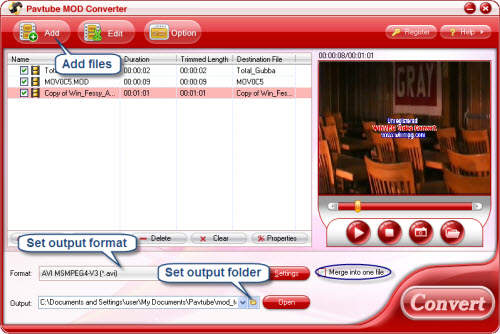
Step Two: Edit MOD files.
Click Edit button and you can see the below interface. From here you can edit the selected MOD file. The Crop function enables you to cut off unwanted edges; click Trim and you can convert certain selected length of the MOD file to other format, and you are allowed to add watermark or replace the original audio with any music you like.
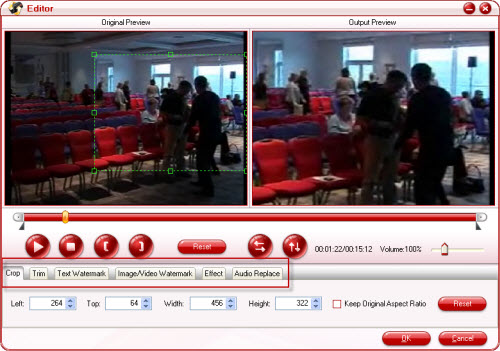
Step Three: Set output format and correlative settings.
Click Format bar, select appropriate audio or video format you need then type in output path in Output bar or click the small folder icon to specify a destination folder. Check Merge into one box and the selected files in file list will be combined and output as one file.
Final Step: Converting MOD to lossless audio or video.
After everything is settled, simply click Convert button. A progress window will pop up and show you the converting progress. It also allows you to set auto shutdown. After conversion you can play them whenever you like.
If you are interested in Pavtube MOD Converter, please click here to learn more information about this program.
Guide
- Convert MOD to MPEG
- Convert MOD to MP4
- Convert MOD to WMV
- Convert MOD to WAV
- Convert MOD to AVI
- Convert MOD to FLV
- Convert MOD to Divx
- Convert MOD to lossless audio
- Convert and edit MOD Video
- Convert AVCHD to AVI
- Convert AVCHD to iPod
- Convert AVCHD to SD
- Convert AVCHD Video
- Blu-Ray to 3GP
- Blu-Ray to Blackberry
- Blu-Ray to DVD
- Blu-Ray to iPod Nano
- Blu-Ray to iPod Touch
- Copy Blu Ray to Hard Disk
- DVD to Apple TV
- DVD to AVI
- DVD to Blackberry
- Convert M2TS to HD MP4
- MTS/M2TS to Apple TV
- MTS/M2TS to iPhone
- MTS/M2TS to iPod
- Blu-Ray to Divx
- Blu Ray to Xvid AVI
- Capture Blu-Ray Screenshot
- Extract MP3, WMA from Blu-Ray
- Rip Blu-Ray to audio
- Rip Blu-Ray to PC



