-
Convert MOD to lossless audio with MOD Converter
MOD is the video format from digital camcorders, like JVC Everio, the Canon FS100 and the Panasonic SD-card camcorders. Usually the MOD files can not be directly enjoyed on most portable devices like iPod, iPhone, PSP, Zune, Creative Zen, Sansa, Xperia, Archos, cell phone, etc. Anyone who want to convert MOD to lossless audio for playback may choose Pavtube MOD Converter, which is designed for camcorder owners to convert MOD to high quality video and lossless MP3, WAV, MKA, M4A, OGG, AC3. Even set Dolby 5.1 channel is available. The following guide will show you how to convert MOD to lossless audio with Pavtube MOD Converter.
In the first place, please download Pavtube MOD Converter from here and install the program. This is a free trial version and there is no function limit so you can make full use of it.
A step-by-step guide to convert MOD to lossless audio:
Step One: Import the MOD files to MOD Converter.
Keep your camcorder connected to PC and run the program. See the interface? Simply click Add button and browse to the MOD files you want to convert, just leave out the corresponding MOI files. Pavtube MOD Converter supports batch conversion and combining multiple footages together.
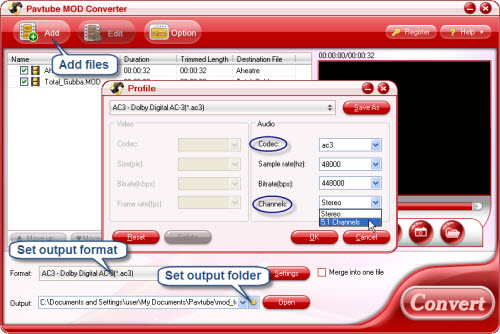
Step Two: Set output format and correlative settings.
Click Format bar, point to Common Audio group and then select the audio format you like. A small trick to get 5.1 Channels is to set AAC, AC3 or MKA as output audio format and click Settings and adjust audio channel. Do not forget to type in output path in Output bar to set a destination folder. Check Merge into one box and the converter will extract audio from all the selected files in file list and combined the audio as one file. You can reduce the audio to exactly what you want by clicking Edit ->Trim.
Step Three: Converting MOD to lossless audio.
To start conversion, simply click Convert button. A progress window will pop up and show you the converting progress. It also allows you to set auto shutdown. After conversion you can play them whenever and wherever you like. You can also import the audio file to another MOD file and replace its original audio track. Just utilize Audio Replace function under Edit Menu.
If you are interested in Pavtube MOD Converter, please click here to learn more information about this program.
Guide
- Convert MOD to MPEG
- Convert MOD to MP4
- Convert MOD to WMV
- Convert MOD to WAV
- Convert MOD to AVI
- Convert MOD to FLV
- Convert MOD to Divx
- Convert MOD to lossless audio
- Convert and edit MOD Video
- Convert AVCHD to AVI
- Convert AVCHD to iPod
- Convert AVCHD to SD
- Convert AVCHD Video
- Blu-Ray to 3GP
- Blu-Ray to Blackberry
- Blu-Ray to DVD
- Blu-Ray to iPod Nano
- Blu-Ray to iPod Touch
- Copy Blu Ray to Hard Disk
- DVD to Apple TV
- DVD to AVI
- DVD to Blackberry
- Convert M2TS to HD MP4
- MTS/M2TS to Apple TV
- MTS/M2TS to iPhone
- MTS/M2TS to iPod
- Blu-Ray to Divx
- Blu Ray to Xvid AVI
- Capture Blu-Ray Screenshot
- Extract MP3, WMA from Blu-Ray
- Rip Blu-Ray to audio
- Rip Blu-Ray to PC



