-
Convert MOD to Divx with MOD Converter
Do not know where to start with the .MOD video shot with your new JVC/Panasonic/Canon camcorder? Wanna learn how to make these video compatible with your player or codec? A best solution to get you out of the embarrassing situation is converting MOD to Divx, which is widely accepted due to its ability to compress lengthy video segments into small sizes while maintaining relatively high visual quality. How to convert MOD to Divx? Pavtube MOD Converter is one of the most popular software for MOD converting. It supports converting MOD to lossless audio and high quality video, including HD video. The converter generates Divx video in a fast speed and high visual quality. The following guide will show you how to convert MOD to Divx with Pavtube MOD Converter.
In the first place, please download Pavtube MOD Converter from here and install the program. This is a free trial version and there is no function limit so you can make full use of it.
A step-by-step guide to convert MOD to Divx:
Step One: Import the MOD files to MOD Converter
Keep your camcorder connected to PC and run the program. See the interface? Simply click Add button and browse to the MOD files you want to convert, just leave out the corresponding MOI files. Pavtube MOD Converter supports batch conversion and combining multiple footages together.
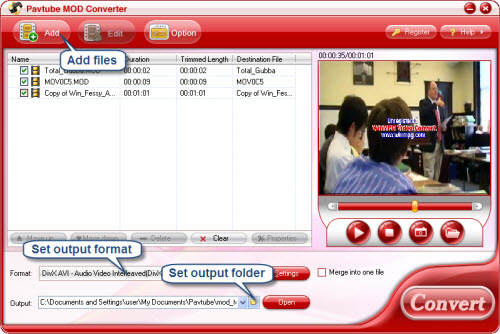
Step Two: Set Divx as output format and specify output folder
Click Format bar, point to Common Video group and then select Divx AVI format. If you pursue highest video quality, you may follow HD Video-> HD Divx. Next you need to type in output path in Output bar or click the small folder icon to specify a destination folder. Check Merge into one box and the selected files in file list will be combined and output as one file. Click Edit menu and enter Trim window to cut off unwanted clips and reduce the output Divx to exactly what you want.
Step Three: Converting MOD to Divx
To start conversion, simply click Convert button. A progress window will pop up and show you the converting progress. It also allows you to set auto shutdown. After conversion you can edit the videos as you like.
If you are interested in Pavtube MOD Converter, please click here to learn more information about this program.
Guide
- Convert MOD to MPEG
- Convert MOD to MP4
- Convert MOD to WMV
- Convert MOD to WAV
- Convert MOD to VOB
- Convert MOD to FLV
- Convert MOD to loss audio
- Convert and edit MOD Video
- Convert AVCHD to AVI
- Convert AVCHD to iPod
- Convert AVCHD to SD
- Convert AVCHD Video
- Blu-Ray to 3GP
- Blu-Ray to Blackberry
- Blu-Ray to DVD
- Blu-Ray to iPod Nano
- Blu-Ray to iPod Touch
- Copy Blu Ray to Hard Disk
- DVD to Apple TV
- DVD to AVI
- DVD to Blackberry
- Convert M2TS to HD MP4
- MTS/M2TS to Apple TV
- MTS/M2TS to iPhone
- MTS/M2TS to iPod
- Blu-Ray to Divx
- Blu Ray to Xvid AVI
- Capture Blu-Ray Screenshot
- Extract MP3, WMA from Blu-Ray
- Rip Blu-Ray to audio
- Rip Blu-Ray to PC



