Scenario
We captured lots of 1080p clips with the Panasonic TM900 camera. The hair pulling thing is that the number of the MTS clips is very large, and we were unable to figure out an easy way to directly manage and backup these video files from the camera to our computer running on Mac OS 10.8. So our question is that does anyone know what Mac app we can use or how can we manage and backup video clips directly from consumer cameras or professional camcorders to computer in a fast and simply way? We don’t want to install a number of plug-ins for inconvenient and annoying capturing. We only want a simple tool, simple steps to take off and transfer videos from our TM900 camera to our Macintosh computer.

Solution
The quick answer - Pavtube Media Magician for Mac does the trick. It features a Camcorder Wizard tool for Mac users to simply archive and transfer recorded camera videos to local computer. No matter you are an experienced videographer or a video-editing novice, you will be very impressed with its easy-to-use process and its compatibility with a wide variety of cameras/camcorders footage, such as MXF, AVCHD*(MTS, M2TS), AVCHD Lite*(MTS, M2TS), MOV, TOD, MOD, MP4, AVI, etc. Here comes a detailed tutorial to guide you through how to manage/backup videos from camcorder/camera with this Smart Camcorder Wizard on Mac.
 Pavtube Media Magician for Mac Free Trial
Pavtube Media Magician for Mac Free Trial
Notes: More than quickly backup video shootings directly from camera to local computer, Pavtube Media Magician for Mac is also capable of rewrapping videos from one format to another for different usages, or exporting videos using Lossless Output.
Please pay attention to the following matters while using Lossless Output:
1. Currently it only supports MTS, M2TS, MOD, TOD formats;
2. The format and codec of video files on timeline should be substantially the same;
3. Any editing effects (such as Effect, Audio, 3D) will be ignored when output.
The free trial version of Pavtube Media Magician for Mac has the following limitations:
1. It will add Pavtube logo watermark in output file(s).
2. Lossless output has a file size limit of 5 minutes.
Capture/Copy videos taken with Panasonic, Sony, Canon, and JVC to your local computer
1. Connect your camera with your Mac computer (we take Panasonic TM700 for example) and launch Pavtube Media Magician for Mac. As a camcorder companion tool for Mac, Pavtube Media Magician for Mac will automatically detect your camera and ask “Camcorder is connected. Are you ready to launch wizard now?” Click “Yes” to confirm.
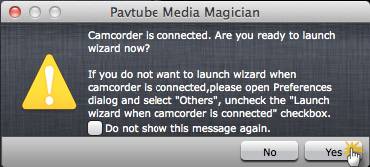
Afterwards, the following window appears. All .MTS clips on HDC-TM700 are displayed in the file list and checked by default. If there are some clips that you don’t want to backup, you can uncheck them freely. To make your selection smoothly and correctly, you can double click on a file to preview it in right preview window. To copy camera footage directly to local computer, simply tick off the checkbox before “Backup Files to Local”. Specify an output path for backup if necessary, and then click “Start” to begin.
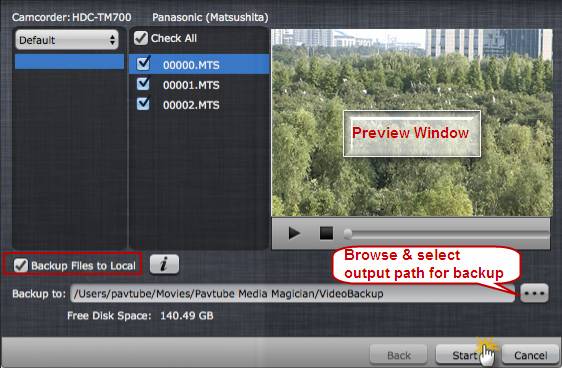
“Backup Files to Local” will archive the checked clips onto the HDD of your Mac computer as lossless backups.
Tips:
If choose backup video files to local, videos will be imported from local after backup completes, otherwise videos will be imported directly from camera/camcorder so that you can edit and convert them. And the camera/camcorder must be kept connecting in the whole import and output process. Unexpected disconnection will cause unpredictable results.
By using such a powerful Camcorder Wizard for Mac, you can manage and directly capture Camcorder recordings onto your local computer in an optimized and efficient way, which makes the process of camera footage backing up easier than before.
Core features of Pavtube Media Magician for Mac you may want to know:
* Importing directly from camera/camcorder or backup camcorder videos to local HDD.
* Timeline editing, helping you edit camera clips in an easy and accurate way.
* Frame by Frame editing, helping you trim, cut and delete unwanted parts accurately.
* Adding 3D and other special effects to clips on timeline.
* Output Apple ProRes MOV for editing in Final Cut Pro (X) without rendering.
* Featuring optimal presets for iMovie, FCE, Avid Studio, Adobe Premiere, Sony Vegas, Adobe After Effects, and Apple Aperture.
* Exporting files best suited for playing on Android devices, Windows decices, iPad, iPhone, Apple TV, HD Player, PSP/PS3, and HDV.
* Transcoding camera videos to a wide range of file formats, including AVI, MPEG-2, WMV, MOV, MKV, MPEG-4, and M2TS.
* Lossless output - keeping original format of source media, and rewrapping source video to MKV container without quality loss.
* Directly upload camera videos onto YouTube by using your already-have YouTube account.
Useful Tips
- How to convert AVCHD MTS/M2TS to MKV?
- Convert AVCHD (MTS/M2TS) Videos for Playing on iPhone
- Convert AVCHD/AVCHD Lite Footage to Apple ProRes 422 Encoded Files for Final Cut Pro
- Sony M2TS to Windows Movie Maker Converter
- Canon Vixia MTS to Windows Movie Maker Converter
- Convert 1080p MTS Videos to Windows Movie Maker


 Home
Home Free Trial Media Magician for Mac
Free Trial Media Magician for Mac





