The Samsung Galaxy S4 brings a huge Full HD screen, an improved camera and faster innards, and fits it all in a chassis the same size as the Galaxy S3. While this is all a little hyperbolic, the S4 at least brings an integrated feel to things while improving nearly every spec on offer. In respect of video playing, the Samsung Galaxy S4 follows in the footsteps of its predecessors in that it's designed for media – which is what you'd expect from a phone that's the sequel to the phone we dubbed the best out there for media on the go. The video player is obviously taking centre stage here on the Galaxy S4, and combined with the improved Full HD Super AMOLED screen is just magnificent for watching movies. The video hub now contains both personal and downloaded content in one place, and it looks really, really nice when viewing it on the 5-inch screen.

When playing local content, Samsung Galaxy S4 impressed us by supporting versatile video and audio file types/formats:
|
Samsung Galaxy S4 supported file types |
|
|
Galaxy S4 Supported Audio formats MP3, AAC, AAC+, eAAC+, FLAC, WMA, WAV, AMR, OGG, MIDI |
Galaxy S4 Supported Video formats MPEG4, H.263, H.264, DivX, XviD, WMV, AVI, 3GP, Flash Video |
If, however, Samsung Galaxy S4 refuses to play a video, it could be due to one or more of the following reasons:
- Unsupported codec (e.g. AC3)
- Huge file size (that exceeds maximum 4GB file size)
- High bitrate (e.g. camera footage taken at 18-25mbps)
- Unsupported video format (e.g. *.vob format)
- Protections (e.g. iTunes videos)
In order to play all MKV, AVI, VOB, Tivo, MPG, FLV/F4V videos on Samsung Galaxy S4 properly, you’d better convert videos into Samsung Galaxy S4 optimized 720p H.264 MP4 files with this Samsung Galaxy S4 video converter (click to download a trial) before transferring videos to Samsung Galaxy S4.


How to convert video MKV, AVI, VOB, Tivo, MPG, FLV/F4V to Galaxy S4 supported format?
Step 1: Free download Video to Galaxy S4 Converter, install and launch it.
Click "Add Video" to load video source. The Galaxy S4 converter converter supports video formats and codec like H.264, MPEG-4, MPEG-2, Xvid, TS, AVI, MP4, WMV, MKV, MOV, TOD, M2TS, MTS, MOD, VOB, TiVo and some other codecs.

Step 2: Select output format for converting video to Galaxy S4.
To convert video for Samsung Galaxy S4, click the dropdown list of "Format" and set a Samsung Galaxy S4 supported format. We recommend you to choose "Samsung> "Samsung Galaxy S III Video (.mp4)" as output format. This format shrinks a 100min movie into around 1GB and still keeps good quality and aspect ratio.
Tip:
If you concern more on HD quality than file size, you may press "Settings" and set video bitrate up to 2000kbps-4000kbps in the Settings window that pops up. Samsung has managed to stay ahead of the pack when it comes to internal storage too – it will be available in 16GB, 32GB and 64GB flavours plus up to 64GB through a microSD card as well.
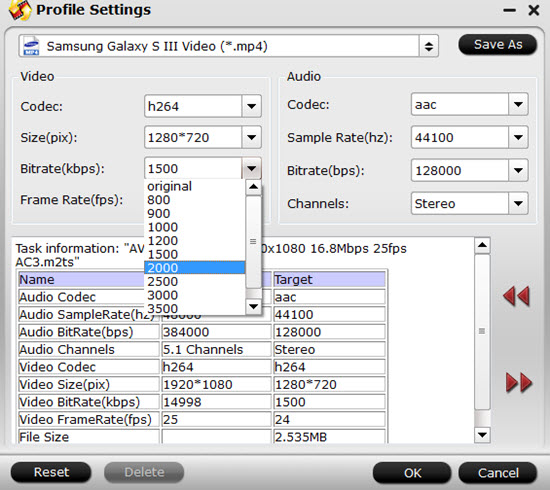
Step 3: Convert MKV, AVI, VOB, Tivo, MPG, FLV/F4V to Samsung Galaxy S4 supported format
Click "Convert" button to start converting MKV, AVI, VOB, Tivo, MPG, FLV/F4V to Galaxy S4. After conversion completes click the "Open" button to find the converted files. Now the converted videos can be put and played onto Samsung Galaxy S4 for entertainment.
Now you can just connect Galaxy S4 to PC and transfer videos to Galaxy S4 via USB connection. You can transfer videos under USB mass storage mode or via Samsung Kies. For detailed instruction, please refer to How to transfer videos/movies from PC/computer to Samsung Galaxy S.
AllShare Cast is included as well, powering up the ability to stream to and from other devices. In addition to being able to send content from the phone to a TV and receive from a PC in your home network, you can also do this remotely now, as long as the device is turned on obviously.
For easy setup, you can use the Pavtube Streaming Server (FREEWARE) for streaming videos and music to Galaxy S4. This is a Video Streaming Server product that can stream any audio and video files from your PC to Android, Windows and iOS devices, letting you play local video to Android tablets, smartphones, Windows slabs, etc over wireless network. You can now easily access the video in shared folder at home anywhere! The biggest advantage of Streaming Server is that it does not take up storage on your tablet and smartphones. Working together with Pavtube video converters, the app enables you to watch any video on DLNA compatible HDTV, HD media player, Android devices, Tablet, iPad, Windows Surface tab and smartphones.


 Home
Home Free Trial Video Converter
Free Trial Video Converter





