CamStudio is a screen recorder that records screen and audio activity on your computer to create AVI video files. Since the camstudio output is in avi format only, it brings many troubles to people when they want to import and edit CamStudio video in Premiere Pro (CC, CS6, CS5, CS4). For some reasons, you may get an error saying unsupported file when you try to import CamStudio video to Premiere Pro. In addition, when you edit CamStudio videos in Premiere Pro, the videos do strange thing (e.g. fast forward, jitter, skipping, stopping).
Doesn't Premiere Pro (CC, CS6, CS5, CS4) support AVI? Actually, Adobe Premiere Pro supports AVI format. But in the supported list, Premiere Pro only supports AVI (.avi): DV-AVI, Microsoft AVI Type 1 and Type 2. But as a video container, AVI also can contain other video codec like Divx, XviD, MPEG-4, H.264/AVC, etc. And commonly, Premiere Pro won't import AVI files captured from CamStudio, Fraps, Dxtory. The only solution to import and edit CamStudio video in Premiere Pro (CC, CS6, CS5, CS4) is to transcode CamStudio video to MPEG-2, MP4 other Premiere Pro supported format video.
Getting Tool to Convert CamStudio video to Premiere Pro
Pavtube Video Converter for Mac a topping video conversion tool that can simply convert CamStudio videos to Premiere Pro supported extensions, such as MOV, M4V and transcode any AVI files with any codec to Premiere Pro compatible codec like H.264, H.265, MPEG-1, MPEG-2, etc. You can convert CamStudio AVI to DV AVI for Premiere Pro or convert CamStudio AVI to other format video files for Premiere Pro.
You can configure audio and video settings regarding the frame rate, codec, size, bit rate, sample frequency rate and others. Another feature found is that you can trim the CamStudio video to determine where to start and end and crop the black edge around the CamStudio clips. The interface of the program is clean and pretty intuitive. CamStudio video clips can be imported into by the "drag and drop" method. Batch processing is allowed so that you can add multiple CamStudio files and enable CamStudio footage work with Premiere Pro (CC, CS6, CS5, CS4).
For Windows users, please use Pavtube Video Converter. Now download the right version below to start to convert CamStudio Video to Premiere Pro 2017, CC, CS6, CS5, CS4.
Simple Instruction to Convert CamStudio video to Premiere Pro
Step 1: Load CamStudio Camera video files
Install and launch Pavtube Video Converter on your Mac and load source CamStudio AVI clips to it. You can import AVI clips to the program through "Add Video" button or "Add from folder" button. "Drag-and-Drop" feature and batch conversion is also supported.

Step 2: Choose Premiere Pro preferred format
Click “Format” pull down list to select Adobe Premiere/Sony Vegas> MPEG-2(*.mpg) as the best video format for Premiere Pro. WMV, MOV, MP4 formats are the good choice as well. You also can choose DV NTSC AVI video, or DV PAL AVI video in "DV" category for Premiere Pro.

Tip - Profile Settings: In case the default settings do not fit your requirement, you can click "Settings" button and enter "Profile Settings" panel to adjust video size, bit rate, frame rate, sample rate and audio channels. Here you can check the output video codec to see if it is compatible with Premiere Pro.
Step 3: Start converting CamStudio to Premiere friendly video format
Click "Convert" button to start transcoding CamStudio AVI video to MPEG-2 files for importing to Premiere Pro CS4/CS5/CS6/CC. When the conversion task is finished, click "Open" button to get the exported files.
Import converted CamStudio files into Premiere Pro
When you get converted CamStudio files in output folder, ycan import the files to Premiere Pro. Launch Premiere Pro on your Mac, choose "File > Import to import any file. If you prefer to use keyboard shortcuts, press Command+I to open the standard Import dialog.
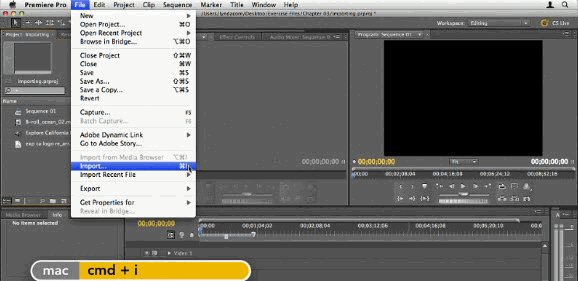
What Else Can Pavtube Video Converter for Mac Help You?
HEVC to Premiere Pro: Convert HEVC/H.265 video to make you edit H.265/HEVC in Premiere Pro CC/CS6/CS5/CS4.
H.264 to Premiere Pro: Make Premiere Pro CC/CS6/CS5/CS4 accept all H.264 codec video files.
DNxHD MXF to Premiere Pro: Convert DNxHD MXF video files to compatible with Premiere Pro CC/CS6/CS5/CS4.
XDCAM MXF to Premiere Pro: Enable people to import and edit XDCAM MXF files in Premiere Pro CC/CS6/CS5/CS4.
iPhone to Premiere Pro - Transcode your iPhone 7, iPhone 7 Plus, iPhone 6 plus, etc recorded video to Premiere Pro CC, CS6.
FLV/F4V to Premiere Pro - Teach you how to Re-encode or Rewrap FLV/F4V to Premiere Pro CC/CS6/CS5/CS4.
DivX/XviD to Premiere Pro - Re-encode DivX, XviD encoded AVI to Premiere Pro (CC, CS6, CS5, CS4) supported DV AVI.
M4V to Premiere Pro - Reformat M4V video to Premiere Pro (CC, CS6, CS5, CS4) for importing and editing.
AVI to Premiere Pro - Change DivX AVI, XviD AVI, AVC MPEG-4 AVI to Premiere Pro supported DV AVI or MPEG-2.
Useful Tips
- MOV to M4V: How to Convert MOV to M4V on Mac OS (macOS High Sierra Included)
- How to Play AVI Videos on MacBook(Air, Pro, iMac)?
- How to Import Android Videos to iMovie for Editing?
- How to Play a WMV File on Mac Computer
- Play H.265 Files with QuickTime Player on Mac
- Convert YouTube to MPG/MPEG with Easiest Way


 Home
Home

 Free Trial Video Converter for Mac
Free Trial Video Converter for Mac





