AVI files comes from the recordings of MJPEG and some online downloads. You perhaps have some AVI files in your daily life. These AVI files are not good sources to start your creation in Premiere Pro (CC, CS6, CS5, CS4). Just try to load all your AVI files to Premiere Pro (CC, CS6, CS5, CS4) and you will find the truth. And then you will Google the solution and the result will prove it further.
There are many issues on AVI importing and editing in Premiere Pro (CC, CS6, CS5, CS4). We gathered some cases and solutions here.
Check If You Have Similar Premiere Pro AVI Importing and Editing Troubles
Case 1: Premiere on Laptop will not read AVI files.
I'm working on a project on both my Desktop and Laptop running windows 10 and using the latest version on Premiere Pro 2017. My footage includes a folder of .AVI files that import fine on my desktop but will not import at all on my laptop. I get the "unsupported or damaged file" error. I installed VLC on my laptop which allows me to now view the files but premiere will not recognize the clips as valid.
Case 2: AVI Files in Premiere Pro on a Mac
My video is an AVI with an alpha channel on it. When I try importing it into Premeire, I get the error message that reads: "The file has no audio or video streams."
Case 3: How to prevent Premiere Pro from crashing on AVI files
I have just established after quite a few hours of experimenting that an AVI file was causing PP to crash while working on and while exporting. Initially I though it was Text Roll as it was crashing on it mainly, but now I can see that it was AVI file.
Case 4: Cannot import .avi to Adobe Premiere?
Does anyone know why the .avi format cannot be imported into Adobe Premiere? The error message reads: "Unable to open that file. File uses an unsupported compression format."
The situations are various and we just collect 4 main scenes cause that after researched and tested a lot, we find the reasons that lead the issues are similar and the solutions are alike.
Learn The Reasons and Try The Solutions to Fix AVI Issues in Premiere Pro
Before all the solutions, we stronly recommend you to check what codec was used in your AVI video (Audio/Video) in that all the issues of can't import AVI into Premiere Pro (CC, CS6, CS5, CS4) are caused by AVI codec. One way of doing this is by using VLC. Open the file in question, right click on it in the playlist and you'll see something like this:
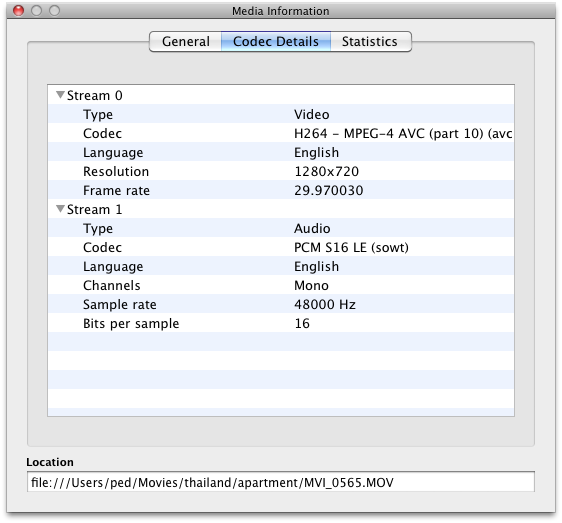
This is on OS X but the idea is the same. Another way is to open a terminal, navigate to the directory containing the file and do:

This doesn't provide a great deal of information but it is a start.
Then you should know AVI is a video container that can contain various video codec. Your AVI maybe encoded with DivX, XviD, NewTek SHQ3 (4:2:2:4) codec, MPEG-4 AVC, MPEG-2, DV, VP8, VP9, etc while your Premiere Pro (CC, CS6, CS5, CS4) only support AVI (.avi): DV-AVI, Microsoft AVI Type 1 and Type 2. Now, it comes to the solutions to fix Premiere Pro (CC, CS6, CS5, CS4) AVI issues.
Method 1: Make your Premiere Pro (CC, CS6, CS5, CS4) has the ability to read your AVI - - - > solution 1
Method 2: Change your AVI readable on Premiere Pro (CC, CS6, CS5, CS4) - - - > solution 2
Solution 1: Install AVI Codec to Make Premiere Pro Accept Your AVI
If the reason that your Premiere Pro can't read your AVI files is that required codec isn't installed on your laptop, you can intall the codec on it by determing what codec was used to encode the AVI video. For example, if you find out that the your AVI has a NewTek SHQ3 (4:2:2:4) codec, you are able to find the codec from Updates and Downloads under the section called Codecs and Utilities, install it, reboot, and boom. Then, the AVI files will be imported perfectly into Premiere Pro.
Solution 2: Transcode AVI to be Compatible with Premiere Pro
This way needs a Video Converter that can handle your various AVI files. Pavtube Video Converter for Mac a simple-to-use program which allows you to encode video files with the AVI format to Premiere Pro supported extensions, such as MOV, M4V and Premiere Pro compatible codec like H.264, H.265, MPEG-1, MPEG-2, etc. It can transcode AVI files with any codec to Premiere Pro best compatible ProRes video when you are running a high-end PC.
You can configure audio and video settings regarding the frame rate, codec, size, bit rate, sample frequency rate and others. Another feature found is that you can trim the AVI video to determine where to start and end and crop the black edge around the AVI clips. The interface of the program is clean and pretty intuitive. AVI video clips can be imported into by the "drag and drop" method. Batch processing is allowed.

Apart from AVI files, H.264 and HEVC video files are also supported to imported to convert to Premiere Pro supported video format and codec. Then you can choose the output format for PP. If you have an old computer, you can directly use the program to output Premiere Pro specially optimized editing format "MPEG-2(*.mpg)" under "Adobe Premiere/Sony Vegas..." main category. If your computer can perfectly handle higher resolution video and new codec, you can select one of Premiere Pro most compatible format such as Prores from "Final Cut Pro" > "Apple Prores 422(*.mov)" or "Apple Prores 422(HQ)(*.mov)".

Finally, click the big “Convert” button in the main UI to begin the AVI to MPEG-2 or ProRes conversion for Premiere Pro (CC, CS6, CS5, CS4). You can see your converted videos by clicking “Open” button. Then you are able to import and edit the output footage in Premiere Pro all versions without any problem (The Hot Key to load files to Premiere is “Command” + “O”).
Related: Exporting .avi from Premiere Pro on Mac
It is easy to export video from Premiere Pro on Mac. But there is no way to export AVI on a mac. If you want AVI export from Premiere Pro after the reproduce, you can select “H.264” from the Export Settings > Format dropdown in the export dialog box.
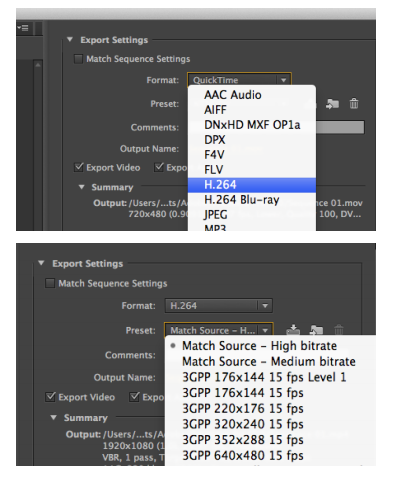
Then you can use the aforementioned Pavtube Video Converter for Mac to convert the export H.264 video to AVI.
Useful Tips
- MOV to M4V: How to Convert MOV to M4V on Mac OS (macOS High Sierra Included)
- How to Play AVI Videos on MacBook(Air, Pro, iMac)?
- How to Import Android Videos to iMovie for Editing?
- How to Play a WMV File on Mac Computer
- Play H.265 Files with QuickTime Player on Mac
- Convert YouTube to MPG/MPEG with Easiest Way


 Home
Home Free Trial Video Converter for Mac
Free Trial Video Converter for Mac





