You maybe want to record the happy time with your child and you choose to use Sony PMW-200 HD cemara. After the recording, you probably impot the Sony PMW-200 footages to Premiere Pro (CC, CS6, CS5, CS4) for editing then upload to YouTube for sharing with friends. The problem is the export file from Sony PMW-200 is XDCAM MXF, which perhaps can't be imported to Premiere Pro (CC, CS6, CS5, CS4) directly cause that the codec in the XDCAM MXF isn't supported in Premiere Pro by chance since MXF is a video container.
MXF is an industry standard file format for video and audio and can contain vairous frame rate, frame size, creation date, and custom data created by a camera operator, assistant, or archivist that maybe lead import issue in Premiere Pro. Apart from Sony PMW-200 is XDCAM MXF, MXF files also can come from other wide range of sources. They can be created by cameras like Sony (OP1a) and Panasonic (OP-Atom, OP1b), editing systems like Avid Media Composer, or other video recording devices. As for Premiere Pro (CC, CS6, CS5, CS4), they only support below MXF.
Premiere Pro Supported Import MXF
| MXF | Media eXchange Format. MXF is a container format that supports
P2 Movie: Panasonic Op-Atom variant of MXF video in DV, DVCPRO, DVCPRO 50, DVCPRO HD, AVC-Intra Sony XDCAM HD 18/25/35 (4:2:0) Sony XDCAM HD 50 (4:2:2) AVC-LongGOP XAVC Intra XAVC LongGOP JPEG2000 IMX 30/40/50 XDCAM EX |
f it is the case that the MXF isn't supported by Premiere Pro, you can't import and edit MXF in Premiere Pro (CC, CS6, CS5, CS4). In addition, XDCAM MXF (for more information about the XDCAM format, see this PDF document on the Sony website.) footage is not the native format for Adobe Premiere Pro. So the best way to import XDCAM MXF to Premiere Pro (CC, CS6, CS5, CS4) no matter where the XDCAM MXF is from is to transcode XDCAM MXF to MPEG-2, DV AVI, ProRes and other Premiere Pro supported video format with MXF Video Converter.
Authentic XDCAM MXF to Premiere Pro (CC, CS6, CS5, CS4) Converter
Pavtube iMixMXF is a user-friendly and reliable MXF converting software utility that offers users a simple method of obtaining various MXF files and convert MXF files to Premiere Pro supported MP4, H.264, H.265, DV AVI, MOV, ProRes, etc with steps as ABC. It makes it accessible to the less knowledgeable computer users, so they will not waste too much time trying to import their XDCAM MXF files to the software and get Premiere Pro supported format video with perfect video and audio codec, which you can configure in settings.
Before output video for Premiere Pro, you can choose to mix the MXF multi track/channel audio into one or keep the multi tracks. Moreover, the ‘Split’ function allows users to cut your XDCAM MXF file into two pieces, based on a time duration or on size in MB. The "Merge" function enables you join several XDCAM MXF files into one single file while "Trim" feature allows you to cut off some beging footages. Except Premiere Pro, the output video also can be edited in FCP X/7, iMovie, FCE, Avid MC, Pinnacle Studio, QuickTime.
How to Convert XDCAM MXF Files to MPEG-2 for Premiere Pro?
Download and install Pavtube iMixMXF Converter on Mac (compatible with macOS Sierra, Mac OS X 10.11 El Capitan, 10.10 Yosemite, 10.9 Mavericks, 10.8 Mountain Lion, 10.7 Lion, 10.6 Snow Leopard, 10.5 Leopard and lower versions). Run this program, you will find the interface is very brief, this program is very easy to use. For Windows users, please use Pavtube MXF MultiMixer.

Step 1. Add XDCAM MXF files
Click “Add Video” button to load XDCAM MXF files to the program. You can also directly drag the video files into the program directly. Batch conversion enables you add multiple XDCAM MXF files.
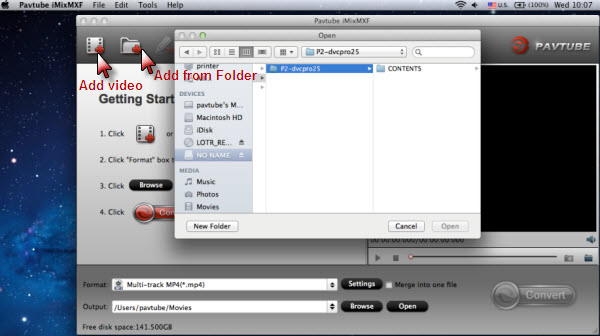
Step 2. Select output format
As mentioned above, MPEG-2 is the best compatible format for all Adobe products, just from “Format” drop-down lists, you can pick “MPEG-2 (*.mpg)” as Adobe Premiere Pro preferable editing codec under “Adobe Premiere/Sony Ve…” option as the output format.

Tip: If you like, adjust video and audio parameters, including the Bitrate of Video and Audio, the Codec of Video and Audio, Video Size, Sample Rate, Frame Rate, Audio Channels, etc., by clicking the Settings button on the main interface for getting the best quality.

If you want to Mix MXF multi audio tracks/channels
You can choose “Multi-track MP4 (*.mp4)” as target format under “Multi-track Video” catalogue
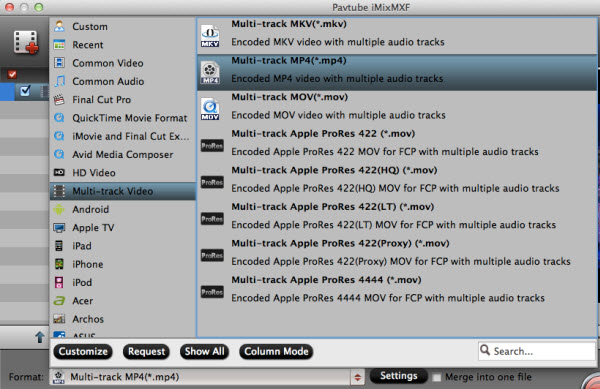
Then, In the main interface, press “Settings” button, and then “Multi-task Settings” panel pops up. Switch to “Audio” section, check the audio tracks that you want to mix down, and tick off the checkbox before “Mix into one track”. After that, click “OK”.
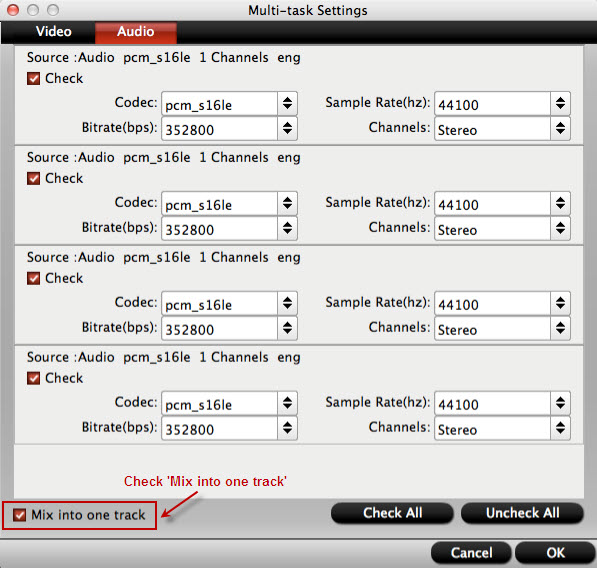
Step 3. Start the conversion
Finally, simply hig the big Convert button to start converting XDCAM MXF to Adobe Premiere Pro CC, CS6, CS5, CS4 friendly video formats.
Within several minutes, you can find the converted file on your computer by clicking the “Open” button. And then you can import the converted files to Adobe Premiere Pro CC easily. This MXF Video Converter supported the MXF files from Sony PMW-EX3, Sony PMW-EX1, Sony PMW-200, Sony PDW-F330, Sony PDW-F350, Panasonic P2, etc.
Note: If you are using a trial version, there will be Pavtube logo watermark in the middle of output files. To get rid of the logo watermark and get better performance, please click Help > Register > Order to buy iMixMXF full version.
Useful Tips
- Effective Way to Edit MXF in GoPro Studio
- Can't Import MXF to Davinci Resolve for Editing - Fixed
- Import and Edit DNxHD MXF in Premiere Pro (CC, CS6, CS5, CS4)
- Transcode and Edit XDCAM MXF in Premiere Pro (CC, CS6, CS5, CS4)
- How to Import Avid MXF to FCP 7/X for Editing with Best Workflow?
- Top 3 Reasons to Use Pavtube iMixMXF - Preserve and Mix MXF Audio Tracks


 Home
Home Free Trial iMixMXF
Free Trial iMixMXF





