Any suggestions for an MXF converter that keeps audio tracks
I shoot video on a Canon XC10 that creates MXF files. I want to convert the files to common MP4 or MOV files with 4 audio channels for broadcasting. I've tried a whole heaps of MXF converters, non of them can do the work for me. Any suggestions?
How multiple audio tracks works?
A multi-track recorder allows you to individually record, re-record, modify or erase a number of audio tracks that are perfectly in sync with each other. Afterwards you can combine or "mix" the multiple tracks into your high-impact mono or stereo soundtrack.
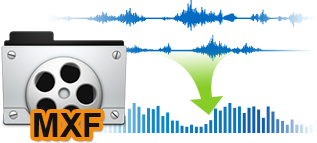
Convert Canon XC10 MXF to MP4/MOV with multiple audio tracks
Some people claim that they can export MXF files with multiple audio tracks when using FCP with Sony XDCAM plugin or from After Effects. If you are looking for a simple but professional way to convert MXF with all audio tracks well reserved, just have a try at Pavtube iMixMXF for Mac/Windows. The program not only helps to convert Canon XC10 MXF files to MP4/MOV with all audio tracks reserved, but also allows you to mix all audio tracks or channels into one. For FCP X users, you can also use the program to generate multiple-track Apple Prores MOV for high performance and high editing in Final Cut Pro X.
How to Convert Canon XC10 MXF to MP4/MOV with Multiple Audio Tracks?
Step 1: Load Canon XC10 MXF files.
Launch the multi-track MXF video converter on your computer, on its main interface, click the "File" > "Add Video/Audio" or "Add from Folder" to import Canon XC10 MXF with multiple audio tracks.
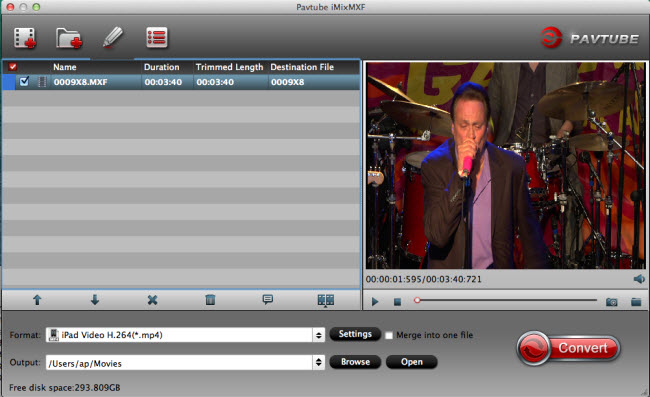
Step 2:Choose Muti-track video format.
Go to "Format" drop-down bar, select "Multi-track Video" > "Multi-track MP4 (*.mp4)" as the output file format.
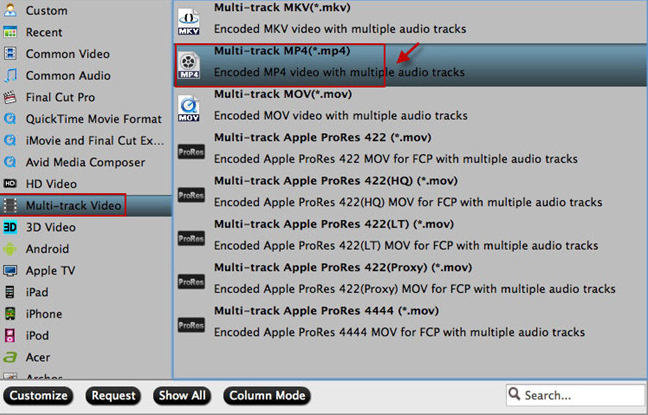
To output MXF files with multiple audio tracks for editing in FCP or FCP X, just choose to output "Final Cut Pro" > "Apple ProRes 422 (*.mov)".
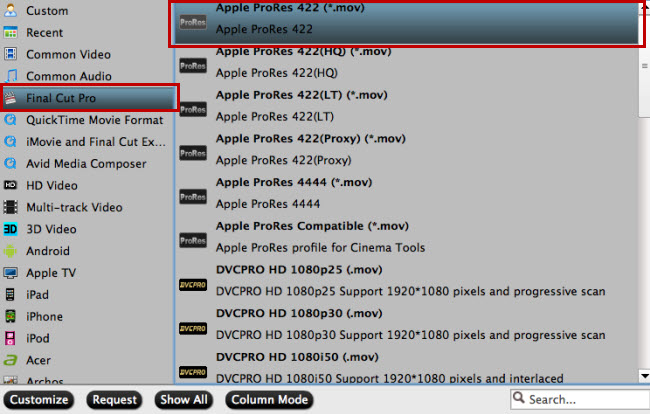
Output Apple Prores format
Tips: If you choose multi-track output formats, you will not be able to perform the video editing functions. However, you are still enabled to set the output video/audio profile settings after you choose the multi-track format form "Format" drop-down list.
Step 3. Start Canon XC10 MXF to MP4/MOV conversion.
Remember where the MXF files will be saved by checking in the output folder bar or just click "Browse" to designate a new destination folder. Then click on the red button "Convert" to start MXF to multi-track MP4 or MOV conversion.
Useful Tips
- How to Convert MXF to ProRes, AIC MOV for Loading into FCP and iMovie?
- Transfer Canon C300 MXF to FCP/Quicktime for editing on Mac
- Canon MXF file to iMovie importing issues on Mac
- How to Transcode MXF to AVI Easily and without Quality Drop ?
- Convert Panasonic P2 footage for importing to Davinci Resolve
- Fail to Import MXF Files into Premiere Pro CC 2015, Solved!


 Home
Home Free Trial iMixMXF
Free Trial iMixMXF





