“I've been having a heck of a time trying to combining 4 tracks of my client’s P2 MXF material into 1 track. The reason I want to do this is so that I may export all 4 tracks into one audio file and meanwhile package them into a MP4 container for delivering. How do I do this? Could someone please give me some advice? I’m running on a new Mac OS 10.9 Mavericks”

In such a case, Pavtube iMixMXF is helpful. By using this software, you are able to combine all tracks onto one track and will be able to export all of the mix into MP4 at one time.

Audio Mixer: Mix multiple audio tracks into one track on Mac Mavericks
Follow these steps:
1. Start up Pavtube iMixMXF, load MXF clips into it through either “Add video” or “Add from Folder” button.
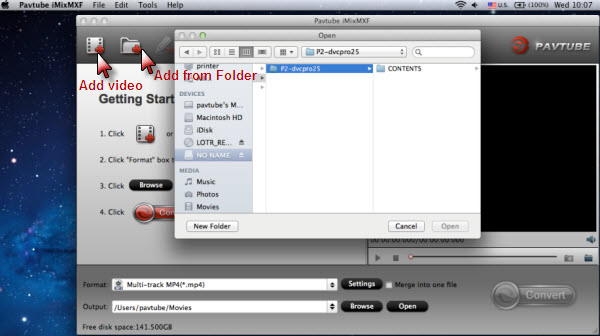
Kindly note: For MXF videos from Panasonic P2 card, you can directly import the MXF video and the audios (either multi-track or not) will be automatically detected and imported to match the MXF video.
2. Select “Multi-track MP4 (*.mp4)” as target format under “Multi-track Video” catalogue
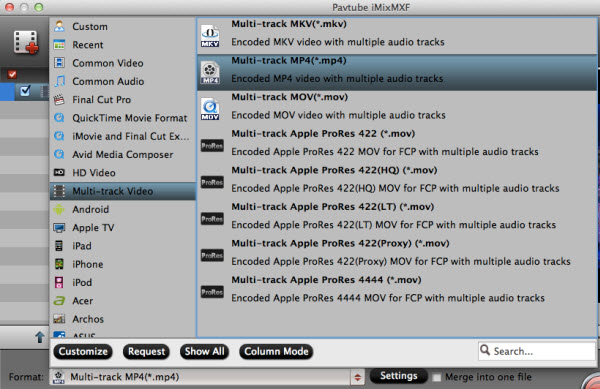
More than “Multi-track MP4 (*.mp4)” format, Pavtube MultiMixer can also export MKV, MOV and Apple ProRes MOV format with multiple audio tracks and channels for broadcasting, further editing, delivering and playing. You can either choose to keep multiple audio tracks in these containers or mix them into one audio track at a time.
3. Check “Mix into one track”
In the main interface, press “Settings” button, and then “Multi-task Settings” panel pops up. Switch to “Audio” section, check the audio tracks that you want to mix down, and tick off the checkbox before “Mix into one track”. After that, click “OK”.
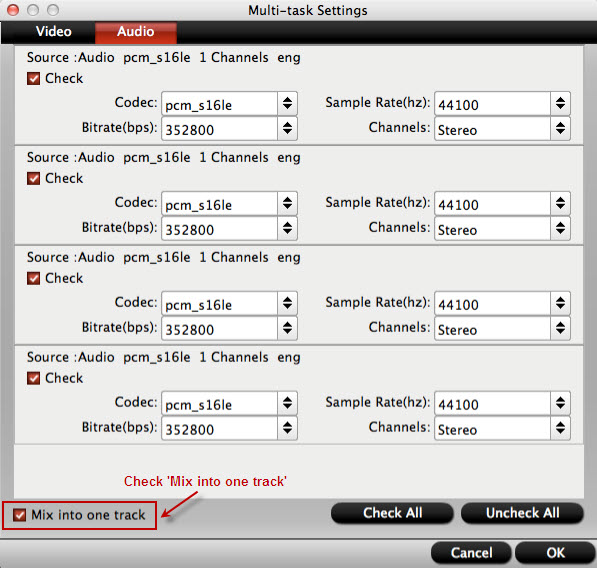
4. Mix multiple audio tracks into one track and package them into MP4 container
In the main interface, click “Convert” button ![]() to start conversion. The iMixMXF program will take care of the rest to mix all your checked audio tracks down into one track and put them into the MP4 container.
to start conversion. The iMixMXF program will take care of the rest to mix all your checked audio tracks down into one track and put them into the MP4 container.
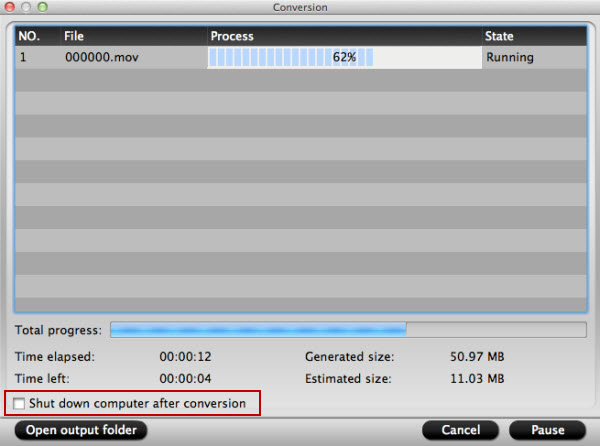
The “Conversion” window pops up as soon as you click “Convert” button, on which you can find conversion information like Time elapsed, Time left, Generated size, and Estimated size.
Tick off “Shut down computer after conversion option”, you can leave the program running and do other things instead of waiting around for the conversion.
When conversion completed, you can click “Open output folder” to popup output directory with the converted files.
Note: If you are using a trial version, there will be Pavtube logo watermark in the middle of output files. To get rid of the logo watermark and get better performance, please click Help > Register > Order to buy iMixMXF full version.
Useful Tips
- How to Convert MXF to ProRes, AIC MOV for Loading into FCP and iMovie?
- Transfer Canon C300 MXF to FCP/Quicktime for editing on Mac
- Canon MXF file to iMovie importing issues on Mac
- How to Transcode MXF to AVI Easily and without Quality Drop ?
- Convert Panasonic P2 footage for importing to Davinci Resolve
- Fail to Import MXF Files into Premiere Pro CC 2015, Solved!


 Home
Home Free Trial iMixMXF
Free Trial iMixMXF





