
Nowadays more and more camera/camcorder owners prefer to edit their footage in NLEs on Mac, such as FCP, iMovie, Avid Media Composer, Adobe Premiere Pro and so on. However, these NLE programs are really picky for the video format/codec and your MXF footage are always failed to load in. Besides, it’s normal that people records several audio tracks using difference microphones; hereby to output the compatible ProRes MOV file with all the audio tracks combined should be one of the most important tasks.
To accomplish this, you are recommended to get a professional multi-track MXF Converter for Mac.
How can we convert Canon MXF to FCP 6/7 with multiple audio tracks preserved?
There are several mxf converting programs that can convert MXF to other formats. But to keep all the audio channels converted, this Pavtube iMixMXF is really worthy giving a shot for that it’s not only able to output various video codec for NLEs on Mac, but also choose the audio channels as you need and combine then together.
Read these steps to convert your multi-tracks MXF to ProRes for FCP 6/7 on Mac:
1. Free download Pavtube iMixMXF trial version. Get it installed on your Mac.
2. Click top left two icons to load your mxf videos; all the corresponding audio files would be also loaded automatically.
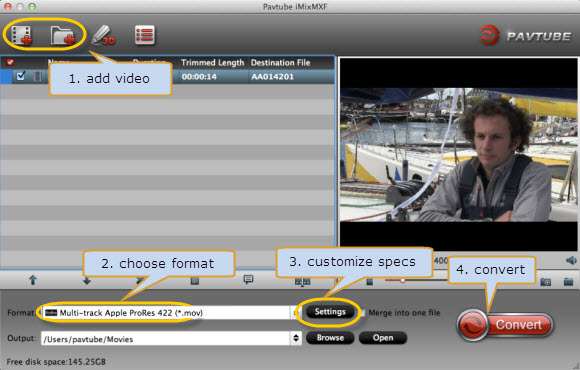
3. Choose Multi-track Video>Multi-track Apple ProRes 422(*.mov) as the most compatible format for editing multi-stream MXF in FCP 6/7.
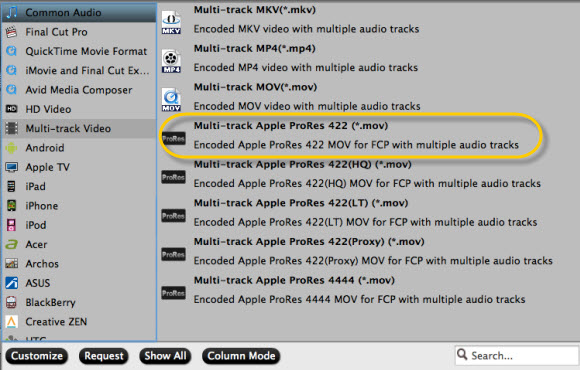
4. Click “Convert” to start converting multi-track MXF to ProRes for FCP editing. You can click “Open” to locate the converted video easily.
How to import the converted video to FCP?
Launch FCP 6/7, click File>Import>Files…, then browse the path you preserved above videos; confirm loading.
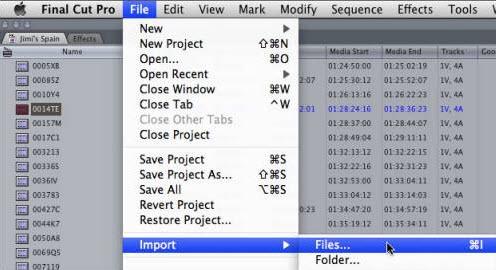
Useful Tips
- Import footages/videos/projects into Final Cut Pro X without rendering
- Convert Panasonic MXF Footages to FCP as ProRes for Editing
- Workflow for Importing HX-WA20 MP4 to FCP (X) on Mac
- Edit MediaPortal TS Files in FCP X/Avid/iMovie and Burn to DVD on Mac
- Convert Panasonic TM900 MTS Videos to ProRes 422 for Editing on FCP
- MKV to FCP---Convert MKV to Apple ProRes 422 MOV for Final Cut Pro


 Home
Home Free Trial iMixMXF
Free Trial iMixMXF





