To people who study film-making or is infatuated with cameras record, Avid Media Composer is a professional video editor, this software can support many common graphic file formats, such as: .TGA, .TIF, .PSD, .G, .DKO, .VPB, at the same time, AVI is supported by Avid Media Composer too. However, most user complain that they can't import and edit AVI in Avid Media Composer smoothly, for example: You are importing .avi files, it says that the file type is not supported.
In fact, from the Avid Media Composer supported formats information, AVI is really supported too, but this software doesn't provide the detailed AVI codec, AVI files import issue most is related to video and audio codec, here, if you are struggled to find Avid Media Composer supported AVI codes and find nothing, you can give up AVI format, the best way is to convert AVI to Avid Media Composer supported video formats,like: DNxHD, H.264, MPEG-4, MOV, etc. Following will show you the simple way to do.
How to Import AVI to Avid Media Composer?
From the countless software market, find a perfect AVI to Avid Media Composer video converter is hard, many software can't support the reliable serve support, from the many years experience, I high recommend Pavtube Video Converter for Mac which is safe , clean and easy to study, this software can support any video formats, such as: AVI, H.264, MXF, MOV, FLV, XAVC, etc. User can choose any video formats that Avid Media Composer supports from the 250+ output video formats list, so cool.
Best of all, this software provide the Avid Media Composer category at the format list, user don't spend much time searching format and codec, this software have preinstalled video parameters for you. At the same time, just one video editor is not enough, most user like to install other different video editor, such as: FCP X, iMovie, Sony Vegas, etc. Any video editing issue inthese software, the AVI to Avid Media Composer video converter can remove the hinder and help you to edit video happily. Want to know more? Read this article.
Step by Step to Convert AVI to Avid Media Composer Supported Video Format
Step 1. Load AVI to Avid Media Composer Video Converter
As soon as you download and install this software well, open the program successfully, then you can import AVI to this software by clicking "File" >"Add video" . Best of all, you can put many different AVI fiels into one folder, and "Add from folder" button to import multiple AVI files to this video converter which can do the batch video conversion.

Step 2. Choose AVI to Avid Media Composer Supported Format
After importing AVI to the software, you can find the Format button quickly which is at the bottom, click it and enter the format list. On the output list, drop down it , there are many video category, you can choose the "Avid Media Composer" > "DNxHD MOV" on the list, that's the best one for Avid Media Composer.

Step 3. Set V/A Parameters
even though this software have preinstalled all the video setting for user, for safety reason, you can click "Setting" button to check the video and audio related parameters, if you are familiar with Avid Media Composer supported video and audio parameters, such as: Video Codec, bit rate, frame rate, Audio codec, sample rate, bit rate, channels. etc, you can change them to Avid Media Composer best acceptable parameters.
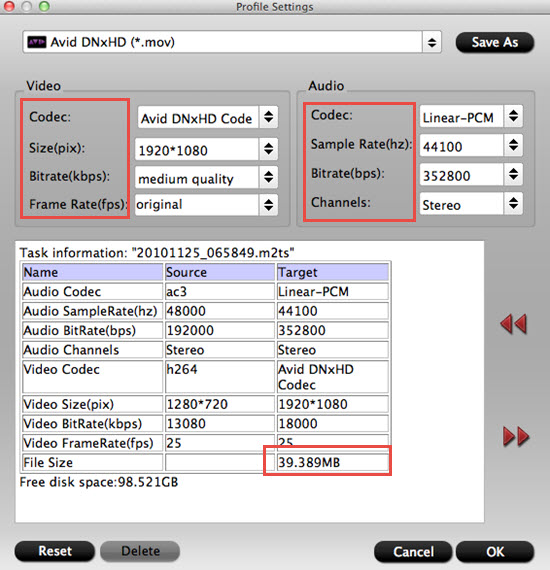
Step 4. Start to Convert AVI to Avid Process
Final step is coming, go back to the main interface, click "Convert" to start the Avid Media Composer supported format process. When you are waiting the result, you can watch the video at the preview window, also you can do other things and set the computer auto shut down after the video conversion, so nice design.
After conversion you could edit the converted AVI in Avid Media Composer, if you are a Avid beginner, you can read: transfer media files into Avid ,If you take video from other source, such as: Panasonic P2 MXF footage, when you meet the video editing trouble in Avid Media Composer, then this converter can also make it compatible with Avid. Good luck to you.
Useful Tips
- How to Flip or Rotate Videos using Handbrake?
- Play Tivo Recordings with Windows Media Player
- How to Use VLC to Convert AVI to MP4 on PC/Mac?
- MOV Compressor: How to Compress MOV to a Smaller Size on Windows/Mac?
- Stream 4K Video to Chromecast Ultra via Plex
- Get Chromebook Pro/Plus to Play MKV Files without Any Problem


 Home
Home

 Free Trial Video Converter
Free Trial Video Converter





