CyberLink PowerDirector is a complete video editing suite with which you can create professional looking videos by mixing all sorts of multimedia elements including videos, images, transition effects, etc. When created videos with Cyberlink Power Director, many people like to upload to the Cyberlink Power Director export to instragram story feed. However none of the videos will upload.
To upload Cyberlink Power Director video to Instagram, you need to know what video formats that Cyberlink Power Director can export. Cyberlink PowerDirector allows to export the video you create to the following formats: MPEG-2, MPEG-4, MPEG-4 AVC, MPEG-1, WMV, DV-AVI, QuickTime, AVCHD for SD Card, 3GPP2 for 3G mobile phones, AVCHD, MPEG-2 HD, WMV-HD. But even people export mp4 video from Cyberlink Power Director for Instagram, they still can't upload the Cyberlink Power Director mp4 video to Instagram for these and those reasons. In this case, you can try to use an instagram video converter to make the Cyberlink Power Director exported files compatible with Instagram according to Instagram specifications.
Instagram Best Settings for Uploading
Formats: H.264 codec/MP4
Resolution: maximum width 1080 pixels (1080P)
Frame Rate: 29.96 frames per second
Bit Rate: 3,500 kbps video bitrate
Audio codec: AAC audio codec
Duration: 3 to 60 seconds
Best Cyberlink Power Director to Instagram Video Converter
Pavtube Video Converter is a complete video conversion suite that can convert between all popular video & audio formats and pictures, like H.265, M3U8, AVI, MPEG, WMV, DivX, MP4, H.264/AVC, AVCHD, MOV, XviD, etc. It can easily convert Cyberlink Power Director MPEG-2, MPEG-4, MPEG-4 AVC, MPEG-1, WMV, DV-AVI, QuickTime, AVCHD videos to Instagram supported H.264 MP4 video files. Besides Cyberlink Power Director, it also can convert other NLE software exported files to Instagram such as iMovie to Instagram, Final Cut Pro to Instagram, AviD, Premiere Pro CC to Instagram, Sony Vegas Pro to Instagram, etc.
What's more, you can adjust video size, video bit rate, video frame and adjust audio codec, audio bitrate to meet all the specs of Instagram. With the built-in video editor, you can trim video length to make it during 3 seconds to 60 seconds. You also can change video aspect ratio to 1:1 for Instagram. By spliting or compressing video, you can make sure the video smaller than 50MB. In addition, you can select the best video aspect ratio for Instagram. For Mac users, this video converter can work on Mac well too.
Steps to Convert Cyberlink Power Director video to Instagram
Step 1. Load Cyberlink Power Director video files
Install and launch the Video Converter forInstagram on your computer, click "File" > "Add Video/Audio" to load Cyberlink Power Director video files. At the right window, user can watch the video and listen to audio first. If you have multiple Cyberlink Power Director videos which are needed to convert, you can put all the video files to one folder, then load the folder to this software, do batch video conversion. Aside from Cyberlink Power Director videos, you also can add MP4, AVI, WMV, MOV, 4K video to convert to Instagram.

Step 2. Set Instagram Best Video Format
Click "Format" button to open drop-down list and there you can choose MP4 format. You can choose MP4 format for Instagram in "Common Video" and "HD Video" categories.

Step 3. Set Video file for Instagram
Now, click "Settings" on the main interface to start to adjust video and audio parameters to fit in Instagram according to the below specs.

Now, click "Edit" to open video editing window. In “Video Editor” there are seven edit tabs: Trim, Crop, Text Watermark, Image/Video Watermark, Effect, Audio Editor and Subtitle. You are the host of video, you can do anything on video, just enjoy the happy video editing. Click "Crop", you can change the video aspect ratio in that window.

Step 4. Start Cyberlink Power Director video to Instagram Conversion
After all the settings, just click "Convert" button, this software will do the complicated job, wait for a while, you can get your dreamed MP4 video files, then you can upload the converted Cyberlink Power Director video to Instagram without any trouble.
How to Upload Converted Cyberlink Power Director video to Instagram on Computer?
Dropbox works for both Mac and PC and will transfer files to iPhone, Android, and Windows phones. You will need both a Dropbox account on your computer and the Dropbox App on your phone.
1. Sign into your Dropbox account
2. Drag and Drop the compressed Instagram video file
3. Open the Dropbox App on your phone
4. Download the compressed Instagram video file to your phone
5. Open the Photos / Gallery app on your phone
6. Verify the file fully transferred
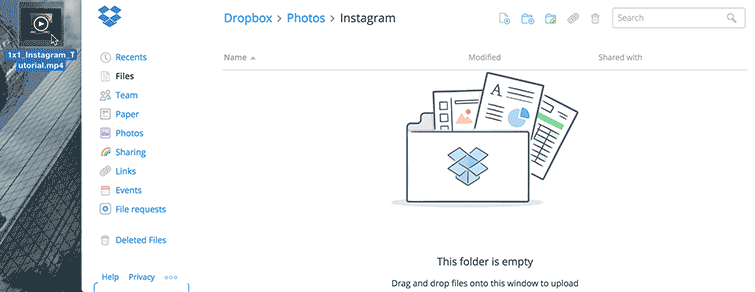
Useful Tips
- How to produce a video from Cyberlink Power Director to Instagram?
- How to Post OpenShot Videos to Instagram?
- How to Import MKV to VideoPad Video Editor?
- How to Import H.265 to VideoPad Video Editor for Editing?
- How to Import H.265 to VideoPad Video Editor for Editing?
- How to Export Videos from Blender to Instagram?


 Home
Home

 Free Trial Video Converter
Free Trial Video Converter





