An ISO file is usually used to record and restore files like image, music, video and even .exe files for being launched on many different operating systems. It is just like a disc that can be played with media player while ISO file need a virtual drive like Demon Tools to help open and read the data recorded in it. So, for common media players, it is impossible to play Blu-ray ISO movies on Kindle Fire.
It has disappointed many Blu-ray movie lovers for a long time until we find a way to convert BD ISO for Kindle Fire playing. Before then, we often try to copy Blu-ray ISO to Kindle Fire, but it is in vain, and we still can not enjoy Blu-ray ISO movies with Kindle Fire. Now, it is possible to import Blu-ray ISO to Kindle Fire and play them with ease.
With Pavtube Blu-ray Ripper, you can easily import and convert Blu-ray ISO files to Kindle Fire compatible format and play them in a smooth way. It is a Blu-ray ISO player on Windows as well as a Blu-ray ISO video converter and offers previewing the ISO videos before conversion.
What you should do are below steps:
Step 1: Free download Pavtube Blu-ray ISO to Kindle Fire converter, install and launch it
Once run it, click the Blu-ray ISO icon at the top-left corner of the main interface to import your Blu-ray ISO files, so as to rip Blu-ray ISO movies for Kindle Fire.
Step 2: Select required languages as subtitle and audio track
Click the drop-down list of “Subtitle”, then all the subtitle info in the inception Blu-ray ISO will be shown clearly, including language and stream ID, which enables you to select your needed language as subtitles at will. The ability of selecting subtitle and audio track makes it possible for you to rip Blu-ray ISO in your desired language.
Step 3: Select output format for Kindle Fire
For the purpose of ripping BD ISO files for Kindle Fire for playback successfully, you need choose a most suitable format. Click the format bar to select “HD Video”> “MPEG-4 HD Video (*.mp4)”.
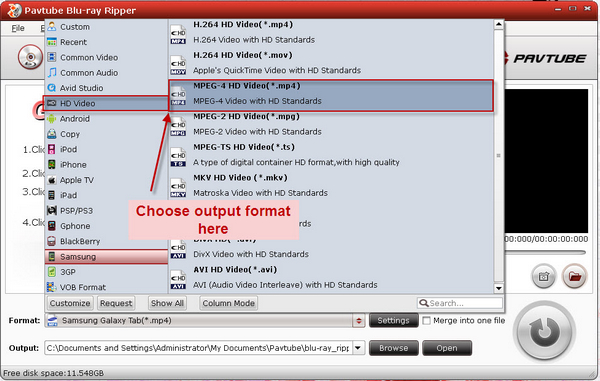
Step 4: Convert Blu-ray ISO for Kindle Fire playing
When the above mentioned 3 steps are finished, you can click the big button “Convert” to start ripping BD ISO files to Kindle Fire compatible format. When the BD ripping task is done, you are able to click “Open” button to get the final output files for Kindle Fire.
Useful Tips
- How can I Play Flash Video (FLV, F4V) on Kindle Fire HD?
- Connect Kindle Fire HD to Computer (Windows/Mac) for Files Transfer
- Enable Surface RT & Pro Tablet to Play MKV/AVI/MPG/TiVo/VOB Files Effortlessly
- How to Play VOB on Kindle Fire without any Hassle ?
- Enable Microsoft Surface RT/Pro Tablet to Play Flash FLV/F4V Videos
- Samsung Galaxy Tab AVI – put and play AVI on Galaxy Tab


 Home
Home Free Trial Blu-ray Ripper
Free Trial Blu-ray Ripper





