1080p is a familiar word to most of us. Actually, as a standard Full HD video format, 1080p stands for the video size in 1920X1080. And the letter ‘p’ stands for progressive scanning while the letter ‘i’ in 1080i stands for interlaced scanning. Now that you have learnt about the meaning of 1080p and 1080i, do you have any problems about how to import and play 1080p HD videos on Kindle Fire?
And which videos have 1080p format inside? AVCHD (MTS/M2TS), MKV, VOB, FLV, TiVo, AVI, etc, all of them can be in 1080p format. Many people have tried to convert 1080p MTS to Kindle Fire, but the video quality is rather poor. And for DVD lovers, ripping VOB movies for Kindle Fire is a common job, and the same as MTS videos, the converted videos don’t have good video qualities that can satisfy us.
In fact, those 1080p MKV to Kindle Fire converters only help us transcode the videos to Kindle Fire compatible formats, but the video and audio quality haven’t been kept. Sometimes it even happens that the video and audio are not synchronous. So, is there a great 1080p to Kindle Fire video converter that can help us enjoy 1080p Full HD videos on Kindle Fire?
Pavtube Video Converter is very one to satisfy you with best A/V sync and HD video quality being kept after the conversion. It is not only a 1080p to Kindle Fire video converter, but also an AVCHD editor on Windows 7 and a TiVo to Kindle Fire transcoding tool.
Follow these steps, and you will make 1080p videos play on Kindle Fire by yourselves.
Import the video files to the program after installing Video Converter to your PC. You can click the add button to browse the folders on your PC hard drive, and choose the 1080p videos for input to the program.
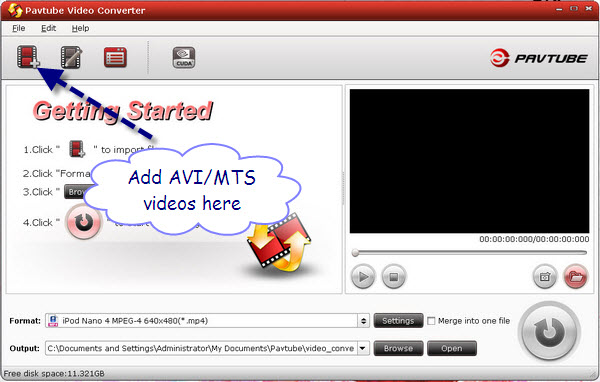
After importing, you need to choose the output format. Just click the format bar and find the H.264 HD Video (*.MP4). As you want get the videos in high quality, you can set the output profile settings and change the video quality from middle to high. The program also allows you join 1080p full HD videos into one file by checking the merge into one file option.
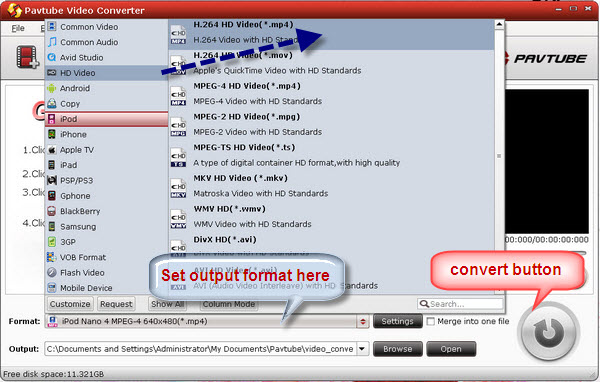
After all the settings have been adjusted to be suitable, you can click the convert button and start the conversion. It only takes several minutes before the conversion finished, and you can get the converted videos to play AVCHD movies with Kindle Fire Tab.
Useful Tips
- How can I Play Flash Video (FLV, F4V) on Kindle Fire HD?
- Connect Kindle Fire HD to Computer (Windows/Mac) for Files Transfer
- Enable Surface RT & Pro Tablet to Play MKV/AVI/MPG/TiVo/VOB Files Effortlessly
- How to Play VOB on Kindle Fire without any Hassle ?
- Enable Microsoft Surface RT/Pro Tablet to Play Flash FLV/F4V Videos
- Samsung Galaxy Tab AVI – put and play AVI on Galaxy Tab


 Home
Home Free Trial Video Converter
Free Trial Video Converter





