Microsoft has already released its Windows 10 and wants to size the market which will cause a fierce competition with Mac OS. For the telephone, now some of Android phones can support this system, with more simple interface and well-designed little apps, it will make you a totally different experience that you have ever had. Many users can't wait to update or install this new system on their phones, but they soon regret about this movement, not for the Windows 10 system running performance, but for some annoying format problems. If you watch some videos on your telephone with Windows 10 , some error messages pop up or the video playback progress just crashed. How to make all your videos compatible with the new Window 10 on your telephones?

Pavtube Windows 10 converter is here to help you. No need to uninstall your Windows 10 from your phone, you just need to convert your files to the format this system support. That will solve your problem once for all. This app can help you convert almost all the videos and turn into the formats the Windows 10 support. But you may ask , which formats Windows 10 support, here is a simple list about it:
Actually, Windows 10 has taken the precious generation Windows 8 supported formats as the base while add two brand new codecs:
Inherrited supported formats: 3GP, 3G2, WIMV, MP4, M4V, AVI, MOV
New supported formats:MKV, H.265/HEVC
The good news is that Pavtube Windows 10 Converter can totally handle this two new codec without any problem. And for the H.264 codec, this converter can output the converted files into H.264 High Profile which will maintain the best quality of generated files.
How to make various videos compatible with Windows 10 on telephone?
Step 1. Download the Windows 10 Converter on your PC
After installation, launch the app and click "File">"Add Video/Audio" to load your files. You can save your times if all your files are under one folder by clicking "Add from folder" to directly drag-and-drop your file if it is on the desktop.

Step 2. Choose the proper formats for your Windows 10 system
If you want to make your videos compatible not only for your Windows 10 phone, but also for some tablet or stream them to TV, then you can go for "HD Video">"Add Video/Audio" for your converted files .

Step 3. Adjust your parameters if needed
For different smartphones' screens, you can adjust the Size (pix) to fix your equipment better. Click "Settings" to go to this UI. Then select the proper Size (pix) your apps match.
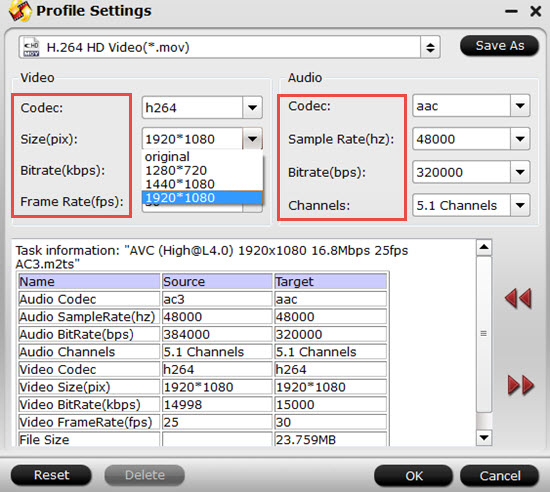
Tips:
If you have some 4K videos and there is no proper parameters to choose, you can type it in the following box without any problem.
If you want to try the new codec like H.265 to enjoy the more vivid video quality, just search H.265 in the search box, then choose the one you want. But this codec will take much longer time to convert for the compression will harder than the H.264 , while you can get a smaller file size which may save your smartphones' storing place.
Step 4. Start to convert incompatible videos to H.264 for Windows 10
After settings the file location, just click this "Convert" to start your conversion. If you have a lot of files need converting , you can try batch conversion, but the maximum convert number is four once a time. You can just load all your files into this app and leave it run by clicking "Shunt down computer after conversion" which will help you close the computer when the conversion is finished.
Then check the please you set for the generated files, now you can transfer media files to Windows 10 smartphone without any problem.


 Home
Home

 Free Trial Video Converter
Free Trial Video Converter





