MKV files won't play on Samsung Blu-ray Player
Like other top-notch Blu-ray Player, the Samsung Blu-ray Player not only has the ability to play DVD, Blu-ray and 3D Blu-ray movies but also offers USB ports to extend the Disc Player's media capabilities. The USB port can allow you to play music and video stored on your USB drive or external hard drive. However, it doesn't mean that you can throw every video to it for playing on the fly and there are many people complain that they can't get MKV files played on Samsung Blu-ray Player with USB drive just as below:
"Hi I have a mkv file that plays fine on my PC on VLC but when I hook up my external hard drive to my bluray player via USB to play on my TV it says 'no movie content detected'. Is there anything I can do to the file, to change it so it will play? thanks for any feedback."

Samsung Blu-ray Player supported MKV file types
After searching for Samsung Blu-ray Player supported file types, we can see that it has native support for playing MKV files with the following profile parameters:
|
File Extension |
*.mkv |
*.3gp |
|
Container |
No Limitation |
MKV |
|
Video Codec |
Divx 3.11/4/5/6 |
H.264 BP/MP/HP |
|
Resolution |
1920 x 1080(WMV v7, v8, MSMPEG4 v3: 1280x720) |
1920 x 1080(WMV v7, v8, MSMPEG4 v3: 1280x720) |
|
Frame Rate(fps) |
6-30 |
6-30 |
|
Bit Rate(Mbps) |
30 |
30 |
|
Audio Codec |
Dolby Digital LPCM ADPCM(IMA, MS) AAC WMA Dolby Digital Plus MPEG(MP3) DTS (Core) |
Dolby Digital LPCM ADPCM(IMA, MS) AAC WMA Dolby Digital Plus MPEG(MP3) DTS (Core) |
If the MKV files are complying with the standard above, your Samsung Blu-ray Player will recognize it. If the MKV files are encoded with other unsupported video or audio codec listed below, Samsung Blu-ray Player will refuse to play the files.
Video codec: MPEG-1, MPEG-2, MPEG-4 (A)SP, VC-1/WMV, Real Video, Theora, Microsoft MPEG4 V2, VP8, MVC
Audio codec: AC3, DTS-HD
Watch incompatible MKV files on Samsung Blu-ray Player
To fix this incompatible issue, you will need to transcode unsupported MKV files to Samsung Blu-ray Player playabble video/audio codec, bit rate, resolution and frame rate. Pavtube Video Converter can cater to your demand to output all MKV files or other incompatible file formats like AVI, MP4, MOV, MXF, AVCHD, H.265/HEVC, etc to Samsung Blu-ray Player best playback settings with appriate video/audio codec, resolution, bit rate and frame rate displayed above.
For Mac users, you can turn to Pavtube Video Converter for Mac (best Mac Video Converter Review) to perform the same conversion on macOS Sierra.
Step by step to Get MKV Files Converted for Samsung Blu-ray Player Viewing
Step 1: Add unsupported MKV files into the program.
Launch the program on your computer, on the top menu bar, click "File" > "Add Video/Audio" to add unsupported MKV video into the program, you can also load multiple MKV files to the program by clicking the "Add from Folder" option.

Step 2: Output Samsung Blu-ray Player supported video format.
Click the "Format" bar, from its drop-down list, select Samsung Blu-ray Player supported codec "H.264 High Profile Video(*.mp4)" under the "Common Video" main category.

Step 3: Adjust output profile settings.
Click "Settings" to open "Profile Parameters" window, you can adjust the output video codec as H.264, size as 1920x1080, frame rate between 6-30, bit rate as 30Mbps, audio codec as AAC or other supported codec according to your own needs.
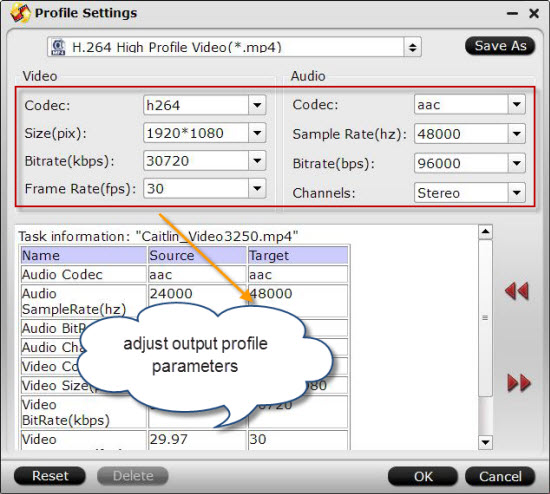
Step 4: Begin the conversion process.
When all the setting is completed, switch back to the main interface, hit right-bottom "Convert" button to begin the conversion from MKV to Samsung Blu-ray Player most favorable playback settings conversion process.
After the conversion, hit the "Open Output Folder" on the main interface to pop out the folder with converted files. Then you can transfer the converted files to a USB drive or external hard drive, plug the USB drive or external hard drive into your Samsung Blu-ray player's USB port for watching local video on it with no issues.


 Home
Home

 Free Trial Video Converter
Free Trial Video Converter





