There are a lot of ways to watch video on your Samsung Gear VR. Major streaming apps like Netflix and Hulu are a fingertip away, the Oculus Store has its own movie purchase service for a lot of new films, and several great 360-degree video apps are available to download. In addition, there are tons of 3D content on YouTube, and the following article will show you how to find 3D videos on YouTube and get 3D YouTube videos played on your Samsung Gear VR.
How to find 3D video on YouTube?
There's three main ways to find 3D content on YouTube.
Firstly, when YouTube website was original launched, a special tag of “yt3D:enable=true” had to be applied to get the 3D button and functionality to appear.
Secondly, YouTube provides official 3D channel to highlight some of the better videos.
Thirdly, there's a number of professional and affiliated channels producing fantastic 3D content, such as ExploreMediaGroup, S3D Gamer Zone, and iWatch3D.
How to watch 3D YouTube Videos on Samsung Gear VR?
Most of 3D YouTube video files are in FLV format while the formats supported by Samsung Gear VR are common 2D MP4/ AVI/FLV and 3D SBS MP4/MKV format. Therefore, to put 3D YouTube files to Gear VR for playing without trouble, you will need to perform a YouTube 3D to Samsung Gear VR compatible format conversion process.
To get it done, a professional VR video converter is needed. Here the remarkable tool called Pavtube Video Converter can do you a great favor to effectively convert YouTube 3D video to Samsung Gear VR supported 3D MP4/MKV formats for viewing on it. Besides YouTube video, this converter also allows you to convert all your 2D/3D video files in regular formats AVI, MKV, WMV, VOB, MOV, etc. with perfect quality. Plus, it is also equipped with rich editing features, so you can adjust output 3D profile settings such as adjusting 3D video depth or check "Switch Left Right" option to change 3D SBS movie image display order to get better 3D visual effects.
For Mac users, you can switch to download Pavtube Video Converter for Mac (Best VR Video Converter for macOS High Sierra) to convert 3D YouTube video to Gear VR on macOS High Sierra, macOS Sierra, Mac OS X El Capitan, Mac OS X Yosemite, etc. Now, let's see the YouTube to VR conversion that can be used for Gear VR in detail.
Step by Step to Convert YouTube 3D Video for Samsung Gear VR Viewing
Step 1. Load YouTube movies
Launch the video converter for Gear VR, and click "File" button to import your source materials from YouTube. Batch conversion is supported so that you can add multiple files for conversion at a time.
Step 2. Select output format for Samsung Gear VR
Click "Format" and select "MP4 Side-by-Side 3D Video (*.mp4)" from "3D Video" category as the output format. It works on Samsung Gear VR perfectly.
Step 3. Customize 3D Video Settings
Click "Settings" to open “3D Profile Settings” window, here you can adjust output 3D video depth, select the specific 3D resolution: Side by Side (Half – Width) or Side by Side (Full).
In the right-bottom, check "Switch Left Right" option to change from Left/Right to Right/Left or Right/Left to Left/Right.
Step 4: Begin the conversion process
After all necessary settings and editing, simply press the "Convert" button at the bottom right corner to start the 3D YouTube to Samsung Gear VR conversion. Within a few minutes, you can get the converted video files you want by clicking the "Open" button. Now you can transfer the converted YouTube videos to play with Gear VR easily.


 Home
Home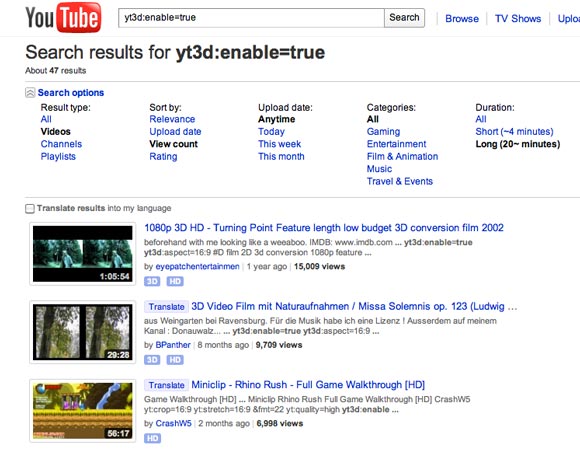

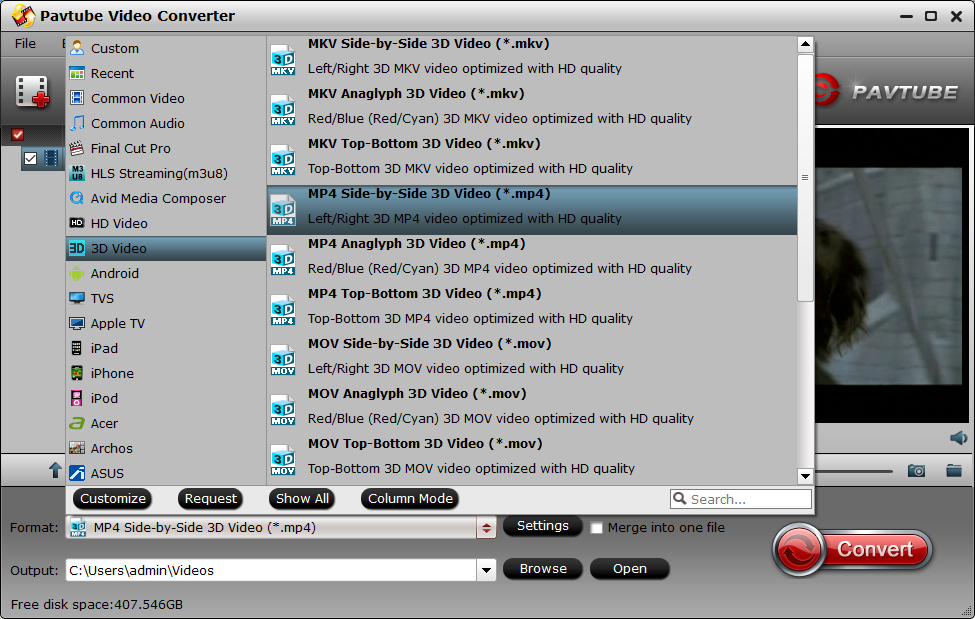
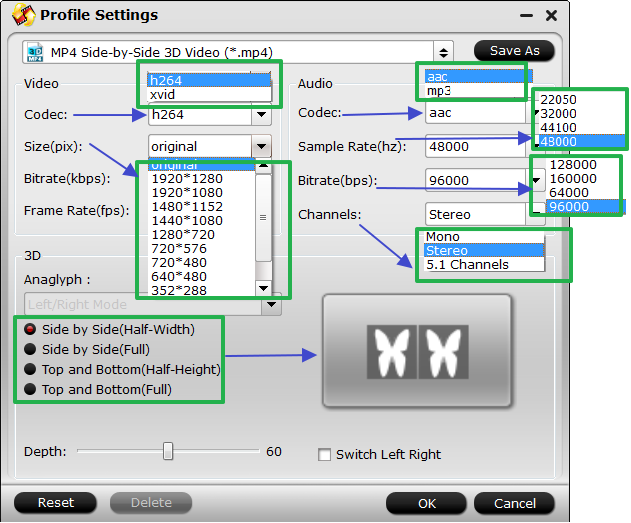
 Free Trial Video Converter
Free Trial Video Converter





