With DJI Inspire 1 and 1 Pro, you can capture ultra-clear 4K video to up to 30 fps with the Zenmuse X5 and X5R camera. When you finished shooting, you can transferring DJI footage to computer for some simple or professional video editing workflow and then upload and share DJI Inspire 1/1 Pro 4K video on YouTube with people around the world.

Upload 4K from DJI Inspire 1/1 Pro to YouTube
Although YouTube now supports 4K video uploading, however, when you try to do the job, the process is not that simple as you image and the uploading failure can occure frequently. The main reason is that there are many strict requirements such as codec, resolution, frame rates, bit rates, length, size, aspect ratio, etc for the 4K video uploaded to YouTube as below:
From YouTube's official website, we can see that YouTube now accepts the uploading of not only 4K video but also 8K and 10K video. As for the file size, it now supports 2GB, compared to the 100MB in the past. When uploading, make sure you're using the following formats: MOV, MPEG4, MP4, AVI, WMV, MPEGPS, FLV,3GPP, WebM.
Recommended YouTube upload encoding settings:
Container: MP4
Audio codec: AAC-LC
Channels: Stereo or Stereo + 5.1
Sample rate 96khz or 48khz
Video codec: H.264
Progressive scan not interlacing
High Profile
2 consecutive B frames
Closed GOP. GOP of half the frame rate.
CABAC
Variable bitrate, no bit rate limit required, though we offer recommended bit rates below for reference,
Chroma subsampling: 4:2:0
Frame rate
Content should be encoded and uploaded in the same frame rate it was recorded.
Common frame rates include: 24, 25, 30, 48, 50, 60 frames per second (other frame rates are also acceptable).
Interlaced content should be deinterlaced before uploading. For example, 1080i60 content should be deinterlaced to 1080p30, going from 60 interlaced fields per second to 30 progressive frames per second.
Bitrate
The bitrates below are recommendations for uploads. Audio playback bitrate is not related to video resolution.
Recommended video bit rate for upload
| Type | Video Bitrate, Standard Frame Rate (24, 25, 30) |
Video Bitrate, High Frame Rate (48, 50, 60) |
| 2160p (4k) | 35-45 Mbps | 53-68 Mbps |
| 1440p (2k) | 16 Mbps | 24 Mbps |
| 1080p | 8 Mbps | 12 Mbps |
| 720p | 5 Mbps | 7.5 Mbps |
| 480p | 2.5 Mbps | 4 Mbps |
| 360p | 1 Mbps | 1.5 Mbps |
Recommended audio bit rate for upload
| Type | Audio Bitrate |
| Mono | 128 kbps |
| Stereo | 384 kbps |
| 5.1 | 512 kbps |
Resolution and aspect ratio
YouTube uses 16:9 aspect ratio players. If you're uploading a non-16:9 file, it will be processed and displayed correctly as well, with pillar boxes (black bars on the left and right) or letter boxes (black bars at the top and bottom) provided by the player.
Specification of DJI Inspire 1/1 Pro 4K video
Format: MP4/MOV
video codec: MPEG-4 AVC/H.264
Bit rate: 60Mbps, 1.6Gbps, 1.9Gbps
Frame rate: 24p/25p/30p/23.98p/29.97p
Resolution: 4096x2160 or 3840x2160
As the recording 4K video does not comply with YouTube best uploading settings, therefore, you will need to do some adjustment before uploading DJI Inspire 1/1 Pro 4K to YouTube. Here, you can use our highly recommended 4K video converter software - Pavtube Video Converter for Windows/Mac (best Mac video converter review) to encode DJI Inspire 1 4K video to YouTube aceptable MP4 file format. With its built-in profile settings window, you can adjust other uploading settings such as video codec, bit rate, frame rate, resolution and audio codec, bit rate, sample rate and channels to let them adapt with the settings listed above.
Apart from DJI Inspire 1/1 Pro 4K video, the program also helps to transcode GoPro Hero 4K, DJI Phantom 4K, 4K MXF, 4K H.265 to YouTube best compatible uploading settings.
Step by step to Upload DJI Inspire 1/1 Pro 4K to YouTube with Best Uploading Settings
Step 1: Load DJI Inspire 1/1 Pro 4K video into the program.
Start the program on your computer, click "File" menu and select "Add Video/Audio" or "Add from folder" to import Inspire 1/1 Pro 4K video.

Step 2: Output Youtube best uploading format for 4K video.
Click "Format" bar, from its drop-down options, choose YouTube best compatible uploading format from "Common VIdeo" > "H.264 High Profile Video(*.mp4)".

Step 3: Tweak encoding settings for YouTube upload.
Click "Hit "Settings" to open the "Profile Settings" window, here you can adjust the output video codec, resolution, bit rate, frame rate and audio codec, bit rate, sample rate and channels to let them fit them YouTube.
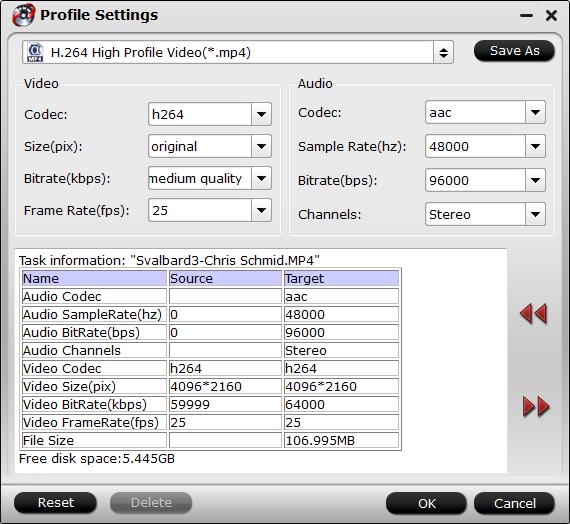
Step 4: Trim video file.
If the 4K video is longer than 15 minutes, you can shorten the video length with the trimming function to set the start time and end time to remove unwanted clips from the video.

Step 5: Start the conversion.
Start DJI Inspire 1/1 Pro 4K video to YouTube best format conversion by hitting the right bottom convert button, when the conversion is over, you will have no limitation to upload and share Inspire 1/1 Pro 4K video on YouTube with fast speed and perfect quality.
Useful Tips
- How to Flip or Rotate Videos using Handbrake?
- Play Tivo Recordings with Windows Media Player
- How to Use VLC to Convert AVI to MP4 on PC/Mac?
- MOV Compressor: How to Compress MOV to a Smaller Size on Windows/Mac?
- Stream 4K Video to Chromecast Ultra via Plex
- Get Chromebook Pro/Plus to Play MKV Files without Any Problem


 Home
Home

 Free Trial Video Converter
Free Trial Video Converter





