For home theater enthusiasts, 3D technology adds a unique experience to movies and other content. Thanks to various VR Headsets like Samsung Gear, Google Cardboard, Oculus Rift, Zeiss VR One, and prevailing 3D TVs, virtual reality has become more and more common in people's daily life. However, sometimes, it's likely that your 3D SBS movies is not created in the right way, which makes you feel uncomfortable when viewing the movies with 3D glasses on a 3D TV:
I have a 3D SBS MKV video were the right image is displayed first. What is the best way to swap the images so that the left image is displayed first? Thank you.
-----From VideoHelp Forum
To fix this problem, you can flexibly change Right/Left to Left/Right or Left/Right to Right/Left, if you are fortunately to own a 3D TV (Samsung or LG 3D TV) that has the "3D image correction" item in the menu.
However, if your 3D TV lacks the "3D image correction" function, you will need to find an alternative way to reverse left/right image in 3D SBS videos.
Best Tool to Switch Left/Right Image in 3D SBS Movie
Pavtube Video Converter for Windows is just one of the best 3D video converter which helps you flexibly change Left/Right Images in any 3D videos. This software is easy to install and use, you can install it on the Windows OS, including the latest Windows 10. For Mac users, you can install the best 3D video converter for Mac (macOS High Sierra included). Following is the main features you are searching for:
1. Input the common 2D videos, like the MP4, WMV, MOV, AVI, MKV, H.265, etc.
2. Convert the common 2D Video to 3D with ease.
3. Output the 3D MP4, 3D AVI, 3D WMV, etc. You can choose different 3D video effect: Anaglyph (ten types), Side By Side (Full), Side by Side (Half-Width), Top and Bottom (Full), Top and Bottom (Half-Height).
4. Dieffent resolution affects VR viewing. This VR Video Converter enable users to adjust video resolution and better bit rate, frame rate, codec in video and audio.
5. Allow you to do some video editing like cropping, trimming, adding watermarks, adjusting video effects, etc.
How to Swap Left/Right Image in 3D SBS MKV Video?
Here we take 3D MKV video as example to teach you how to use the best 3D video converter to switch left/right image.
Step 1: Add 3D SBS MKV into the program
Run the program on your computer, on the main interface, click "File" > "Add Video/Audio" or "Add from Folder" to load 3D SBS MKV video into the program.
Step 2: Save as the original file format
Click "Format" bar, from its drop-down list, navigate to "3D Video", from its extended list, choose to output the same format as your original file format. Here, just select "MKV Side by Side 3D Video(*.mkv)" as the final output file format.
Step 3: Switch left/image image in 3D SBS MKV
Click "Settings" on the main interface to open "Profile Settings" window, in the right-bottom, check "Switch Left Right" option to change from Left/Right to Right/Left or Right/Left to Left/Right.
Tip. Besides powerful conversion capability, this program also provides some very solild editing functions. Simply click the "Edit selected task" button beside each clip to open the Video Edit window and do some video editing like cropping, trimming, adding watermarks, adjusting video effects, etc. till you get it just the way you like it.
Step 4. Start the conversion process
After all necessary settings and editing, simply press the "Conversion" button to start swapping left/right images in 3D SBS MKV video.
Now go have a cup of coffee or take a nap; Pavtube Video Converter will do the hard work, running in the background. After conversion, click "Open Output Folder" to pop out the folder with your desired SBS 3D MKV movies in the right displaying order.
Read More: Free 3D Movies Download Website


 Home
Home


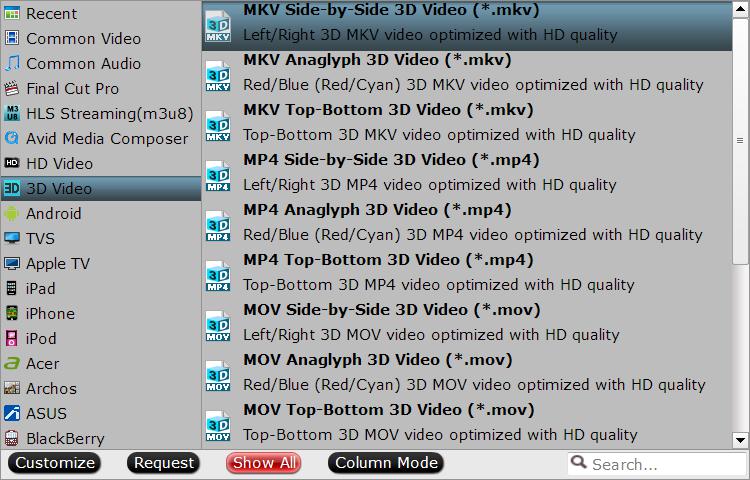
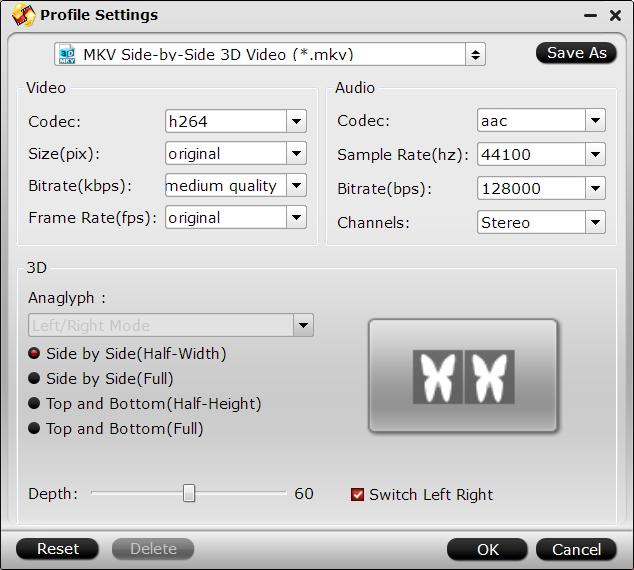
 Free Trial Video Converter
Free Trial Video Converter





