Play Sony RX10 II/III 4K video on Samsung 4K TV
With Innovative design and advanced 4K UHD technology, Samsung 4K TV turns ordinary home entertainment into extraordinary. For Sony RX II or RXIII owners, wish to experience the 4K XAVC S footage recorded by your camera on Samsung UHD TV with incredibly sharp picture, a wide color expression and remarkably dramatic detail -all in crisp, clear 4K UHD resolution? The answer is definitely yes.

Samsung 4K TV supported file formats
Although more or more TV supports to play video with 4K resolution, however, it does not mean that you can throw 4K video with any formats to it. All 4K TV has its own strict file formats and profile settings for the 4K video to be played on it. As for Samsung 4K TV, the supported file formats are displayed as below:
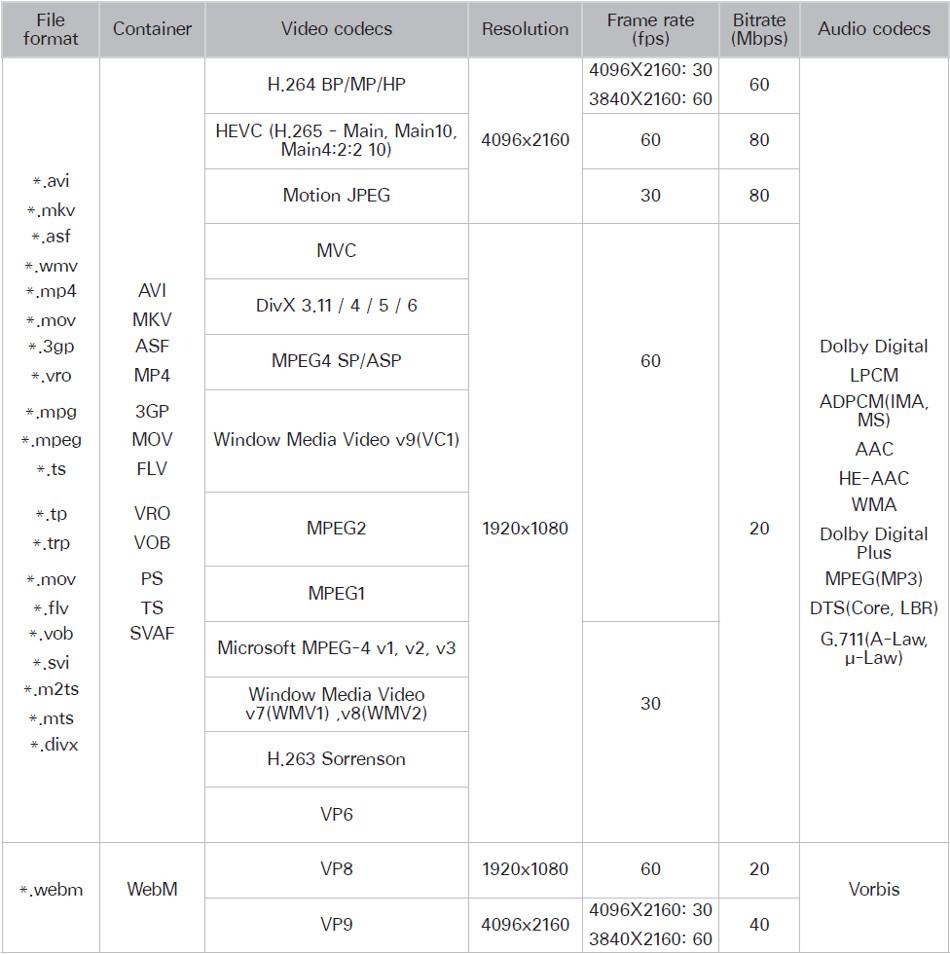
For other brand 4K TV such as Sony/Panasonic/LG, please visit 4K TV supported file formats.
Transcode RX10 II/III 4K XAVC S for Samsung 4K TV
As we know, the 4K XAVC S video captured by Sony RX10 II/III are compressed with MPEG-4 Part 14 in a MP4 container with at bit rate up to 100Mbps, from above lists, we can see that Samsung TV 4K has no direct support for neither the video codec or bit rate of the footage recorded with Sony RX10 II/III.
To get RX10 II/III 4K XAVC S video played on Samsung 4K TV, you can download Pavtube Video Converter for Windows/Mac (best Mac Video Converter Review), which helps efficiently encode RX10 II/III 4K XAVC S to Samsung 4K TV supported formats and codec listed above.
To assist you get the best video playback effect on Samsung 4K TV, you can adjust the output profile setting to let it fit with your TV playback settings, you can adjust the output video codec, bit rate, frame rate, resolution or audio codec, sample rate, bit rate, channels. Apart from that, you can also adjust the output video aspect ratio to let it fit with your Samsung 4K TV display aspect ratio.
How to Transcode and Play Sony RX10 II/III 4K Video on Samsung 4K TV?
Step 1: Import 4K XAVC S files.
Download and install the program on your computer. Get it running and click "File" > "Add Video/Audio" or "Add from folder" to import Sony RX10 II/III 4K XAVC S files to the program.

Step 2: Choose output file format.
From "Format" drop-down list, choose "Common Video" > "H.265 Video(*.mp4)" as the best format for playing on Samsung 4K TV.

Then open "Profile Settings" window, set the output video codec as "H.265", audio codec as "AAC", resolution as "4096*2160".
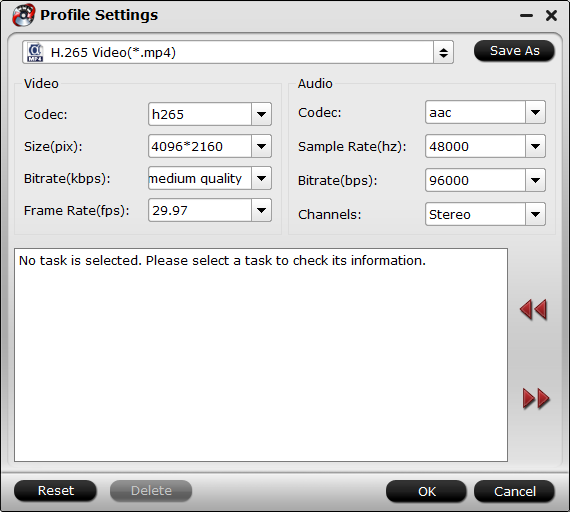
Step 3: Convert Sony 4K XAVC S video to Samsung 4K TV.
Go back to the main interface, tap right-bottom "Convert" button to start the conversion from 4K video to Samsung 4K TV file format conversion process.
When the conversion is completed, you will get the most compatible 4K videos for your Samsung 4K TV for enjoyment.


 Home
Home

 Free Trial Video Converter
Free Trial Video Converter





