People have been long waiting for the new Sony's flagship of this Xperia Z4. There have been some rumors that this new smartphone will veiled at MWC 2015, but that hasn't happen. In order to make full preparation of the new Sony Xperia Z4, enjoy the full function of this new smarphone, how to watch HD/4K videos on Xperia Z4 may be very needed for some potential customers.For the reliable leaks, Sony Xperia Z4 oustands among previous Z series products, wrapping with a 64-bit 2.8 GHz octa-core Snapdragon 810 chip, Adreno 420 CPU and 4GB of RAM running on the latest Android 5.0 (Lollipop) allow to deal with tasks more speedily and smoothly. With its 2K (2560 *1440 ) full HD screen , watching 4K/HD videos on Xperia Z4 may be a enjoyable thing. Here will focus on how to play HD/4K videos on Sony Xperia Z4.

Part I: Supported format of Sony Xperia Z4
Though this new flagship smartphone still behind the scene, but we can take a little peak from the previous Z series products. About how to play HD videos on Xperia Z4 can be no problem of the vivid viewing experience and picture fluency, but first things first, we have to figure the proper format of Z4 in order to save the time.
The build-in Xivd/MP4/H.264 player makes Xperia Z4 natively support 3GPP, AVI, MP4 video files playback. It is said that the new feature of Xperia Z4 music will support hi-res audios like FLAC, ALAC, DSD, AIFF as well as those traditionally supported audios formats like MP3, AAC, WAV.
Part II: Stream videos to Sony Xperia Z4 (Supported formats)
After figuring out the supported format of Z4, we can go to the next step which is transfer videos to Sony Xperia Z4. We can see this Z4 equipped with Android 5.0 system which is a very open and compatible operation system to deal with. Here are two ways for you to select.
1. Stream videos via Could Service
This way is convenient and no need for cable USB. You only need to download one could client app on your Sony Xperia Z4 and on your PC or MAC, then you can stream your videos from your computer to your smartphone or upload Xperia Z4 videos to your computer. Even you are away from your computer, as long as you connect your Z4 to net, you can download and upload video to computer.
Here recommend you several free Could Service client apps : OneDrive, Dropbox, Google Drive, and Box.
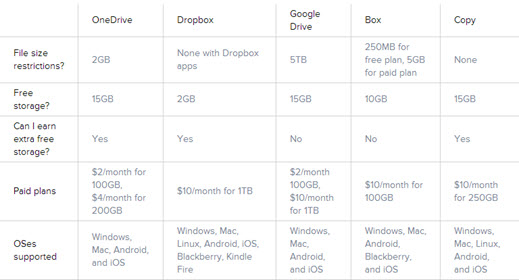
2. Stream videos via Cable USB
This is a traditional way for transferring files between Sony Xperia Z4 and computer. You just need to hook up the USB cable comes with your Z4 and then you will receive a notification from the task bar of desktop that the USB is connected.
When the Android smartphone is connected as USB storage, the screen will indicate that USB storage is in use and you receive a notification. Choose "USB Connected or USB Connection" will be fine.
Touch "Turn on USB Storage" to confirm that you want to transfer videos to Sony Xperia Z4. And now you can stream your videos between Z4 and the desktop.
This may only happen when your computer is beside you and you don't forget to bring the cable USB. For the convenience , the first way is much recommended.
Part III: Stream videos to Sony Xperia Z4 (non-supported formats)
If you just happen want to watch some videos like MTS/MXF/VOB/FLV/AVI/H.265 which can't be supported by Z4, how to tackle this? Or the files Size (pix) is far beyond the Z4 resolution like 4K ? How to play 4K videos on Sony Xperia Z4?
Here you can try this all-in-one converter which will save you from this dilemma. Pavtube Video Converter can make all those unfriendly formats into the most suitable format for Xperia Z4 for playback. Simple guide as below:
Step 1. Load your source files no matter they are MTS/MXF/VOB/AVI/MKV/VOB, etc, all can be decoder by this app.

Step 2. Choose proper format for Z4. "Sony">"Sony Ericsson Xperia Arc S MPEG4 Video (*.mp4)" is a preset for Xperia Z series smartphone.
But you can also go to "HD Video">"H.264 HD Video (*.mp4)" for output profile will be H.264 High Profile.

Step 3. Adjust parameters if you need.
In order to cater to this full HD Z4 resolution, you can adjust the default Size (pix) to 1920*1080p or 2560 *1440p (type it manually in the following box).
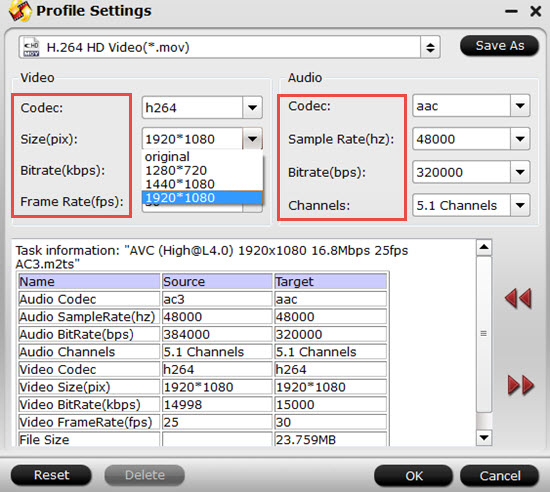
Step 4. Start to convert videos to Sony Xperia Z4
After these steps, you can enjoy HD videos on Sony Xperia Z4 without any problem.
Tips:
If you want to free watch non-supported formats by Sony Xperia Z4, you can just install one third-party free media player app on your Z4, and playback your videos via this media player app like VLC or MX Player. This will also work, but picture quality may not good as well as unknown problems always happen. Still you can have a try.


 Home
Home

 Free Trial Video Converter
Free Trial Video Converter





