How to rip/convert Blu-ray, DVD and videos to iPhone 4 with iMedia Converter for Mac?

This guide will introduce a one-stop application called Pavtube iMedia Converter for Mac to the popular iPhone 4 users. This program has integrated a Blu-ray ripper for Mac, a DVD ripper for Mac and a video converter for Mac together to be as a single piece of software, which means users can use this program to rip or convert their commercial or home made Blu-rays, DVDs, and video files in format of TiVo, AVI, MTS, MKV, M2TS and more to iPhone 4 playable file format, like MPEG-4, H.264, and MP4. Please feel free to find a step-by-step guide of iMedia Converter for Mac in the following contents.
HOW-TO: How to rip/convert Blu-ray, DVD and videos to iPhone 4 with iMedia Converter for Mac
Step 1: Free download Mac iPhone 4 Converter, install and run it.
Run this versatile iPhone 4 Converter for Mac, after the following interface pop up, you can click "Add Video" to load videos in different file formats, like TiVo, AVI, MTS, MKV, M2TS, etc., and you can click "BD/DVD Folder" to load Blu-ray or standard DVD files, or you can click "IFO File" to load DVD IFO files.
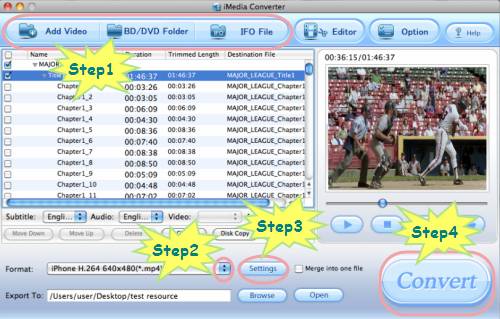
Note:
If you are about to rip from a Blu-ray disc, then an external Blu-ray drive is essential for your Mac.
Step 2: Select an output format for iPhone 4G
Click the drop down list of "Format" and tap on "iPhone" option, after that you will see dozens of iPhone format presets, including MPEG-4 480x320, H.264 480x320, MPEG-4 640x480, H.264 640x480 and more. You can select anyone of them on the basis of your desired playback quality.
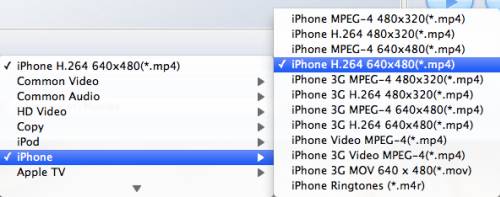
Step 3: Set optimum settings for iPhone 4
This Blu-ray to iPhone 4 Converter allows users to adjust video and audio parameters like codec name, aspect ratio, bit rate, frame rate, sample rate and audio channels. You need click "Settings" button to let the following window pop up.
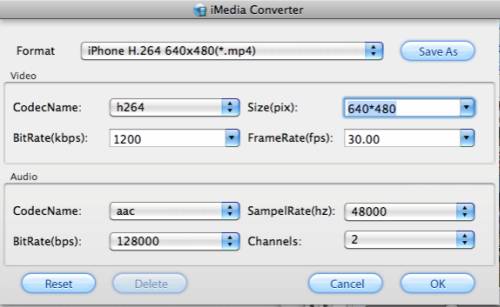
One thing you need pay attention to is that iPhone 4 has its own format restrictions, when you adjust the settings, you should follow the restrictions, if not, the output MPEG-4, H.264, or MP4 files may be unwatchable on your iPhone 4G. Following are the detailed info about iPhone 4 supported video formats:
H.264 video up to 720p, 30 frames per second, Main Profile level 3.1 with AAC-LC audio up to 160 Kbps, 48kHz, stereo audio in .m4v, .mp4, and .mov file formats;
MPEG-4 video, up to 2.5 Mbps, 640 by 480 pixels, 30 frames per second, Simple Profile with AAC-LC audio up to 160 Kbps per channel, 48kHz, stereo audio in .m4v, .mp4, and .mov file formats;
Motion JPEG (M-JPEG) up to 35 Mbps, 1280 by 720 pixels, 30 frames per second, audio in ulaw, PCM stereo audio in .avi file format.
See more info about iPhone 4 Technical Specifications.
Step 4: Start ripping BD/DVD, or other video files to iPhone 4 compatible formats
Click "Convert" button, then the ripping task will be processing immediately. This Blu-ray/DVD to iPhone 4 Converter will guarantee you an excellent playback quality on your iPhone 4G. When the conversion work is finished, click "Open" button to get the final files, and sync them to your iPhone 4 for watching. Hope this helps.
If you wanna do further editing of your Blu-ray/DVD, or videos, you can see the detailed manual of iMedia Converter for Mac.

