How to convert MKV to iPhone 4 on Mac

So you just have got ready for the new iPhone 4’s arrival? How to make full use of “the sharpest, most vibrant, highest-resolution phone screen ever” to watch your favorite MKV movies? If you still have not figured out a way, then this article may definitely do you a favor, since it focuses on this problem, and intends to tell show how to convert MKV to iPhone 4 compatible format on Mac. Please feel free to find a step-by-step guide from the contents below.
What you will need:
Pavtube MKV Converter for Mac
HOW-TO
Step 1: Run this Mac MKV to iPhone 4 Converter, and load MKV files to it
This application supports batch conversion, so you are allowed to add plenty of MKV files to convert at a time. More than that, if you need join all the added files to be as a single file, you can tick off the checkbox “Merge into one file”. In that case, there will be no intervals when you play them back on your iPhone 4 OS.
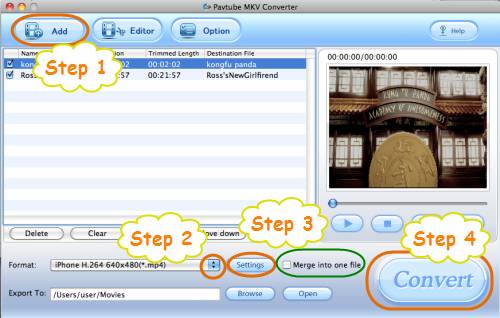
Step 2: Select an output format for iPhone 4
Click the pull down menu at the end of “Format”, and then tap on “iPhone” preset, afterwards, all the iPhone format profiles in the MKV to iPhone 4 Converter for Mac will appear as below. You can select one according to your own requirements. Here I chose “iPhone H.264 640x480 (*.mp4)” for instance.

Step 3: optimize video and audio settings
Click “Settings” button, then the following interface will show up. You can adjust all the V/A parameters to optimize the output file quality for your iPhone 4, including codec name, bit rate, aspect ratio, frame rate, sample rate, and audio channels. To change these settings, you should learn iPhone 4 supported video formats in advance, and strictly follow them while doing adjustment, or the final MKV files may be not playable on your iPhone 4G.
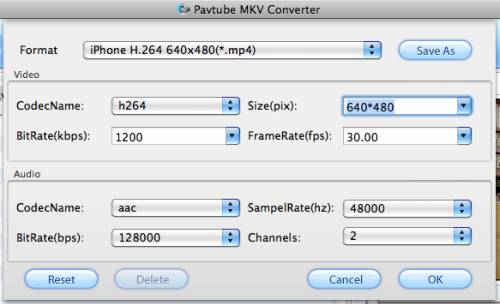
Video formats supported:
H.264 video up to 720p, 30 frames per second, Main Profile level 3.1 with AAC-LC audio up to 160 Kbps, 48kHz, stereo audio in .m4v, .mp4, and .mov file formats;
MPEG-4 video, up to 2.5 Mbps, 640 by 480 pixels, 30 frames per second, Simple Profile with AAC-LC audio up to 160 Kbps per channel, 48kHz, stereo audio in .m4v, .mp4, and .mov file formats;
Motion JPEG (M-JPEG) up to 35 Mbps, 1280 by 720 pixels, 30 frames per second, audio in ulaw, PCM stereo audio in .avi file format.
By the way, if you are not professional in optimizing audio and video parameters, you can totally skip this step, because the default settings will give you an acceptable playback quality for your iPhone 4 OS.
Step 4: Start converting MKV to iPhone 4 on Mac
Click “Convert” button, then the conversion work will start immediately. The conversion window will show you conversion information including progress, time elapse, and estimated left time, generated file size and estimated file size clearly, so you can make good control of your time and storage space.
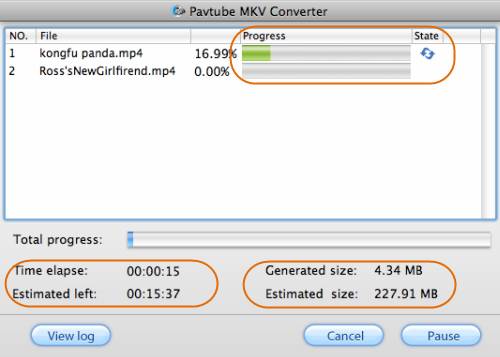
After the Mac MKV to iPhone 4 Converter finished the conversion task, you can click “Open” button at the right bottom of the main interface to get the output files for your iPhone 4 with ease. Afterwards, sync the files to your iPhone 4G with iTunes, and have fun.
If you also have an iPad, you can learn more about
How to convert MKV to iPad and iPad Wi-Fi+3G accepted formats on Mac?
