How to convert MKV to iPhone 4 for playback

iPhone 4 changes everything again. Have you prepared to experience your beloved MKV video files on the 960*640 high resolution display of this amazing Apple device? If not, this article will explain you how to convert MKV to iPhone 4 for playback via Pavtube MKV Converter.
About MKV to iPhone 4 Converter
MKV to iPhone Converter is the powerful MKV converter software specially designed for transferring MKV video files to iPhone 4G compatible formats. With full MKV support, it can easily help users convert MKV movies to iPhone MPEG-4 and H.264 video (.mp4). Other than that, it also supports output videos for watching on other popular multimedia devices, including iPad, Apple TV, iPod classic/nano/touch, PSP, PS3, and more.
About iPhone 4 supported video and audio formats
Video formats supported:
H.264 video up to 720p, 30 frames per second, Main Profile level 3.1 with AAC-LC audio up to 160 Kbps, 48kHz, stereo audio in .m4v, .mp4, and .mov file formats;
MPEG-4 video, up to 2.5 Mbps, 640 by 480 pixels, 30 frames per second, Simple Profile with AAC-LC audio up to 160 Kbps per channel, 48kHz, stereo audio in .m4v, .mp4, and .mov file formats;
Motion JPEG (M-JPEG) up to 35 Mbps, 1280 by 720 pixels, 30 frames per second, audio in ulaw, PCM stereo audio in .avi file format.
Audio formats supported:
AAC (8 to 320 Kbps), Protected AAC (from iTunes Store), HE-AAC, MP3 (8 to 320 Kbps), MP3 VBR, Audible (formats 2, 3, 4, Audible Enhanced Audio, AAX, and AAX+), Apple Lossless, AIFF, and WAV
Guide: how to convert MKV to iPhone 4 for playback?
Follow the step-by-step instruction to learn how to convert MKV to iPhone 4 playable file format with MKV to iPhone 4 Converter.
Step 1: Run this convert MKV to iPhone 4G software, and import MKV files to it
Once you run it, click “Add” button to load MKV files. This program supports batch conversion, so you can add multiple MKV files to convert at a time. If you’d like to combine all the files into a single file, you can tick off “Merge into one file” to realize this goal.
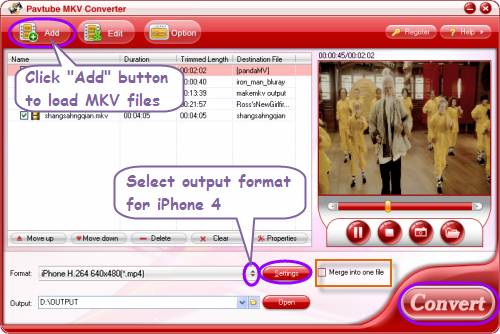
Step 2: Select output format for iPhone 4G
Click on the drop down list of “Format”, and then strike “iPhone” preset. After that, you will see there are plenty of formats specialized for iPhone, and you are free to choose anyone of them. Here I choose “iPhone H.264 640x480 (*.mp4)” for example.
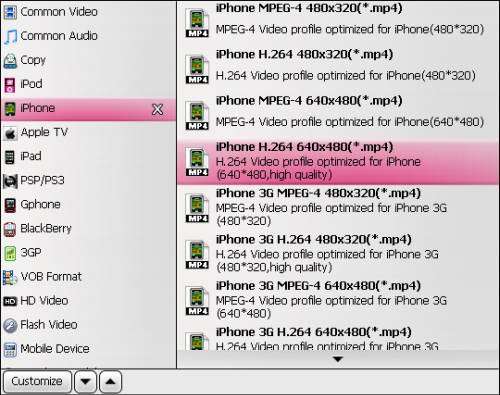
Step 3: Set advanced settings
Click “Settings” button, then the following window will pop up, on which all the video and audio parameters are changeable, including codec name, aspect ratio, bit rate, frame rate, sample rate, and audio channels.
As mentioned in video formats supported by iPhone 4, when it comes to H.264 video, you need follow “H.264 video up to 720p, 30 frames per second, Main Profile level 3.1 with AAC-LC audio up to 160 Kbps, 48kHz, stereo audio in .m4v, .mp4, and .mov file formats”. That means your adjustment could not go out of the format restrictions.
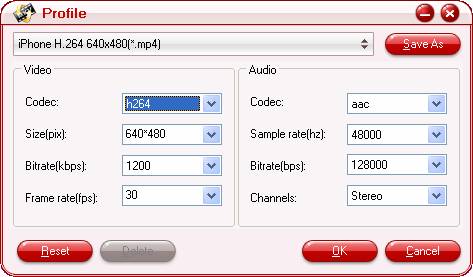
Step 4: Start converting MKV to iPhone 4
Once the above steps are finished, you can click the big button “Convert” to start converting MKV to iPhone 4. This convert MKV to iPhone 4G software adopts multi-thread encoding technology and advanced audio and video sync technology, so it will complete conversion at super high speed without audio and video out of sync issues. When the conversion is over, you can click “Open” button to get the output files for your iPhone easily. Just sync the files to your iPhone 4 with iTunes for entertainment.
