How to convert FLV/F4V videos to iPad supported formats like H.264, MPEG-4, and MP4
How to convert FLV/F4V videos to iPad supported formats like H.264, MPEG-4, and MP4
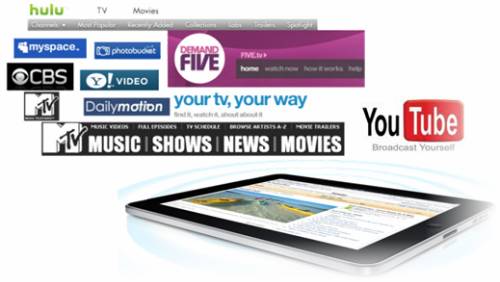
Pavtube FLV to iPad Converter is the cheapest way to convert FLV/F4V videos downloaded from video sharing website, like YouTube, Hulu.com, Metacafe, MySpace, Yahoo!Video, Dailymotion, etc. for perfect playback on your iPad, iPad 3G, iPad Wi-Fi+3G. It enables you to make full use of the new 9.7-inch 1024×768-pixel LED-backlit LCD panel to experience your favorite videos. Go to find a detailed tutorial about how to convert FLV/F4V videos to iPad supported formats like H.264, MPEG-4, and MP4 in the following contents.
Step 1: Click “Add” button to load .flv/.f4v files to this program
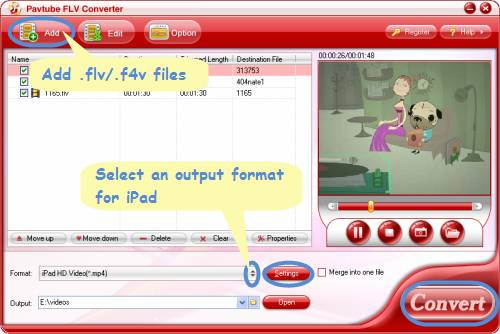
Step 2: Select an output format for iPad, iPad 3G, or iPad Wi-Fi+3G
Click on the pull down menu of “Format” and then tap “iPad”, after that, you will see three options optimized for iPad showing as below, including “iPad HD Video (*.mp4)”, “iPad Video H.264 (*.MP4)”, “iPad Video MPEG-4 (*.mp4)”. You can select any one of them according to your own needs.
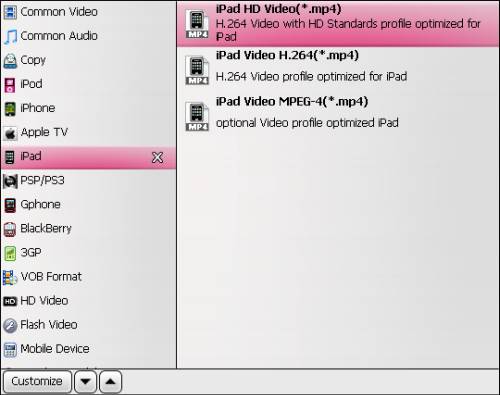
Tip:
You can click “Settings” button to see the default output settings of this iPad FLV/F4V Converter, including video/audio codec, aspect ratio, bitrate, frame rate, sample rate and audio channel. Also, you are allowed to adjust these parameters to satisfy your special requirements. However, this is not recommended, because the default settings will guarantee you an excellent playback quality on your iPad, iPad 3G, or iPad Wi-Fi+3G. The incorrect changing may cause problems like video-audio out of sync issues, stuttering videos, etc.
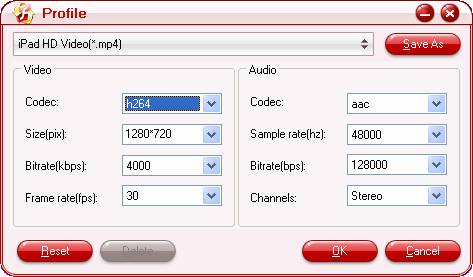
Step 3: Start converting FLV/F4V to iPad video
Click the big button “Convert” to start converting FLV/F4V to iPad compatible formats. Once finished, you can get the generated files via clicking on “Open” button effortlessly. What you should do next is just opening you iTunes, and syncing these files to your iPad, iPad 3G, or iPad Wi-Fi+3G for playback. Good luck!

