"I’d like to convert some files from my PMW-F5 to MPEG files to edit in Adobe Premiere Pro. But my converter stopped working during the conversion after 100 files, and now I can't convert any files. Nothing. I've tried everything. I still have 400 more files to convert! Any suggestion?"
XAVC, as a brand new recording format introduced by Sony and used for its CineAlta 4K cameras like Sony PMW-F55 and Sony PMW-F5, has caught professional photographers and moviemakers’ eyes for its high quality image reproduction and vivid audio playback. While if you want to play Sony XAVC recordings in media player like QuickTime or Windows Media player, or edit in Sony Vegas, or Adobe Premiere, or upload to YouTube for sharing, or even burn XAVC footage to a blank DVD, you must be disappointed to find that you cannot do that because none of above players, editing software, online video sites or disc burners can support this XAVC video codec. The first thing to make it work is to convert your XAVC recordings to MOV, MKV, MP4, AVI, MPG, WMV, and FLV for playing, editing, uploading or burning.

Pavtube Video Converter supports almost all popular videos as source media including Sony XAVC footage and converts them to any other format you expect, such as MOV, MKV, MP4, AVI, MPG, WMV, and FLV.
How to transcode XAVC recordings to MOV, MKV, MP4,etc for playing, editing, uploading or burning?
Step 1. Load XAVC footage from computer to video converter
First of all, transfer XAVC footage directly to your computer hard drive. Run Pavtube Win XAVC Converter, click "Add file" or "Add from folder" button to browser to XAVC footage location and load them to the converter.

Step 2. Select output profile from Format drop-down list.
Pavtube application includes dozens of profile presets for various devices, and you just need to select the optimized one for output. For example, AVI/WMV under Common Video can be used for Windows Media Player, MOV from QuickTime Movie Format for QuickTime playback. Or some NLEs like Adobe Premiere Pro, Sony Vegas, and Pinnacle.
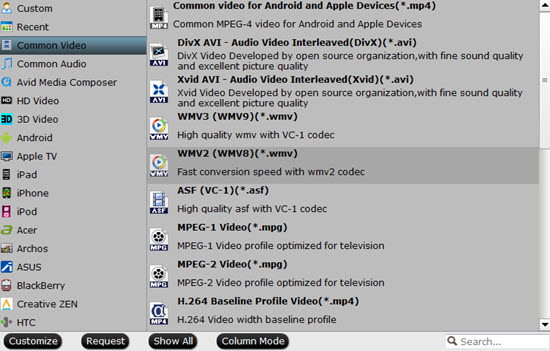
Step 3. Customize profile presets.
You are allowed to adjust profile parameters to suit your request, including video and codec, resolution, bitrate, frame rate, etc.
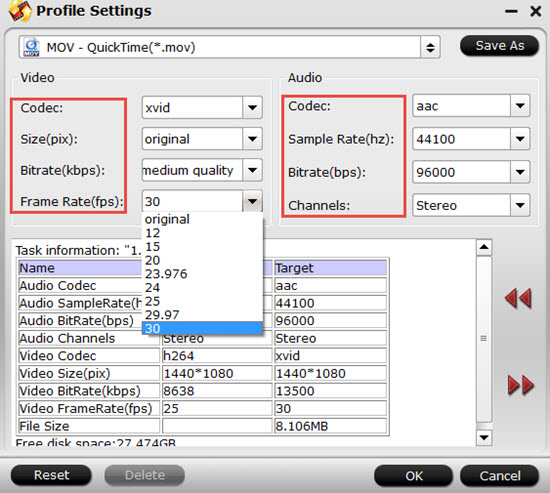
Tips:
The file size is more related to bitarte you set and manage the balance of video quality and file size.
Meanwhile, Pavtube XAVC Converter offers some powerful video editing functions for users, you could trim a certain video clip out of the whole XAVC footage, cut off unwanted black bars or video scenes, merge several XAVC video clips into one, split one large XAVC footage into several segments, etc.
Highlight in Pavtube XAVC Converter:
Pavtube now supports adding external .srt/.ass/.ssa subtitle files into your XAVC footage so that you could create interesting dialog into your recordings.
Step 4. Start XAVC to MOV/MKV/MP4 conversion.
After above adjustments and settings, you are ready to convert XAVC videos to MOV, MKV, MP4, AVI, MPG, WMV, FLV. When the conversion completes, click "Open output folder" button to get the generated video for playing, editing, uploading or burning.
After that , you will have most compatible formats to enjoy , no matter you want to play them on some portable devices , Smart phone , or stream them to smart TV.
Useful Tips
- How to Edit Sony CX106 AVCHD Videos on Pinnacle Studio 15 without Rendering?
- How to Play AVCHD Video on Dune HD Player?
- Convert Sony AVCHD MTS/M2TS to AIC MOV for iMovie
- How to Share Sony XR500V AVCHD Videos on Vimeo?
- Make Sony HDR-SR1 MTS Editable in FCE
- How to burn Sony Handycam MTS files to Standard DVD with Ulead DVD MovieFactory 6?


 Home
Home

 Free Trial Video Converter
Free Trial Video Converter





