Sony’s Cyber-shot DSC-WX80 is a point-and-shoot camera structured around a 1/2.3″ 16.2-megapixel Exmor R CMOS image sensor. The DSC-WX80 additionally utilizes an 8x optical zoom lens (25 – 200mm focal length equivalency), a fixed 2.7-inch TFT LCD display with 230k-dot resolution, a 10fps burst mode, a microSD/SDHC/SDXC media slot, integrated Wi-Fi, as well as enabled crystal-clear, high-resolution movies with Full HD 1080/60i AVCHD video capture.

Regarding footage editing, Final Cut Pro is a great choice for either video hobbyists or independent filmmakers. To import AVCHD footage correctly, Final Cut Pro (FCP 6/FCP 7) requires the directory structure of the Cyber-shot DSC-WX80 footage must be the same as when it was recorded to the card. If you’ve copied your footage onto a hard drive or other storage media and only kept part of the file structure you’re going to be presented with an unsupported media error message like this one…
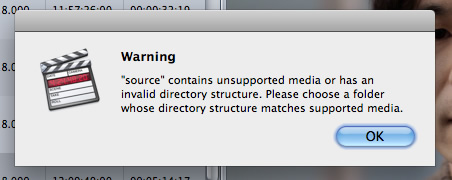
Also, AVCHD clips may not import if the folder structure written by the camera to the card is altered, so avoid manually moving files away from the locations to which the camera wrote them originally. Leave the folder structure on the card as the camera wrote it.
In case that you encountered import issues while handling Cyber-shot DSC-WX80 MTS clips with FCP 6 or FCP 7, you can consider converting these AVCHD content to a format that is best suited for Final Cut Pro, such as Apple ProRes 422. That’s where Pavtube MTS Converter for Mac comes in.

Notes:
1. The free trial version is provided for you to see if it would be able to convert your AVCHD format video from a Sony Cyber-shot DSC-WX80 camera.
2. The trial version will create videos with PAVTUBE logo standing in the center of the output image. To bypass the watermark, you should purchase its full version.
Sony DSC-WX80 and FCP workflow: transcode AVCHD footage to ProRes 422 for FCP 6/7
Step 1: Add Sony Cyber-shot DSC-WX80 AVCHD footage into Pavtube MTS Converter for Mac
Launch Pavtube MTS Converter for Mac as the best Sony Cyber-shot DSC-WX80 to ProRes 422 converter. Click “Add video” or “Add from folder” icon to load your source files directly from your Sony Cyber-shot DSC-WX80 camera, or from a card reader, or from the file folder that contains the source MTS videos stored on your Mac computer’s hard disk drive.
Step 2: Select output format for FCP 6/7
As soon as source files are loaded, click “Format” pull down menu to choose “Apple ProRes 422 (*.mov)” as output format from “Final Cut Pro” option.
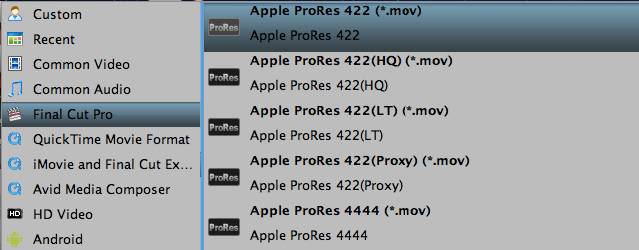
Step 3: Start Sony Cyber-shot DSC-WX80 AVCHD to ProRes 422 conversion for FCP
Click the big button “Convert” to begin rewrapping Sony MTS to Apple ProRes 422 for FCP 6/7. When finished, click “Open” button to get the generated ProRes 422 QuickTime media files for Final Cut Pro.
Open up Final Cut Pro 6/7, follow “File > Import > Files…” to import and edit the converted Sony Cyber-shot DSC-WX80 AVCHD MTS videos.
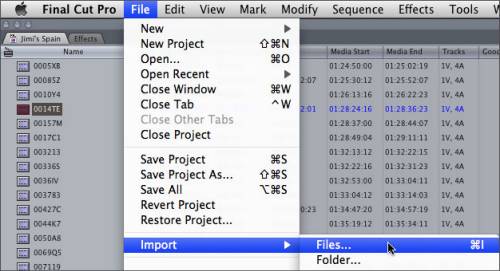
If you are working with Final Cut Pro X, you can refer to how to import video files to FCP X and how to import AVCHD to FCP X from a memory card or hard disk drive.
Useful Tips
- How to Edit MTS in GoPro Studio
- Join/Merege Spanned AVCHD MTS/M2TS Video into Continuous Clip
- How to Convert AVCHD 3D to SBS 3D MP4 for Playing on 3D Tablet?
- Convert AVCHD/AVCHD Lite Footage to Apple ProRes 422 Encoded Files for Final Cut Pro
- Top 5 Best MTS/M2TS Converter for Mac - Play, Edit and Share MTS/M2TS Files on Mac
- AVCHD to MOV: How to Convert AVCHD to QuickTime MOV on Mac


 Home
Home Free Trial MTS/M2TS Converter for Mac
Free Trial MTS/M2TS Converter for Mac





