Are you still looking for a BD ripper that have Blu-ray contents sealed in MKV format and keep the chapter structure in a converted movie? Choose Pavtube ByteCopy then. Pavtube ByteCopy was developed to help users copy Blu-ray and DVD movies to MKV format with 1:1 high quality for playback on PC and HD media players. Other than keeping multiple subtitles and audio tracks, creating chapter markers are is important for those who like to watch their movie file on media players. Pavtube ByteCopy not only lets you keep desired audio tracks and subtitles in MKV file, but also have the chapters of the movie included.
Highlights of Pavtube ByteCopy:
Decrypting the latest Blu-ray Discs;
Backing up Blu-ray Disc to MKV in 2 steps;
Passing original video and audio quality through into an MKV file by default, up to 1080p HD lossless video and TrueHD 7.1 and DTS-MA audio can be retained;
Including more than one audio stream in the converted video (both the main audio and the director's commentary are included);
Using original chapters structure from the Blu-ray Disc/DVD media;
Copying several subtitle languages that can then be turned on and off at will during viewing.
Software availability
You may download a trial of Pavtube ByteCopy to set multi-audios and subtitles for backing up BD movie. But note that the trial works 3 times only. You have to purchase the software ($42) for further use.
Guide: How to rip Blu-ray Disc to MKV and keep chapter markers?
Step 1. Click “Load Disc” button ![]() to import movie files from DVD or Blu-ray Disc.
to import movie files from DVD or Blu-ray Disc.
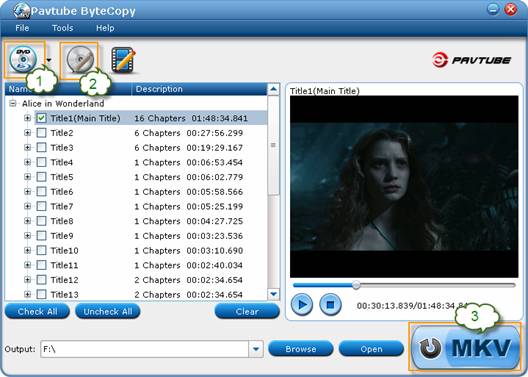
Step 2. Select the whole movie, and click the “Edit Disc” button ![]() to select desired subtitles and audio tracks for all chapters. The software keeps all subtitles and audio streams, and uses original chapters’ structure from the DVD/Blu-ray media by default. Choose “Lossless” in dropdown list of “Format” box if you’d like to backup Blu-ray video stream without quality loss.
to select desired subtitles and audio tracks for all chapters. The software keeps all subtitles and audio streams, and uses original chapters’ structure from the DVD/Blu-ray media by default. Choose “Lossless” in dropdown list of “Format” box if you’d like to backup Blu-ray video stream without quality loss.
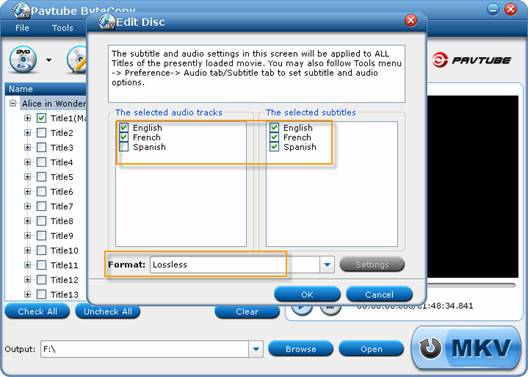
Step 3. Click the “Convert” button ![]() to start ripping Blu-ray movie to MKV files with chapter markers in the file. After conversion, just press "Browse Export Path" to find generated videos. You can set auto shut down by checking the box of “Shut down computer after conversion".
to start ripping Blu-ray movie to MKV files with chapter markers in the file. After conversion, just press "Browse Export Path" to find generated videos. You can set auto shut down by checking the box of “Shut down computer after conversion".
When “Lossless” quality is set as output mode, Pavtube ByteCopy extracts the main movie with selected subtitles and audio tracks from disc and seals the contents into MKV container without transcoding, and use original chapters structure from the DVD/Blu-ray media, which means you get lossless quality MKV videos and keep chapter markers to be uses in playback software.
Refer to below how to select chapters when playing ripped Blu-ray movie in VLC Media Player.
Open ripped Blu-ray movie: Run VLC Media Player, press “Media”>> “Open File” and browse to the ripped BD movie.
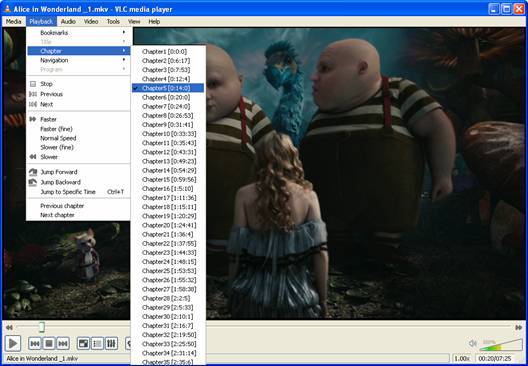
Select chapters: Press “Playback”>> “Chapter” to view all chapter markers and select the chapters you want to play.
Useful Tips
- How to make full copy of blu-ray disc in fastest and easiest way?
- The best Blu-ray backup method: Blu-ray to M2TS or Blu-ray to MKV?
- Complete lossless Blu-ray to MKV backup in 2 steps
- How to Make a DVD Photo Slideshow with Transitions and Music on Mac
- How to copy Blu-ray movies to Synology DS411slim NAS Server
- Keep both English and French audio tracks for ripping Blu-ray to MKV


 Home
Home Free Trial ByteCopy
Free Trial ByteCopy





