How to convert Blu-ray LPCM to Dolby Digital 5.1/AC3 5.1 when copying Blu-ray to MKV?
Check your AV receiver/amplifier before ripping copy-protected Blu-ray movies to your Windows 7 media center. According to Blu-ray Disc format specification, a commercial Blu-ray Disc may contain the following video and audio streams:
- MPEG-2, MPEG-4 AVC and SMPTE VC-1 video formats.
- LPCM as well as Dolby Digital, Dolby Digital Plus, Dolby Lossless, DTS digital surround and DTS-HD audio formats.
Not every AV receiver can decode all the above video and audio formats. Things happen when your device will not recognize the Blu-ray LPCM 7.1 audio or VC-1 video streams. In that case, just follow this guide to rip Blu-ray to MKV with video passed through and audio converted to Dolby Digital 5.1 sound.
For ripping Blu-ray LPCM to Dolby Digital 5.1, you need:
- PC with Blu-ray Disc drive (internal or external)
- Pavtube ByteCopy (click to download a trial)
Step-by-step guide: Converting Blu-ray LPCM to Dolby Digital /AC3 5.1 audio
Hook up an external Blu-ray Disc drive with your laptop/desktop (if there is not an internal one), and place a VC-1 encoded Blu-ray Disc into the BD drive. Run Pavtube ByteCopy (click to learn more about the software.
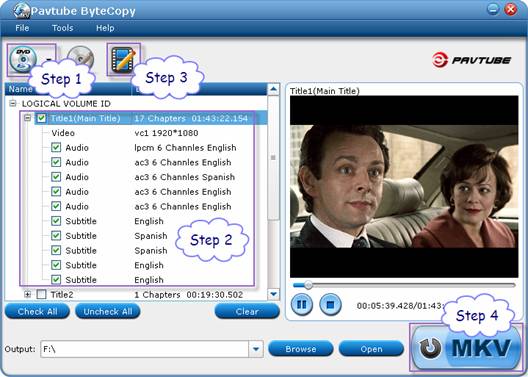
Step 1. Load movie. Click the “Load BD/DVD” icon to import movie files from Blu-ray Disc for backing up to MKV.
Step 2. Choose output title and audio track. Check desired Blu-ray titles in file list. The main title (the fist one) contains main movie and is checked by default. Expand main title, and uncheck the audio and subtitles you don’t want to keep.
Step 3. Convert LPCM to AC3 5.1 audio.
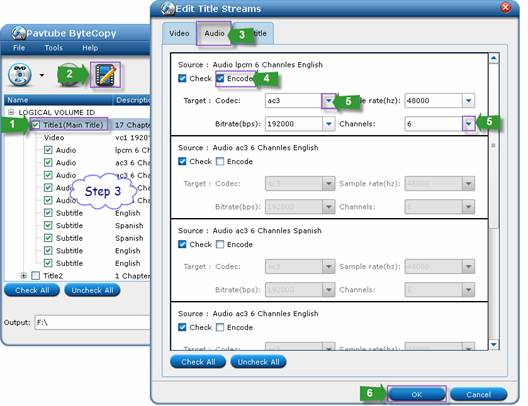
1. Select the main movie.
2. Click “Edit Title Streams”.
3. In popup window switch to “Audio” tab.
4. Find the Blu-ray PCM/LPCM audio stream, check “Encode” box.
5. Set audio codec to AC3, channels to 6 from respective drop-down box.
6. Click “OK” to save settings.
Step 4. When back to the main interface, click “Convert” button to start ripping the Blu-ray movie to your Windows 7 PC with AC3 5.1 audio. Blu-ray VC-1 stream will be copied without any change, and LPCM audio be converted to AC3 5.1 stream. And selected Blu-ray video, audio and subtitles will be saved as a MKV file.
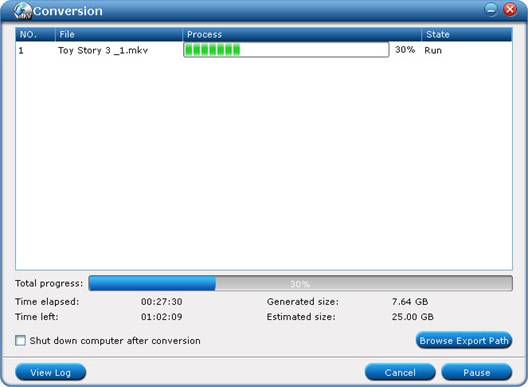
In this way you get a Dolby Digital 5.1 audio instead of PCM Blu-ray audio track and have maintain the original Blu-ray video quality when backing up Blu-ray to Win 7 PC.
Additional Tips
Tip 1. The Pavtube ByteCopy can convert Blu-ray DTS audio to AC3 track and rip Blu-ray VC-1 to H.264 encoded videos as well.
Tip 2. MKV is the only format that Pavtube ByteCopy offers, to rip Blu-ray to AVI, MP4, WMV, TS, etc, please try Pavtube Blu-ray Ripper or Blu-ray Video Converter Ultimate.
Tip 3. To properly play lossless Blu-ray contents back will require a high horsepower computer or powerful HD media player to support the data rate involved in MKV container.
 |
 |
 |

