If you have the thoughts of preserving more than one audio and subtitle tracks when coping your Blu-ray and DVD Disc collection, MKV format would be your top consideration because of its compatibility and excellent video quality performance. While you may wonder which program can help do a lossless Blu-ray/DVD to MKV backup, I would say Pavtube ByteCopy. This application does great job to make 1:1 copy of Blu-ray/DVD Disc to MKV with original video quality, multiple audio streams and subtitle tracks preserved, plus ByteCopy offers users an option to full preservation of High Def audio formats- DTS HD Master Audio, Dolby Digital TrueHD, PCM 7.1 channels. If your media player does not support this kind of HD audio, Pavtube ByteCopy can help you encode them into Dolby Digital 5.1 and DTS 5.1 audio.
In this article, you will learn brief steps about how to keep both AC3 5.1 and DTS 5.1 audio when ripping Blu-ray and DVD movie to MKV with the help of Pavtube ByteCopy.
Required tools
- Pavtube ByteCopy trial version (Mac users can click here)
- An external Blu-ray Disc driver (optional if your PC is not equipped with an internal one)
- A Blu-ray/DVD Disc
Usually a common DVD has AC3 5.1 track with DTS 5.1 track as optional audio. A Blu-ray Disc can include AC3 5.1, DTS 5.1, Dolby TrueHD, DTS-MA audio. Pavtube ByteCopy lets you keep the original AC3 5.1 and DTS 5.1 audio in Solution A and down convert HD audio (Dolby TrueHD, DTS-MA, LPCM) to AC3 5.1 and DTS 5.1 audio by following Solution B.
Solution A. Select and keep original AC3 5.1 and DTS 5.1 audio
1. Load BD/DVD Disc.
Click “Load Disc” button to import your source disc from disc driver to Pavtube ByteCopy.
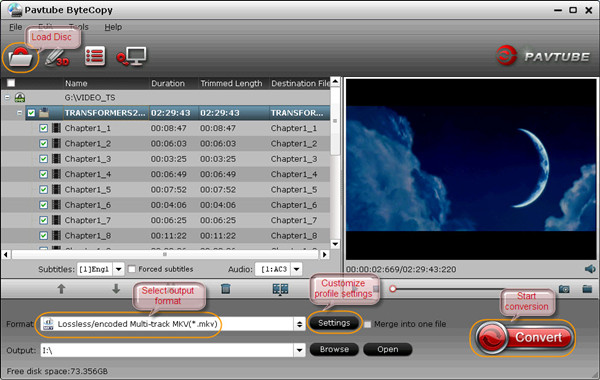
2. Select output format.
For backup Blu-ray/DVD to MKV, you are recommended to choose “Lossless/encoded Multi-track MKV” as output format.

3. Customize audio settings.
For AC3 5.1 and DTS 5.1 audio in source DVD and Blu-ray Disc, no need to encode these audios, so just use the default audio settings, and start conversion. You are able to copy Blu-ray/DVD to MKV with AC3 5.1 and DTS 5.1 audio preserved.
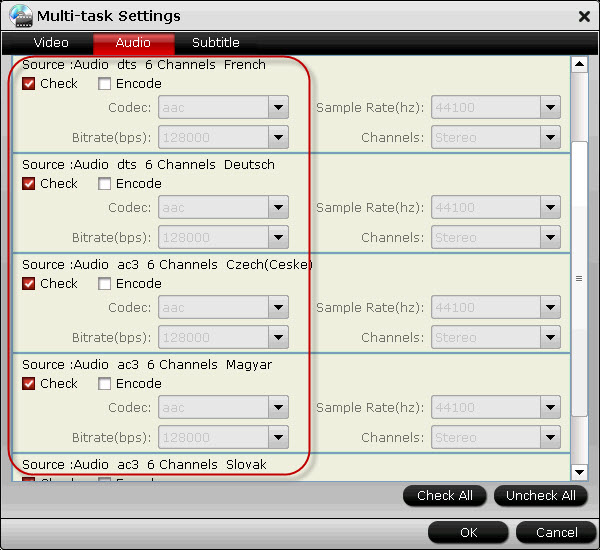
Solution B. Encode HD audio (Dolby TrueHD, DTS-MA, LPCM) to AC3 5.1 and DTS 5.1 audio
1. Load your BD/DVD Disc into Pavtube ByteCopy.
2. Select “Lossless/encoded Multi-track MKV” under Multi-track Video catalog from “Format” list as output format.
3. Encode HD audio to AC3 5.1 and DTS 5.1 audio.
When your disc contains HD audio such as Dolby TrueHD, DTS-MA, LPCM, go to profile settings, switch to Audio Tab, enable “Encode” option and you can set up audio Codec to ac3 and channels to 5.1 for output.
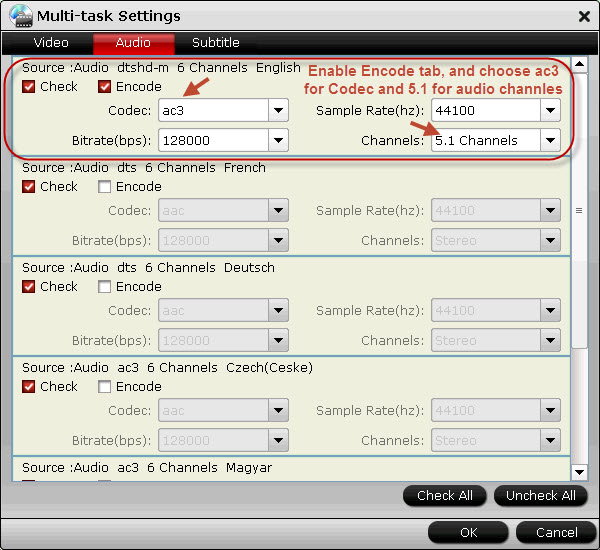
Now you would get AC3 5.1 and DTS 5.1 audio in saved MKV files whether your source Blu-ray/DVD movies contain original AC3 5.1 and DTS 5.1 audio or HD audio (Dolby TrueHD, DTS-MA, LPCM).
Useful Tips
- How to keep original/ correct aspect ratio for 16:9 and 4:3 display?
- Blu-ray Ripping- improve Blu-ray converting speed with GPU acceleration
- Convert MKV to H.264 MP4 for streaming over DLNA
- How to Play Blu-ray Movies on Android Tablet?
- Blu-ray ripping- how to keep 5.1 and 7.1 audio?
- [How to] Turn your Blu-rays to iTunes playable 1080p MP4 movies


 Home
Home Free Trial ByteCopy
Free Trial ByteCopy





