Pavtube ByteCopy provides easiest, fastest and most flexible solution for Blu-ray Disc and DVD to MKV backup. With this software, you can easily make lossless backup of DVD and Blu-ray movies for playback on desktop, laptop, hard disk media players, and video DVD combos. To save your time and efforts, lossless DVD to MKV backup is shorted into a 2-step process. Only with 2 clicks, you can make lossless DVD to MKV backup with all the audio tracks (Dolby Digital 5.1 and DTS 5.1) and subtitles to hard drive. The software copies DVD to MKV as fast as your DVD-ROM can read. Refer to below a detailed guide of backing up DVD to MKV in lossless way using Pavtube ByteCopy.
Download Pavtube ByteCopy:
Download from here the trial of Pavtube ByteCopy for making lossless DVD to MKV backup. The trial is restricted to complete 3 lossless backup tasks.
Step 1. Place source DVD into optical drive, run Pavtube ByteCopy, and click “Load Disc” button ![]() to import movie files from copy-protected DVD. You can preview the movie in the play window. (Tip: When playing selected title in Pavtube ByteCopy, the software plays video streams only. There is not audio or subtitle- there are many streams and it can not play all)
to import movie files from copy-protected DVD. You can preview the movie in the play window. (Tip: When playing selected title in Pavtube ByteCopy, the software plays video streams only. There is not audio or subtitle- there are many streams and it can not play all)
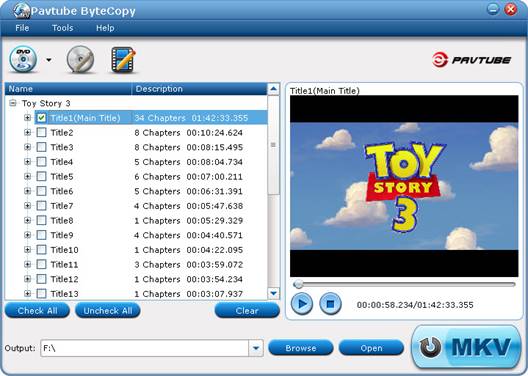
Step 2. Click the “Convert” button ![]() to backup DVD movie to MKV file. It takes about 10-15min to complete lossless DVD to MKV backup process. When it completes, click “Browse Export Path” to find generated MKV file with all audio tracks and subtitle included.
to backup DVD movie to MKV file. It takes about 10-15min to complete lossless DVD to MKV backup process. When it completes, click “Browse Export Path” to find generated MKV file with all audio tracks and subtitle included.
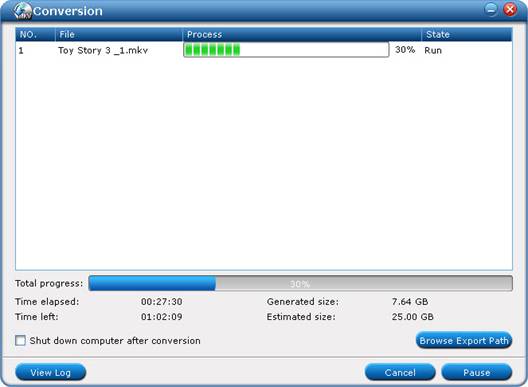
By default Pavtube ByteCopy extracts the main movie with all subtitles and audio tracks from disc and seals the contents into MKV container without transcoding, which means you get lossless video and audio streams in MKV file. 480p video stream, Dolby Digital 5.1 and DTS 5.1 audio tracks and all DVD subtitles are retained without quality loss. And the whole process takes 2 steps only.
Additional Tip- set subtitle and audio output
You can also decide which subtitles and audio streams to export- Click “Tools” menu-> “Preference”-> “Audio” tab to set audio and subtitle language by preference. The software will remember the language you’d like to keep and select audio and subtitles of desired languages by default at next run.
Pavtube ByteCopy software was developed for movie lovers to protect their collections by decrypting and backing up DVD and Blu-ray Disc to MKV files with desired subtitles and audio tracks. No other BD and DVD ripping tool can be more flexible- you can make 1:1 lossless backup; copy video stream with desired audio and subtitles only; encode video stream while pass-through audio tracks; get lossless video with audio streams turned codec into AC3, DTS, AAC, MP3, PCM, etc.


 Home
Home Free Trial ByteCopy
Free Trial ByteCopy





