Don’t want to ruin your special Blu-ray collection? Think about backing up Blu-ray disc to computer hard drive for future needs? Intend to play Blu-ray movie in HD media player with audio and subtitles freely switched? Have you ever expected to do anything above? I bet you do, but cannot find perfect way to do that. Here I present Pavtube ByteCopy to you, simple steps and you are able to keep multiple audio and subtitle streams when backing up Blu-ray disc for playback on computer or HD media player.
Here comes the great news with the new release of Pavtube ByteCopy software- a best combination of Pavtube Blu-ray Ripper that rip BD\DVD disc to various formats for different devices and previous ByteCopy that lossless backup BD\DVD disc to MKV format with multiple audio and subtitle tracks. In another word, you get two products in one with less money charged.
Let’s see together how Pavtube ByteCopy keeps your desired audio and subtitle streams when backing up Blu-ray and DVD Disc.
1. Download a free copy of Pavtube ByteCopy (Mac version is available here).
2. Open the software application, click Load Disc button  and load Blu-ray Disc from disc driver.
and load Blu-ray Disc from disc driver.
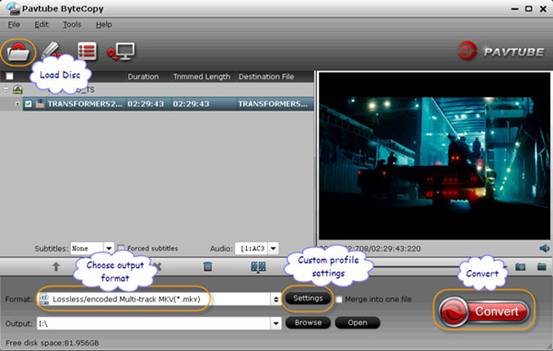
3. Select desired output format.
In new ByteCopy, it adds an individual Multi-track Video catalog and you can extract multiple audio and subtitle tracks from either profile under this list.
Tip 1: If you intend to backup Blu-ray\DVD Disc with lossless quality to MKV file, choose “Lossless/encoded Multi-track MKV (*.mkv)”, do not change settings in Video part.

Tip 2: If you want to backup original Blu-ray\DVD Disc to other formats such as .MP4 or .MOV while keeping multiple audio tracks too, new ByteCopy can help with that now, just select “Multi-track MP4” or “Multi-track MOV” under Multi-track Video catalog and set up the desired audio streams for output.
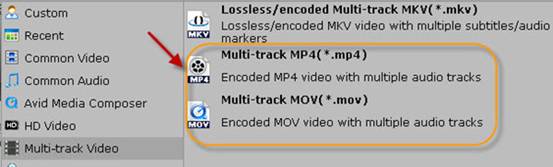
3. Start backing up Blu-ray Disc to MKV with multiple audio and subtitle streams.
Click big “Convert” button 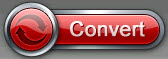 to start Blu-ray disc backup. Once finished, open the output folder
to start Blu-ray disc backup. Once finished, open the output folder![]() , locate the generated MKV file and you can enjoy your Blu-ray Disc with multiple audio and subtitle streams on HD media player.
, locate the generated MKV file and you can enjoy your Blu-ray Disc with multiple audio and subtitle streams on HD media player.
More features in new Pavtube ByteCopy software
1. Keeps chapter markers and meta-information (only works when lossless backup)
2. Directly Copy main movie of Blu-ray and DVD Disc and save into 100% intact .M2TS for movie display on local computer and HD media player like WDTV Live.
3. Decodes and encode HD audio (TrueHD, DTS-MA) to AC-3 and DTS 5.1 audio which is more acceptable by most media player.
4. Supports adding *.srt and *.ass subtitle into video scene.
5. Edit video for better movie entertainment, including trimming, cropping, splitting, adding watermark, merging into one file.
6. Cracks Blu-ray discs with latest versions of AACS and BD+ protections and bypasses DVD copy-protections like CPRM, CPPM, RC, RCE, APS, UOPs, ARccOS, RipGuard, FluxDVD, CORE X2, etc. So third-party BD decryption software is not necessary.
Useful Tips
- How to keep original/ correct aspect ratio for 16:9 and 4:3 display?
- Blu-ray Ripping- improve Blu-ray converting speed with GPU acceleration
- Convert MKV to H.264 MP4 for streaming over DLNA
- How to Play Blu-ray Movies on Android Tablet?
- Blu-ray ripping- how to keep 5.1 and 7.1 audio?
- [How to] Turn your Blu-rays to iTunes playable 1080p MP4 movies


 Home
Home Free Trial ByteCopy
Free Trial ByteCopy





