AVI can hold different types of video and audio streams, which has become the most popular container file format used for sharing high-quality video on the Internet and watching video on the PC. AVI files support a range of video and codecs, thus it’s common to see AVI files encoded with DivX and Xvid codec. People can easily access both DivX AVI and Xvid AVI files on a PC, while for watching these AVI files on the recently released tablet PCs like Microsoft Surface RT and Surface Pro, things get troublesome. People often get "Can't play" errors when trying to put and play AVI files on Surface tablet. If that is the case, you will have to make a conversion from AVI to MP4 for viewing on Surface RT/Pro.

To process Divx, Xvid AVI files conversion on Macintosh, a third-party program is needed. Here we highly recommend Pavtube Video Converter for Mac. This video converter software comes in two versions, one is for Windows platform and the other is for Mac platform. With quite clean and easy-to-use interface, users can easily convert/copy DivX AVI and Xvid AVI videos to Surface tablet optimized files in 720p/1080p quality at super fast conversion speed. More than working well as an AVI to Microsoft Surface Converter, it also supports converting a wide variety of other files to satisfy your different needs. For example, you can transcode TiVo recordings to play on iPad 3, encode1080p/720p MKV videos for viewing with Surface RT, and more. Is it worth having a try?
![]() Try AVI to Surface Converter for Mac
Try AVI to Surface Converter for Mac ![]() Try AVI to Surface Converter for Windows
Try AVI to Surface Converter for Windows
Tutorial - how to backup DivX/Xvid AVI to Surface RT/Pro by using Pavtube AVI to Surface Converter for Mac?
1. Add AVI files
Launch Pavtube Video Converter for Mac, when the main interface comes up, click “Add video” or “Add from folder” icon to browse and load your source DivX, Xvid AVI files stored on your computer’s HDD.
2. Select output format for Microsoft Surface
Click on “Format” menu and choose “Microsoft Surface Windows RT H.264 Video (*.mp4)” as output format from “Windows” catalogue.
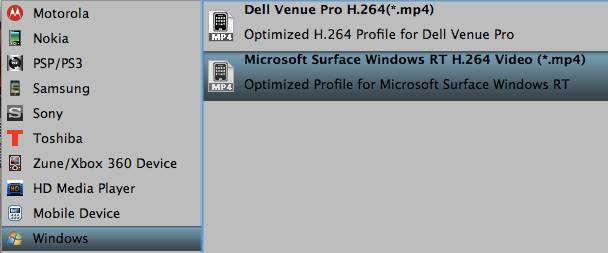
3. Configure file quality (Optional)
The default settings will ensure a well playback quality on your Surface RT tablet. If you are watching movies on a Surface Pro, you may expect a higher image quality. In that case, you can click “Settings” button to adjust the video bit rate from 1500 to 2000, or even higher than 2000. Notice that the higher bit rate will produce the larger file size.
Recommended universal video and audio settings for Microsoft Surface RT and Surface Pro
| Video | Audio |
|
Codec: h264 |
Codec: aac
|
4. Copy Divx AVI to Surface RT and Surface Pro preferred MP4 format
Click the big button “Convert” to start AVI movies to Surface tablet transcoding. As soon as the conversion is done, you can click “Open” button to get the generated MP4 files for transferring to Surface Tablet for entertainment.
Warnings:
You may meet "Can't play" error when playing Pavtube converted files on the Surface, that’s because Surface cannot play video files from certain locations. Moving them locally will sort it out.
Extended Reading - How to trim and maintain a certain section of an AVI video?
Soon after the source .avi files are loaded, check the file that you want to trim, and click “Edit selected task” option.
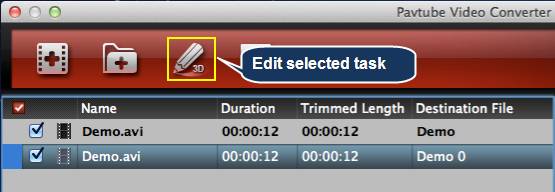
When the “Video Editor” interface appears, switch to “Trim” tab, on which you are allowed to trim your wanted section by setting Start and End time. When finished, click “OK” to confirm.
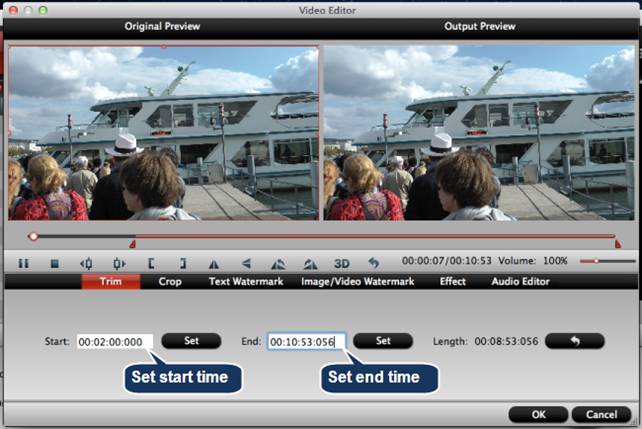
Useful Tips
- How can I Play Flash Video (FLV, F4V) on Kindle Fire HD?
- Connect Kindle Fire HD to Computer (Windows/Mac) for Files Transfer
- Enable Surface RT & Pro Tablet to Play MKV/AVI/MPG/TiVo/VOB Files Effortlessly
- How to Play VOB on Kindle Fire without any Hassle ?
- Enable Microsoft Surface RT/Pro Tablet to Play Flash FLV/F4V Videos
- Samsung Galaxy Tab AVI – put and play AVI on Galaxy Tab


 Home
Home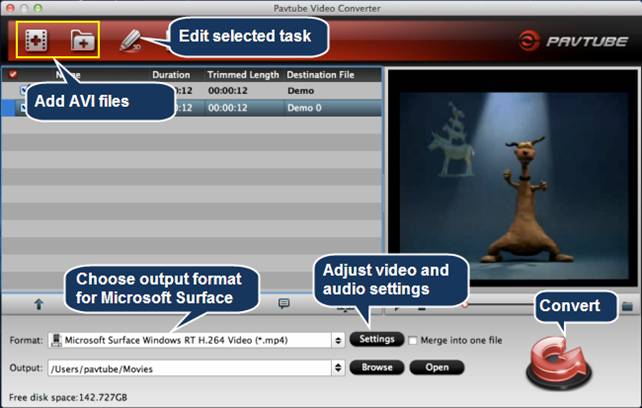
 Free Trial Video Converter for Mac
Free Trial Video Converter for Mac





