-
Convert TPD to play on PC
Most JVC Everio owners would prefer to edit the footages mostly TOD files, in Cyberlink Power Director and make them into short films. In order to maintain best visual quality, the processed movie projects are often saved as TPD file and sent back to JVC camcorder for playback. But these TPD files can not be played when transferred to PC because players do not recognize the .TPD extension. So when you want to free some disk space for future shooting and transfer the TPD files to PC, you can not watch them. How to play these TPD files on PC? The following guide will tells you a simple but effective way to solve the problem------by converting the bothersome TPD format to more common and acceptable video formats with Pavtube TPD Converter.
Before conversion please transfer the TPD files to your PC and have Pavtube Video Converter installed. You could download its trial version from here. It is clean and has no limit. Just make full use of the utility. Now please find a step-by-step guide below:
Step 1: Import TPD files
Launch Pavtue Video Converter and the window below will pops up. Import the TPD files to the TPD Converter by clicking Add to browse to source files, select and click Open. Now the selected TPD videos are in file list.
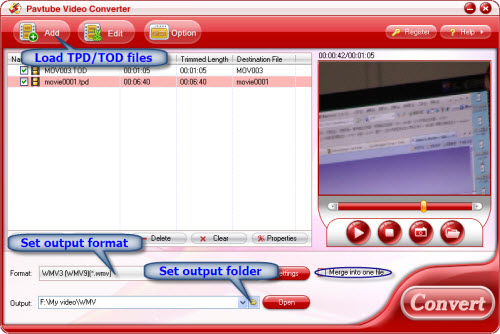
Step 2: Set output format and output folder
After added TPD files, you can select an output format for each video file and specify a directory on your computer to save the output files. Click the Format bar to determine a proper output format. Most SD and HD video formats can be found here. When set output folder, you can either type in save path in Output box or click the icon folder and browse to the destination folder.
Step 3: Start converting TPD to the format you like
Click Convert button and the selected TPD files will be converted at once. If you would like to join several files together, just select these files and check the Merge into one box before click Convert. You may check the converting progress and set auto shutdown in the convert window.
(Tip 1: Footages shot by certain models may be interlaced. Juggled edges and ghosting occurs when you preview the TPD files. In that case you can set deinterlace effect to eliminate the combing. Follow Edit->Effect->Deinterlacing.
Tip 2: Other videos like TOD, MOD and MTS shot by JVC/ Panasonic/ Canon camcorders can be imported to Pavtube Video Converter for converting as well)
To learn more information about the TPD converting software, please visit the product page of the TPD Converter. Pavtube TOD Converter is also recommended as an alternative.
Guide
- Convert Video to DV AVI
- Convert MKV to MP4
- Convert MKV to MPEG
- Convert MKV to WMV
- Convert HD to SD
- Convert MOD to MPEG
- Convert MOD to MP4
- Convert MOD to WMV
- Convert MOD to WAV
- Convert MOD to AVI
- Convert AVCHD to AVI
- Convert AVCHD to iPod
- Convert AVCHD to SD
- Convert AVCHD Video
- Blu-Ray to 3GP
- Blu-Ray to Blackberry
- Blu-Ray to DVD
- Blu-Ray to iPod Nano
- Blu-Ray to iPod Touch
- Copy Blu Ray to Hard Disk
- DVD to Apple TV
- DVD to AVI
- DVD to Blackberry
- Convert M2TS to HD MP4
- MTS/M2TS to Apple TV
- MTS/M2TS to iPhone
- MTS/M2TS to iPod
- Blu-Ray to Divx
- Blu Ray to Xvid AVI
- Capture Blu-Ray Screenshot
- Extract MP3, WMA from Blu-Ray
- Rip Blu-Ray to audio
- Rip Blu-Ray to PC



