Nexus S (nicknamed Nexus 2) is the next generation of Nexus devices, co-developed by Google and Samsung. The latest Android platform (Gingerbread), paired with a 1 GHz Hummingbird processor and 16GB of memory, makes Nexus S one of the fastest phones on the market. It comes pre-installed with the best of Google apps and enabled with new and popular features like true multi-tasking, Wi-Fi hotspot, Internet Calling, NFC support, and full web browsing. With this device, users will also be able to listen to music and watch videos up to 720*480. The following guide focuses on how to put DVD movie onto Nexus S at correct aspect ratio.
Required software: Pavtube DVD Ripper
(This software helps you schedule your DVD collections to Nexus S movies in perfect synchronization and extract MP3, M4A, AAC from DVD for Nexus S as well as other portable media players like iPad, iPhone, Apple TV, PSP, PS3, Xbox, HTC Desire, Motorola Droid X, Samsung Galaxy S, etc.)

Step 1. Import DVD to the Pavtube DVD to Nexus S Ripper.
Download a trial of DVD to Nexus S Ripper and run the software. Place source DVD in optical drive, launch Pavtube DVD to Nexus S Converter, and click “DVD ROM” to load DVD. If your DVD is saved as files on your computer, click “DVD Folder” and browse to the folder that contains DVD files. Here I use a latest DVD movie Inception for example.
Step 2. Select desired chapters, subtitle and audio for watching DVD movies on Nexus S
Expand the DVD folder to check movie clips. Uncheck the segments that you do not want, and then set subtitle and audio track for selected chapters. If you would like to combine all the selected chapters into one file, please check “Merge into one file”.
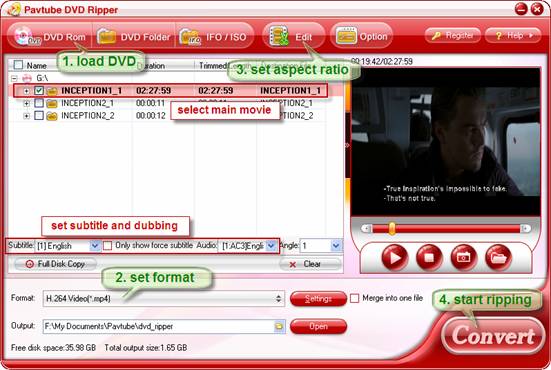
Step 3. Set compatible format for watching DVD movies on Nexus S
Click the “Format” bar to choose export format. For Nexus S, appropriate formats are H.264, H.263 and MPEG-4 encoded MP4. Personally I suggest you follow “Common Video”>> “H.264 Video (*.mp4). H.264 video contents are highly-compressed thus take up less storage.
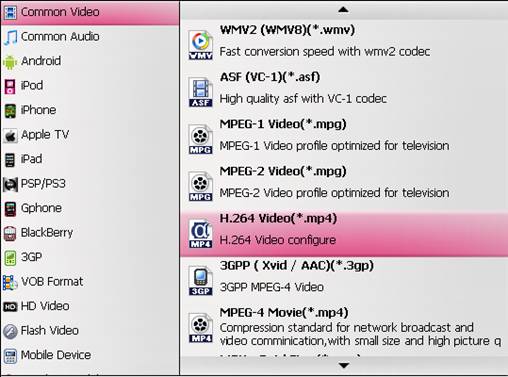
You could specify an output folder to save converted videos. To specify output folder, just click the small folder icon beside “Output” field and browse to a suitable destination folder.
Step 4. Customize the video resolution and aspect ratio for Nexus S playback
The Nexus S is featured with a 16:9 display while DVDs are created for playback on 4:3 screens. In order to play DVD on Nexus S at correct aspect ratio, you may click on the “Edit” button, and check the box of “Keep original aspect ratio” under “Crop” tab.
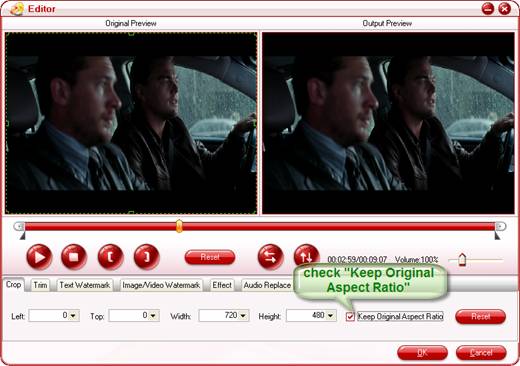
Step 5. Start converting DVD to Google Nexus S videos.
Now everything is ready for converting DVD to Nexus S videos. Simply click the “Convert” button at bottom right and the Pavtube DVD to Nexus S Ripper will get everything done for you. You may check the progress and set auto shutdown from the popup Viewlog panel. What DVD Inception
likes on Nexus One:

Tip 1: If there are lines on the video screen, you can erase these lines by checking the “Deinterlacing” box under the “Effect” tab in Video Editor. You can click “Edit” menu to enter Video Editor and remove the interlacing lines before the DVD to Nexus S conversion starts.
Tip 2: To make free ringtones for Nokia from DVD, simply choose a chapter and select MP3 or AAC as output format when converting DVD to Google Nexus 2 and other smartphones.
Tip 3: In case of choppy video when playing on Nexus S, you’re advised convert DVD with a smaller video bitrate. Just click “Settings” and set video “Bitrate” to 1000 or smaller.
Tip 4: If you’d like to convert Blu-ray Disc to Nexus S, the Pavtube Blu-ray Disc Ripper will help.
Useful Tips
- Convert/Transfer Videos to Samsung Galaxy Tab for Playback
- Samsung Galaxy Note 3 Review, Specs, and Video Playback Tips
- Transfer files from internal memory to SD card for Samsung Galaxy Note II
- Three ways to transfer videos/movies from PC/computer to Samsung Galaxy S3
- Download 1080p/720p MKV movies to Galaxy S4
- How to play Videos, Music and Movies on your Galaxy S3?


 Home
Home Free Trial DVD Ripper
Free Trial DVD Ripper





