When ripping Blu-ray disc or DVD to PC with Pavtube Blu-Ray Ripper, you may find that there are too many video and audio formats to choose from, although the customized formats are divided into groups (iPod, iPhone, Blackberry, Apple TV, Xbox, PSP/PS3, Powerpoint, Adobe Premiere etc). The most often asked question is, how do I save Blu-ray/ DVD movie to hard drive with no loss of quality to either video or audio? Well, in that case you could try “Directly Copy” option, since it is free of endecoding process, during which quality loss is unavoidable. Now please find below a step-by-step guide for directly copy Blu-Ray disc and DVD to hard drive:
1. Import Blu-ray/ DVD movie to the app.
-Load Blu-Ray disc
Download and install Blu-Ray Ripper to your computer. Insert your Blu-Ray disc to BD drive (BD drive is an essential for ripping Blu-ray disc). Install and run the program, click “DVD ROM”, and it takes a few seconds to load your Blu-Ray movie from target drive. When all the M2TS files are loaded to file list, check the main movie and leave the unwanted files unchecked. The main movie is distinguished by its length (duration). So check the largest M2TS file. You could preview it to convince yourself, by a double-click on the file.
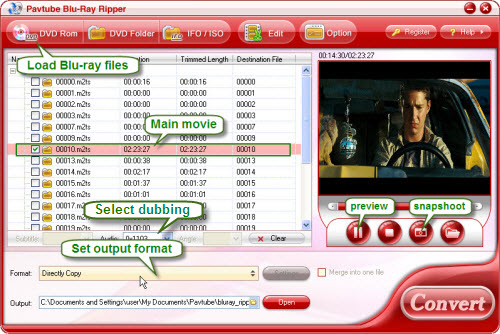
- Load DVD movie.
The process of loading DVD is same with loading Blu-ray, but you need to make sure all the directories are checked in order to get the whole movie. If you would like to join the episodes to one file, just check “Merge into one” box.
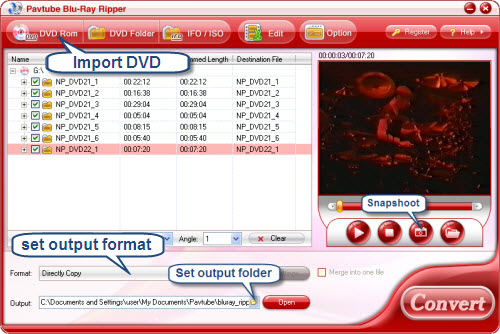
2. Backup the movie to your PC
Click on the “Format” bar and follow Copy-> Directly Copy and then specify a folder to save the Blu-Ray movie in the output path bar. By applying directly copy, the ripper will copy selected video files and all the audio tracks to the location specified, with exactly the same size and quality as original ones, only copy-protections are removed. You may set the audio track to your mother tongue when playing the copied movie with media players.
Tip: Once Directly Copy is selected, the “Settings” button is disabled and you can not change the video and audio parameters like codec, bit rate, frame rate etc. And you’d better make you're your player supports TrueHD audio and DTS MA audio, since the audio will remain what they are after ripping.
3. Start ripping DVD/ Blu-ray movie
Click on the “Convert” button and Pavtube Blu-Ray Ripper will extract the Blu-Ray/ DVD files and copy them to where you specified. Ripping a Blu-ray disc could cost hours, so please be patient. To make up, the ripper will have a progress window to pop up and show you how long it will takes so you can walk away and come back later. After ripping completed, you may click on "Open" button to find the unprotected M2TS file, which will be played fine with VLC player and KMPlayer.
If you are interested in this program, please click here to download Pavtube Blu-Ray Ripper for free trail.
Useful Tips
- How to make full copy of blu-ray disc in fastest and easiest way?
- The best Blu-ray backup method: Blu-ray to M2TS or Blu-ray to MKV?
- Complete lossless Blu-ray to MKV backup in 2 steps
- How to Make a DVD Photo Slideshow with Transitions and Music on Mac
- How to copy Blu-ray movies to Synology DS411slim NAS Server
- Keep both English and French audio tracks for ripping Blu-ray to MKV


 Home
Home Free Trial Blu-ray Ripper
Free Trial Blu-ray Ripper





