Blu-ray DVD to Nokia N9 Converter – Copy/convert BD/DVD to Nokia N9 supported video

Nokia is finally going to release its most awaited first MeeGo-powered smartphone - Nokia N9 in the coming few weeks. It is unique as it doesn’t have any buttons on the front, so all navigation is handled with virtual buttons and gestures in MeeGo. The N9 features a curved 3.9-inch AMOLED capacitive display with a resolution of 854 × 480 pixel, which is suitable for watching videos, surfing the Web, playing games and more. In my post here, I’d like to talk about how to copy/convert BD/DVD to Nokia N9 supported video for watching.
First of all, let’s have a quick learn about the Nokia N9 supported media formats:
Audio: MP3/WAV/eAAC+/WMA/FLAC
Video: MP4/H.264/H.263/WMV
Required software
Pavtube Blu-ray DVD to Nokia N9 Converter
A step-by-step guide on how to copy/convert BD/DVD to Nokia N9 supported video by using Pavtube Blu-ray DVD to Nokia N9 Converter.
Step 1: Free download the trial version of Blu-ray DVD to N9 Converter software, install and launch it. Click the disc icon to load your source movie directly from your BD drive or DVD ROM, or you can click the folder icon to import the source movie stored on your computer hard drive, or you can click IFO/ISO icon to add your DVD IFO or DVD ISO file. Note that a Blu-ray ISO image file can only be loaded into the Blu-ray DVD ripping software via a virtual BD drive.
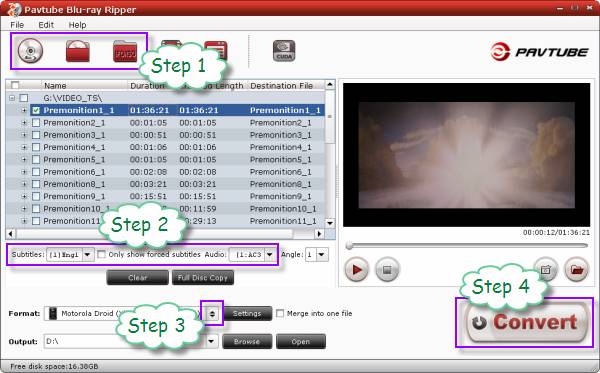
When the movie files are loaded, simply check the titles you want to convert for watching on Nokia N9. As to a Blu-ray movie, the main title will be checked by default as soon as the source movie loaded, while for a standard DVD movie, you may need manually tick off the main title. In general, the one with the longest duration time would always be the main movie. You can right-click on a title to use “Check All” or “Uncheck All” option to make your selection easier.
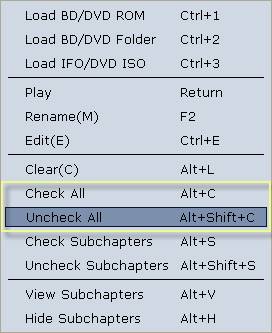
Step 2: Select your wanted audio track and subtitles track to be preserved in the final output files from the dropdown menus of “Subtitles” and “Audio” respectively.
Step 3: Choose output format from “Format” menu
Click on the pull down list of “Format”, then choose “Motorola Droid (X) H.264 Video (*.mp4)” as target format under “Android” preset. Although this format is specialized for smartphones powered by Android OS, it is also suitable for playing back on MeeGo-powerd Nokia N9.
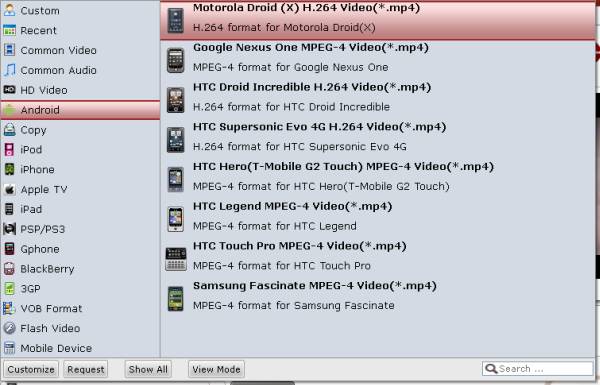
Step 4: Copy/convert BD/DVD to Nokia N9 supported video
Click the big button “Convert” to start ripping Blu-ray or DVD movie to Nokia N9 playable files. When the ripping task is finished by Pavtube Blu-ray DVD to Nokia N9 Converter, you can click “Open” button to get the final output files with ease. Now you are ready to add the videos to your N9 for playback. Hope this helps.
Pavtube Blu-ray DVD to Nokia N9 Converter
 |
 |
 |

