
Pavtube Bluray to Apple TV 2 Converter, the professional blu-ray ripping tool, is good at converting/ripping commercial BD movies to Apple TV 2 supported file types, so as to help users watching their purchased Blu-ray movies on HDTV via Apple TV second generation. It will definitely save you a fortune with not having to duplicate purchases or rentals via iTunes or Netflix. The following guide aims to show you how to stream Blu-ray to Apple TV 2, and then play BD movies on Apple TV Second generation in detailed steps.
Required software
Pavtube Bluray to Apple TV 2 Converter
For your reference
Video formats supported by Apple TV 2
- H.264 video up to 720p, 30 frames per second, Main Profile level 3.1 with AAC-LC audio up to 160 Kbps per channel, 48kHz, stereo audio in .m4v, .mp4, and .mov file formats
- MPEG-4 video, up to 2.5 Mbps, 640 by 480 pixels, 30 frames per second, Simple Profile with AAC-LC audio up to 160 Kbps, 48kHz, stereo audio in .m4v, .mp4, and .mov file formats
- Motion JPEG (M-JPEG) up to 35 Mbps, 1280 by 720 pixels, 30 frames per second, audio in ulaw, PCM stereo audio in .avi file format
Audio formats supported by Apple TV 2
HE-AAC (V1), AAC (16 to 320 Kbps), protected AAC (from iTunes Store), MP3 (16 to 320 Kbps), MP3 VBR, Audible (formats 2, 3, and 4), Apple Lossless, AIFF, and WAV; Dolby Digital 5.1 surround sound pass-through
How to stream Blu-ray to Apple TV 2- play BD movies on Apple TV Second generation
Step 1: Run Pavtube Bluray to Apple TV 2 Converter
Click the blu-ray disc icon or blu-ray folder icon at the top-left corner of the main interface to import your bluray movie files, so as to streamBlu-ray to Apple TV 2 for playback.
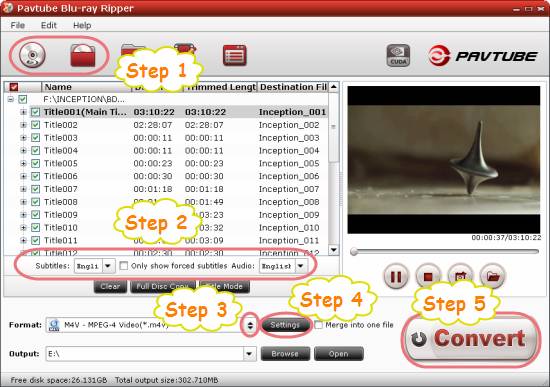
Step 2: Select required languages as subtitle and audio track
Click the drop-down list of “Subtitle”, then all the subtitle info in the bluray will be shown clearly, including language and stream ID, which enables you to select your needed language as subtitles at will.
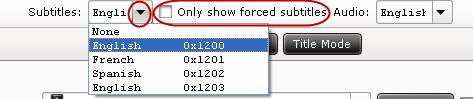
In addition, Pavtube Bluray to Apple TV 2 Converter also offers an option called “Only show forced subtitles”, which enables you to see subtitle only when actors are speaking a different language. For instance, if you specify English (your mother tongue) as your subtitle, and meanwhile tick off “Only show force subtitle” option, then when actors are speaking English, no subtitles will show up, but when they are talking with each other in French, the English subtitle will appear accompanying with the French.
To select your desired audio track, just click the pull down menu of “Audio”, and then the popup drop-down list will give you the detailed information of all audio tracks, including language, audio codec, and stream ID.
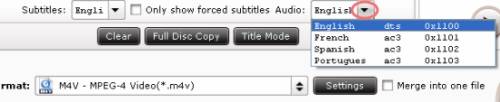
The ability of selecting subtitle and audio track makes it possible for you to play BD movies on Apple TV Second generation in your own language.
Step 3: Select M4V as output format for Apple TV 2
For the purpose of converting/ripping commercial BD movies to Apple TV 2 for playback successfully, you need choose a format compatible with your Apple TV 2 as output format. Click on the dropdown menu of “Format”, and then follow “Common Video” > “M4V – MPEG-4 Video (*.m4v)”.
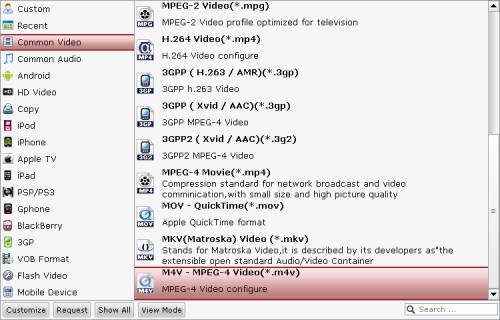
Step 4: Adjust audio and video settings
Pavtube Bluray to Apple TV 2 Converter allows users clicking “Settings” button to adjust audio and video parameters to optimize the output file quality. The adjustable settings include codec name, aspect ratio, bit rate, frame rate, sample rate and audio channel. To Stream Blu-ray to Apple TV 2 for well playback, just use the following recommended settings.
Video:
Codec: h264
Size: 1280*720
Bitrate: medium quality
Frame rate: 30
Audio:
Codec: aac
Sample rate: 48,000
Bitrate(bps): 96,000
Channels: Stereo
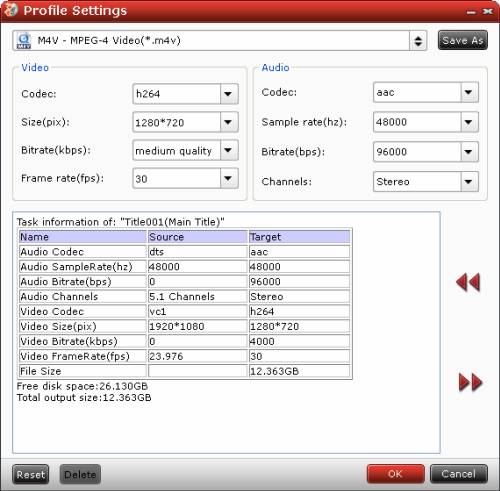
Step 5: Start converting/ripping commercial BD movies to Apple TV 2
When the above mentioned 4 steps are finished, you can click the big button “Convert” to start converting/ripping commercial BD movies toApple TV 2 compatible file formats. When the BD ripping task is done, you are able to click “Open” button to get the final output files, and now you are ready to play BD movies on Apple TV Second generation with ease.
Useful Tips
- How to Convert HD TiVo/M2TS to 1080p MP4 for Apple TV 3?
- How to Convert Videos for Playback on Apple TV?
- Play HD videos on Apple TV with Dolby Digital 5.1 pass-through sounds
- How to convert Blu-ray to Apple TV with 5.1 surround sound on Mac?
- Convert Blu-ray/DVD movies to iTunes 11 for streaming to Apple TV 3 with 5.1 surround sound
- Guide for Pavtube Video to Apple TV Converter


 Home
Home Free Trial Blu-ray Ripper
Free Trial Blu-ray Ripper





