At CES 2011, Verizon announced the HTC Thunderbolt, a 4G Google Android-based smartphone that’s exclusive to the carrier. The HTC ThunderBolt is going to be one of the world's first LTE-equipped smartphones, and is poised to become Verizon's new flagship model. The HTC Thunderbolt comes with a 480 x 800 pixels 4.3 inches big screen, a microSD card slot with a bundled 32 GB card, which make it perfect to experience movies and video files on the go. Due to copy-protection and format issues, HTC Thunderbolt is unable to play Blu-ray movies directly. The following guide aims to solve this problem and gives a solution on how to watch Blu-ray movies on HTC Thunderbolt by using Pavtube Blu-ray to HTC Thunderbolt Converter.

Guide: How to watch Blu-ray movies on HTC Thunderbolt?
Step 1: Free download Pavtube Blu-ray to HTC Thunderbolt Converter, install and run it
Once run the Blu-ray to HTC Thunderbolt Converter, click the blu-ray disc icon or blu-ray folder icon at the top-left corner of the main interface to import your Blu-ray movie files, so as to rip Blu-ray to HTC Thunderbolt for playback.
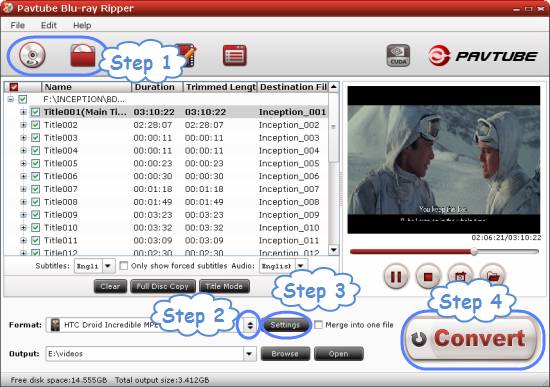
Step 2: Select output format for HTC Thunderbolt
For the purpose of converting bluray to htc thunderbolt for viewing, you need specify a format compatible with your device as target format. Go to see “multimedia capability of HTC Thunderbolt” in the chart below:
| Multimedia capability of HTC Thunderbolt |
|
Music Player: Yes |
|
Supports: MP3, AAC, WMA, WAV, M4A (Apple lossless), AMR, OGG, MIDI |
|
Video Playback: Yes |
|
Supports: MPEG4, XviD, WMV, 3GP, 3G2 |
|
Radio: Yes |
|
Type: FM |
|
YouTube player: Yes |
Click on the dropdown list of “Format”, and then choose a format optimized for Android phones. For instance, you can choose “Android”> “HTC Droid Incredible MPEG-4 Video (*.mp4)” as output format.
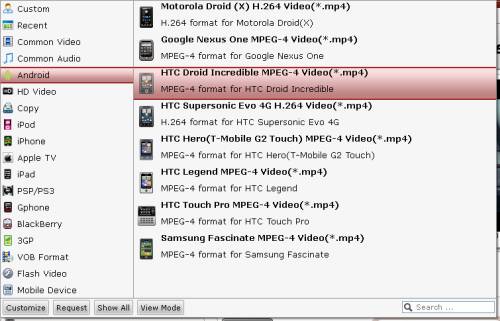
Step 3: Adjust video and audio parameters
To copy BD to HTC Thunderbolt for playback, Pavtube Blu-ray to HTC Thunderbolt Converter enables users to click “Settings” button to adjust audio and video parameters, so as to customize the output file quality. The adjustable settings include video/audio codec, size, bit rate, frame rate, sample rate and audio channel.
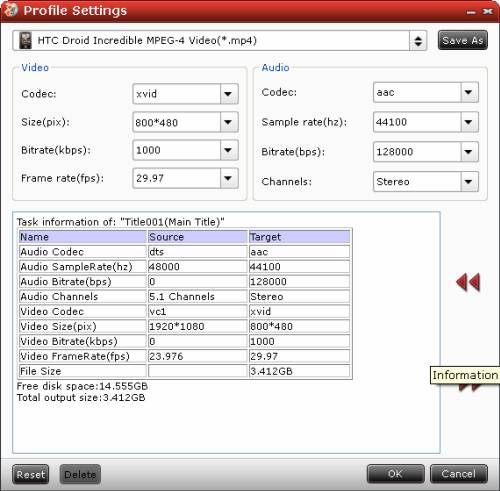
Step 4: Start ripping Blu-ray to HTC Thunderbolt supported file format
Click “Convert” button to start converting bluray to HTC Thunderbolt playable file type. Once the BD ripping task is finished, you can click “Open” button to get the converted MP4 files. By then you are ready to watch Blu-ray movies on HTC Thunderbolt. Have fun.
More features of Pavtube Blu-ray to HTC Thunderbolt Converter
- All-in-one Blu-ray/DVD ripper, converter, and editor.
- Rip/convert Blu-ray/DVD to AVI, MKV, MPG, and more.
- Guarantee audio and video in sync.
- Support CUDA speedup.
- Support selecting audio tracks and subtitles, including forced subs.
- Support “Full Disc Copy” to remain Blu-ray/DVD originals.
Useful Tips
- Convert/Transfer Videos to Samsung Galaxy Tab for Playback
- Samsung Galaxy Note 3 Review, Specs, and Video Playback Tips
- Transfer files from internal memory to SD card for Samsung Galaxy Note II
- Three ways to transfer videos/movies from PC/computer to Samsung Galaxy S3
- Download 1080p/720p MKV movies to Galaxy S4
- How to play Videos, Music and Movies on your Galaxy S3?


 Home
Home Free Trial Blu-ray Ripper
Free Trial Blu-ray Ripper





