The Jelly Bean based HTC One X+ is a great device for video playback, with rich colours, an excellent frame rate to minimise blur, and Beats Audio providing pretty rich sound. The main video player app allows you to stream out to a smart TV or computer thanks to the inbuilt DLNA which makes watching a film on the train then instantly popping it up to a large screen TV when you walk through the door an ace experience. HTC Watch has special offers that allow you to rent films from as little as 5 pence (about 8 cents) on occasion.
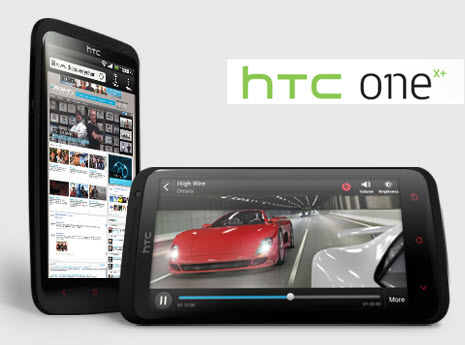
However, there's no HD content on there yet. The HTC One X+ yet supports up to 1080p HD video playback, it’s nice to put HD 720p/1080p video to the HTC One X+ for watching. HTC's not quite managed to live up to its promise of supported file types though, as while we managed to drop MP4 and 3GP file types onto the device without a problem, AVI files refused to play despite being listed as compatible. HD1080p/720p MKV movies does not play naturally on HTC One X+, which is really a great pity, because we have lots of MKV HD movies. We did, however, manage getting MKV fits HTC One X+ – by converting 1080P/720P MKV to MP4 H.264 video that is naturally supported.
Guide: Convert 1080p/720p MKV to HTC One X+ Supported MP4
Required App: MKV to Andriod Converter for Windows | MKV to Andriod Converter for Mac
Download HTC One X profile patch from here (for Windows version).
Step 1: Import MKV files to the best MKV to HTC One X+ Converter.
Launch the best MKV to HTC One X+ Converter. Click the button “File” to add video files to it. If it is necessary, you can double click the each file to have a preview.
Step 2: Select an output format for HTC One X+ and set the output folder.
Click on the dropdown menu of “Format” and then move your pointer to “HTC>>HTC One X+ (Endeavor/Edge) Video (*.mp4)” which is best video format for you to put MKV video onto HTC One X+. By default it exports video size as 1280*720 pix to play MKV video on HTC One X+ in full screen.
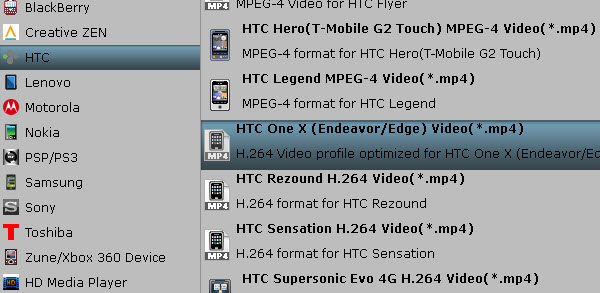
Step 3: Click “Settings” icon to set the video and audio parameters.
Click the “Settings” icon and you will go into a new interface named “Profile Settings”. If necessary, you can adjust codec, aspect ratio, bit rate, frame rate, sample rate and audio channel to optimize the output file quality.
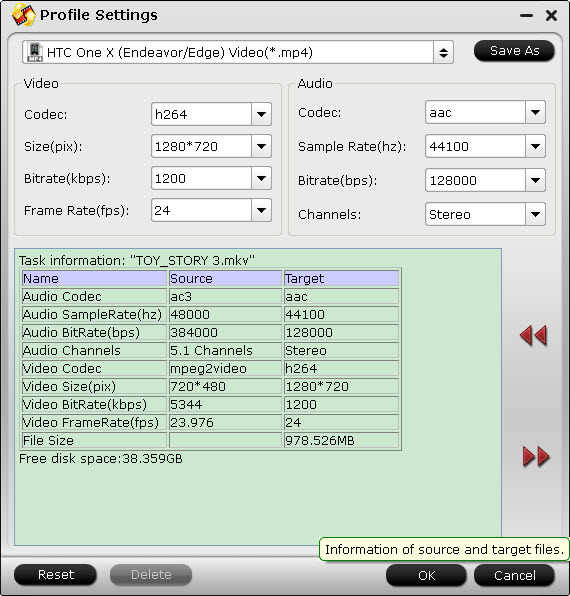
Step 4: Start to convert MKV to HTC One X+ customized video.
Click the “Convert” button; it will convert MKV to MP4 for HTC One X+ immediately. You can find the process in the “Conversion” interface.
After the 1080p/720p MKV to HTC One X+ conversion, you can get the output files for One X+ by clicking "Open" button.
Transfer/Put videos to HTC One X+
Step 1. Connect HTC One X+ to computer via USB cable, and you’ll receive a notification from the task bar of desktop that the USB is connected. Install the device as it instructed.
Step 2. When the One X+ phone is connected as USB storage, the screen will indicate that USB storage is in use and you receive a notification.
Step 3. Slide your fingers down, and touch Turn on USB Storage to confirm that you want to transfer videos/music to HTC One X+.
Step 4. You can now copy videos back and forth. Just open Movies folder and copy videos to HTC One X+.
Later, you can play and enjoy 1080p/720p MKV movie on HTC One X+ flawlessly at ease.


 Home
Home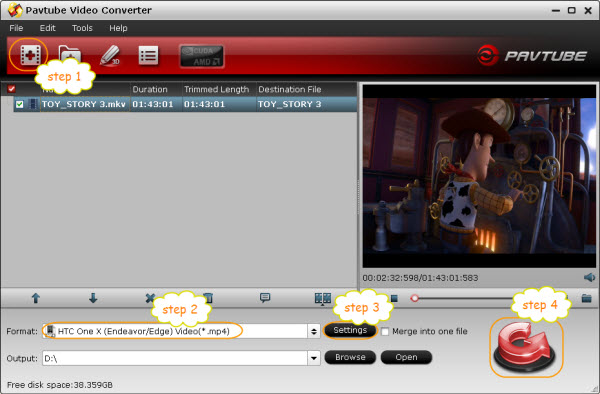
 Free Trial Video Converter
Free Trial Video Converter





