Question:
"I am asking some help here. I ripped the movies from my HD-DVD collection before, and now I’d like to convert the copied HD-DVD (.evo) movie files into H.264 MP4 to stream from my NAS to play on my Xbox 360. What should I do now to make it happen?"
What is HD-DVD EVO?
EVO, short term for Enhanced Video Object, also known as Enhanced VOB, is a container format for HD DVD video media. It contains the actual digital video, digital audio, subtitle and DVD menu contents in stream form. It is an extension to VOB. It can contain video encoded in H.264/MPEG-4 AVC, VC-1, or H.262/MPEG-2 Part 2 and audio encoded in AC-3, E-AC-3, Dolby TrueHD, DTS, DTS-HD, PCM, and MPEG-2.
How to enable Xbox360 to play HD-DVD EVO videos?
Actually, only a few consumer software solutions can play EVO files, such as PowerDVD, WinDVD for Windows and FFmpeg for Linux (unprotected EVO only). So if you would like to play HD-DVD EVO files on mobile phones like iPhone, Samsung Galaxy Note, HTC, tablets such as iPad, Samsung Galaxy Tab, Google Nexus, HD media players including Apple TV, Xbox 360, and more, you need to convert HD-DVD EVO videos to Xbox 360 compatible H.264 MP4 stored on NAS server.
Pavtube EVO Converter (Mac users: Pavtube EVO Converter for Mac) is a powerful video converting tool to easily handle HD-DVD EVO files as well as many other video types including MP4, MOV, MKV, WMV, MPG, etc and convert the source media to other format for your desired device.
First of all, free download EVO to Xbox 360 converter to your computer.
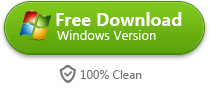
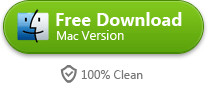
Now, here is a full guide about how to convert HD-DVD EVO videos to H.264 MP4 for streaming from NAS to Xbox 360.
Step 1: Import source EVO videos
Click on the “Add video” button to import HD-DVD EVO file to the app one by one, or use the “add from folder” to add multiple EVO videos simultaneously.
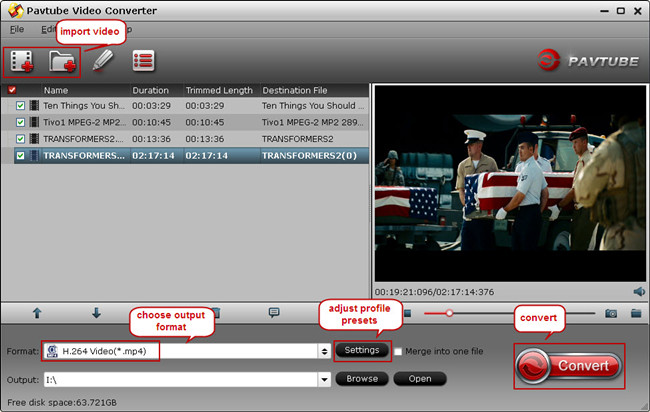
Step 2: Select optimized output format for Xbox 360
From the “Format” drop-down list, choose the optimized profile for output. Follow the path “Common Video” > H.264 Video(*.mp4) as output format for Xbox 360.
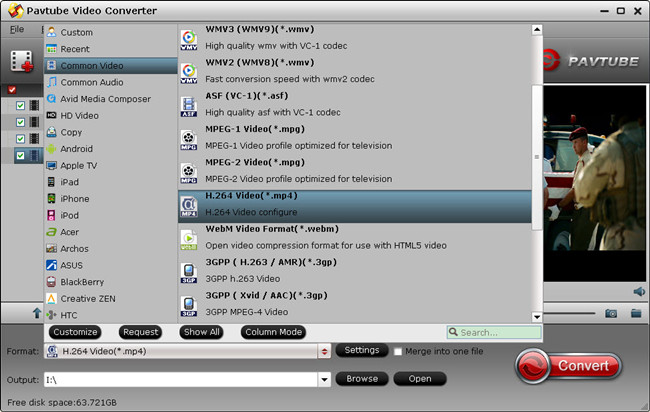
Step 3: Adjust profile presets and edit video clips
As you like, enter “Settings” so that you could adjust video and audio parameters to get better video and audio quality for streaming EVO files from NAS server to Xbox 360.
In addition, you could enter video editor option to set selected video task before running the EVO to H.264 MP4 conversion. You are allowed to trim a segment from original video, cut off black bars at the top and bottom of video scene, attach external SRT subtitles to source media, add effect, and more video editing features.
Step 4: Convert HD-DVD EVO to H.264 MP4
Hit the “Convert” icon to start HD-DVD EVO to Xbox 360 H.264 MP4 conversion. When it completes, get the converted MP4 file from output folder and you are ready to stream HD-DVD EVO videos from NAS server to Xbox 360 for playback.


 Home
Home Free Trial Video Converter
Free Trial Video Converter





