The G3 heralds the start of Panasonic's third generation of mirrorless cameras. In some respects it's a refinement of previous models; its electronic viewfinder and hinged rear display screen are identical to the G1 and G2, for example. However, behind the aluminium front panel of its slimmed-down, externally-simplified body lies a completely new 16.7MP sensor. This makes it the first mass-market Micro Four Thirds model to move beyond Panasonic's 12MP chip.

Panasonic G3 Recording feature
The DMC-G3 can record high-resolution 1920 x 1080 full HD videos. The AVCHD format features almost twice the recording time in HD quality than the conventional Motion JPEG. A stereo microphone, featuring Dolby Digital Stereo Creator, on the upper body of the camera records dynamic, true-to-life stereo audio. The Touch AF in video recording also lets you enjoy professional-like rack focusing. Use this feature to shift the focus, attracting attention to the subject.
Play Panasonic G3 video on Mac
To play smoothly on Mac with the Panasonic G3 footages via QuickTime, you should convert Panasonic G3 AVCHD to QuickTime MOV or AVI format, please follow the corresponding guides.
Edit Panasonic G3 video in FCP on Mac
If you have got the Panasonic G3 and often use it to record 1080P video, you may have the need to edit Panasonic G3 AVCHD in Final Cut Pro on Mac, but from Apple website you will know FCP 7/X best supported video format is Apple ProRes 422 codec MOV format, so FCP X doesn't support Panasonic G3 AVCHD footages well. The best method to solve this problem is to convert Panasonic G3 AVCHD footage to ProRes 422 for editing in Final Cut Pro X
Pavtube HD Video Converter for Mac will be the best choice for you. This software can help you convert any HD video to Apple ProRes 422 for Final Cut Pro editing on Mac, or to Apple InterMediate Codec for FCE, iMovie. You can also convert videos between so many video formats.
Encode Panasonic Lumix G3 1080/60i AVCHD to ProRes 422 for FCP
Step 1. Download Pavtube HD Video Converter for Mac.
This professional HD Video Converter can help you convert Panasonic G3 AVCHD files to ProRes 422 MOV format for Final Cut Pro, more output formats are also supported.
Install and launch this Panasonic G3 AVCHD Converter. Import Panasonic G3 footage to the converter by clicking "File">"Add Video/Audio".

Step2. Click format bar to choose the output format.
Click and choose "Final Cut Pro">"Apple ProRes 422 (*.mov)". If you don't care about the generated file size while just pursuit the video quality, then you can totally go for "Apple ProRes 422 HQ (*.mov)". (Differences among Apple ProRes codecs)

Step 3. You can click "settings" to customize the output parameters, adjust the resolution, bitrate as you want.
If you just want to keep the original video quality, you can choose "original ", or if there is no proper parameters for you to choose, you can just type them by yourself.

Step 4. Click convert button to start.
After you deinterlace Panasonic G3 AVCHD 1080P MTS to FCP ProRes 422 codec, you can import the converted footages to Final Cut Pro, iMovie/Final Cut Express for editing without rendering, now please take a try.
Userful tips:
-"Interlaced" to "Progressive"
If you want to change the "interlaced' into "Progressive"mode, then you can go to this "Edit" UI.
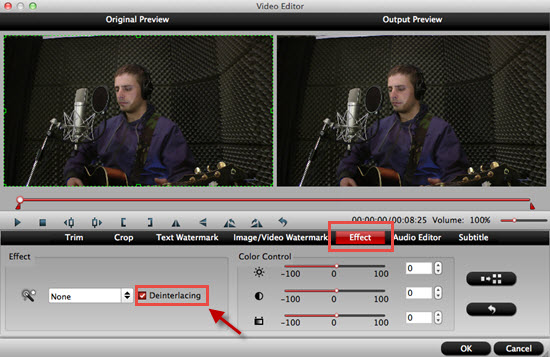
By this function, you can have the "Progressive" mode to get a better quality of your videos.
-Transfer files into FCP X
For many new users of Final Cut Pro, how to load files into Final Cut Pro smoothly without unknown problems may be very needed for them.
Useful Tips
- How to convert AVCHD MTS/M2TS to MKV?
- Convert AVCHD (MTS/M2TS) Videos for Playing on iPhone
- Convert AVCHD/AVCHD Lite Footage to Apple ProRes 422 Encoded Files for Final Cut Pro
- Sony M2TS to Windows Movie Maker Converter
- Canon Vixia MTS to Windows Movie Maker Converter
- Convert 1080p MTS Videos to Windows Movie Maker


 Home
Home

 Free Trial HD Video Converter for Mac
Free Trial HD Video Converter for Mac





