
The new iPad (iPad 3) has been the most attractive tablet recently since its first release on March 7. Though this new iPad product has not been changed much in appearance, some internal features have been greatly promoted. Among all the features of the new iPad 3, the HD Retina touchscreen with 2048 x 1536 pixels resolution is undoubtedly the most attractive one. This screen makes it possible for us to smoothly play HD videos on the new iPad 3. Actually not all of the video formats are supported by the new iPad 3. Below are the new iPad 3 supported AV formats according to the official website:
----H.264 video, up to 720p, 30 frames per second, Main Profile level 3.1 with AAC-LC audio up to 160 Kbps, 48kHz
----MPEG-4 video, up to 2.5 Mbps, 640 by 480 pixels, 30 frames per second, Simple Profile with AAC-LC audio up to 160 Kbps, 48kHz
----Motion JPEG (M-JPEG), up to 35 Mbps, 1280 by 720 pixels, 30 frames per second
From above we can find that AVI video is not supported by the new iPad 3. So, if you want to view AVI videos on iPad 3, you must convert AVI to the new iPad 3 first. There are many iPad 3 AVI converters for you to choose from, but most of them can not export high quality videos for iPad 3 playing. What a pity if you can not experience HD quality videos on the new iPad. Pavtube Video Converter is the best one of all the AVI to iPad 3 converters for you to encode AVI videos for iPad 3.
Pavtube Video Converter supports export HD videos for many formats with H.264 video codec for iPad 2, the new iPad 3 and many other devices. What’s more, benefitting from NVIDIA CUDA and ATI Stream (AMD APP) acceleration technologies, Pavtube Video Converter has greatly improved conversion speed with 6 times faster.
To conduct AVI to iPad 3 ripping, you need download and install the Pavtube iPad 3 AVI converter to your PC hard drive. For Mac users, you can click to view the Mac AVI to iPad 3 converter.
Guide: How to convert AVI to the new iPad 3 with high video quality?
Step 1: Import AVI resource files.
You can import AVI videos in two ways: directly drag and drop the files to the main interface of Pavtube Video Converter or click the add button to browse the file path and choose for input.
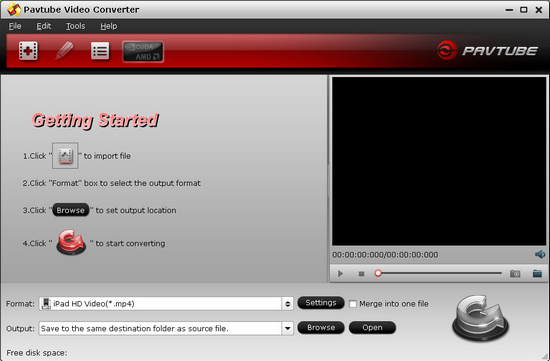
Step 2: Select MP4 format for output.
Click the format bar and then choose iPad. There are several profiles for you to choose from. Since you want to get HD videos for iPad 3 playing, just choose iPad HD Video (*.mp4).
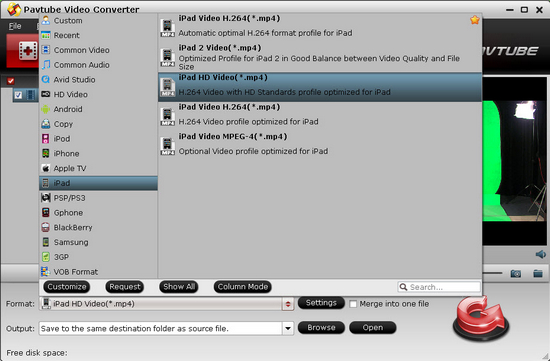
Step 3: Optimize the settings for iPad 3.
Since the HD videos usually have large size, if you don’t have much free space for storing the videos, you can click the settings button and change the video and audio parameters by yourself. Remember that the large video size, the larger file size.
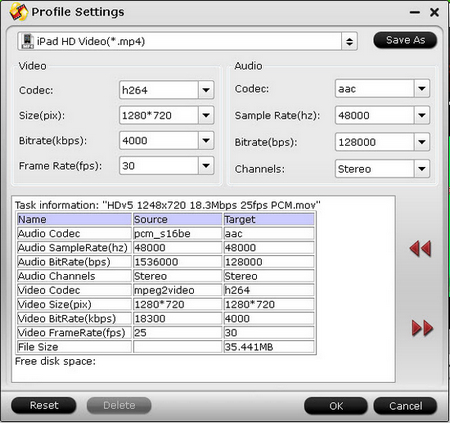
Step 4: Encode AVI videos for iPad 3.
Click the convert button and start to encode AVI videos for iPad 3 in HD MP4 format. After the conversion finished, you can transfer the videos to you’re the new iPad 3 for playing. See, it is so easy to view AVI videos on iPad 3 with Pavtube iPad 3 AVI converter.
Useful Tips
- How to Convert MPG to AVI Easily?
- Play AVI on Xbox One S from USB Drive or DLNA Server
- Windows Media Player Won't Play AVI Files, Solved!
- How to Get AVI Files Played on VLC Media Player?
- iMovie Not Import AVI or iMovie Plays AVI with No Sound Solved
- How to Import and Edit AVI Files with FCP X on Mac El Capitan/Sierra?


 Home
Home Free Trial Video Converter
Free Trial Video Converter





