Blu-ray disc is an optical disc format for the new generation of 12 cm in diameter for high-definition video and data storage of high density. It is the successor to the DVD and capable of storing up to 1080p Full HD movies of up to 4 hours without loss. Pavtube Blu-Ray Ripper for Mac helps to remove the protections of Blu-ray disc and convert the main movie to almost all popular video formats, including DVD and SVCD (4:3 and 16:9) so that you can play the movie with common DVD player and stream to home network for share. After all, the Blu-Ray movie bites too much hard drive space. This article is to tell you How to rip Blu-Ray to DVD with Pavtube Blu-Ray Ripper for Mac. For more information, please visit Pavtube Blu-Ray Ripper for Mac. Below you can find a step-by-step guide for directly convert Blu-Ray to VOB:
Step 1. Prepare for the conversion. Click here to download Pavtube Blu-Ray Ripper, install and run it. Hook up your BD drive to Mac.
Step 2. Load the Blu-ray disc. Insert Blu-ray disc and click on the “DVD Rom” button to import Blu-ray movie from the disc, or click on “DVD Folder” button and browse to your target files. Now the M2TS files are in the file list. Check the main movie (the largest file) to rip to VOB. You can rename the output file by double click on the file name in Destination File column.
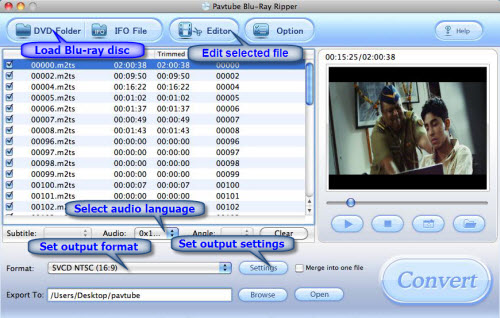
Step 3. Set output format. Click on Format bar, select “VCD/DVD/SVCD” from the format list and in submenu you will find VOB video formats. Pavtube Blu-Ray Ripper for Mac offers you different resolutions with 4:3 and 16:9 aspect ratios. Select the proper format and then specify an output folder in Export to box.
Step 4. Start conversion. Click on the “Convert” button and the program will rip Blu-ray movies to VOB video format for you very soon. Then you could burn the VOB files to DVD with other burning software.
Tip: You are allowed to output periods of video from anywhere you like. Just click on “Edit” button and choose “Trim” tab.
Additional Information:
The newly released Pavtube DVD Creator program makes DVD creation much easier than ever before. It lets you burn any kind of video sources to playable DVDs within a few clicks. The acceptable source files are ranging from common videos (MKV, AVI, MP4, WMV, MOV, etc.) to camera shootings (MXF, MTS, M2TS, H.264 MOV, TOD, and MOD), TiVo recordings to photos. For more information, see DVD Creator Quick Start Guide and DVD Creator product page.
Useful Tips
- How to keep original/ correct aspect ratio for 16:9 and 4:3 display?
- Blu-ray Ripping- improve Blu-ray converting speed with GPU acceleration
- Convert MKV to H.264 MP4 for streaming over DLNA
- How to Play Blu-ray Movies on Android Tablet?
- Blu-ray ripping- how to keep 5.1 and 7.1 audio?
- [How to] Turn your Blu-rays to iTunes playable 1080p MP4 movies


 Home
Home Free Trial Blu-ray Ripper for Mac
Free Trial Blu-ray Ripper for Mac





