HP TouchPad is the first tablet PC in the world that runs WebOS and it was no doubt one of the most popular tablets in 2011, especially since August when HP decreased its price with only $99. No matter whether HP will give up the WebOS or not, HP TouchPad is a rather useful tablet that provides excellent user experience. With a high definition display, it is nice to watch videos on the plane or on subways. But when it comes to digital copy video, HP TouchPad has no idea with it. You can find problems about how to play digital copy movie on HP TouchPad from tablet forums. Below is a simple example:
“How to make Digital Copy work on HP Touchpad”
“Recently I own a HP TouchPad and trying to use it on every condition. Has anybody taken a Digital DVD copy plus converted it toward run on top of the TouchPad. I copied it by the use of iTunes afterward copied file to file directory on TouchPad. The video was empty and didn't work at all. Is there any other method to copy these things from other sources and run them on TouchPad?”
From above we can know that it is impossible to directly play digital copy movie on HP TouchPad, since all of the digital copy files have protection code to limit the copying to other devices for playing. But we can use a powerful digital copy to HP TouchPad converter on Mac to convert digital copy to HP TouchPad compatible video on Mac. Here you are recommended to use Pavtube ChewTune for Mac to make it. It is a really digital copy to HP TouchPad converter on Mac which helps you convert digital copy to HP TouchPad on Mac and enables you play digital copy movie on HP TouchPad. Follow below steps, you will find how to make Digital DVD Copy work on HP Touchpad.
Step 1: Transfer your digital copy files to your Mac.
Connect an external Blu-ray/DVD drive to Mac, and put the digital copy disc to it. Then you need to choose to transfer digital copy movies to your iTunes with the protection code on the cover of your disc.
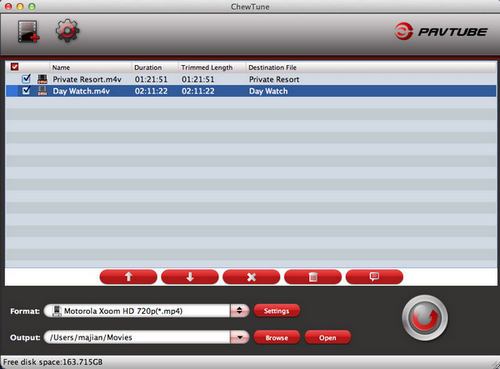
Step 2: Import digital copy files to Pavtube ChewTune.
Run Pavtube digital copy to HP TouchPad converter on Mac, and click the add button to import the digital copy movie to the program.
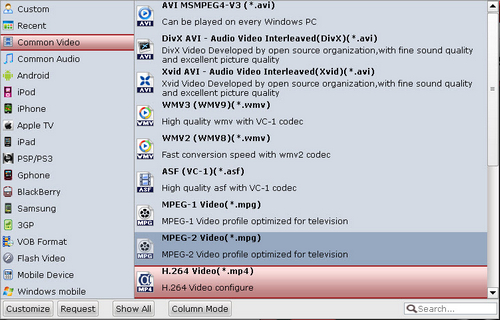
Step 3: Choose output format for digital copy to HP TouchPad conversion.
To transcode digital copy to HP TouchPad, you are recommended to click the format bar and choose Common Video >> H.264 Video (*.mp4). Click the settings button and change the profile settings for HP TouchPad. Below settings are recommended for you.
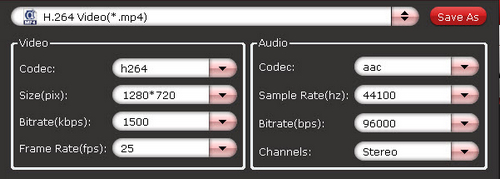
Step 4: Convert digital copy to HP TouchPad MP4 video on Mac.
Click the convert button and then the digital copy to HP TouchPad conversion on Mac will start at once. After that, you can transfer the converted MP4 video to HP TouchPad for playing.
Useful Tips
- Convert 1080p HD Videos to Top 5 Android Tablets or Phones on Windows or Mac
- Make Blu-ray films playable on Nexus 7 FHD 2013 Second Generation
- How to make WMV movies playable on Kindle Fire HD?
- 10 Best Android Video Players for Kindle Fire HD
- The Hottest Android games for Kindle Fire HD: the 10 Best Kindle Fire HD Games
- Top 20 Must-Have Free Apps for Kindle Fire HD


 Home
Home Free Trial ChewTune for Mac
Free Trial ChewTune for Mac





