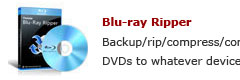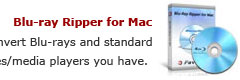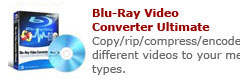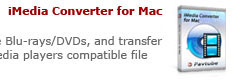How to transfer videos, back up Blu-ray and DVD movies to iPad on Mac?
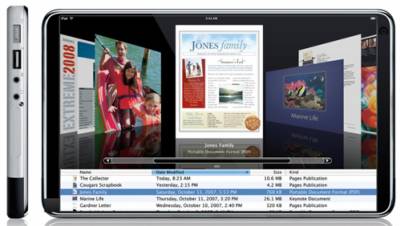
We provide you with professional solutions on how to transfer videos, back up Blu-ray and DVD movies to iPad on Mac, which will totally set you free to create movies for iPad, no matter your source files are retail Blu-ray/DVD movies or videos in different file types, like MKV, MTS,M2TS, MOD, TOD, TiVo, etc. If you wanna make full use of your iPad to experience beautiful movies, you can follow our guide to see the detailed steps. Hope it will be of some help for you.
What you will need:
Pavtube iPad Converter
Step-by-step instruction:
How to transfer videos, back up Blu-ray and DVD movies to iPad on Mac?
Step 1: Free download, install and run Pavtube iPad Converter
Once run the program, you can click “Add video” to load your various video files, or click “BD/DVD Folder” to load Blu-ray or DVD movie files, or you can click “IFO File” icon to import DVD IFO files.
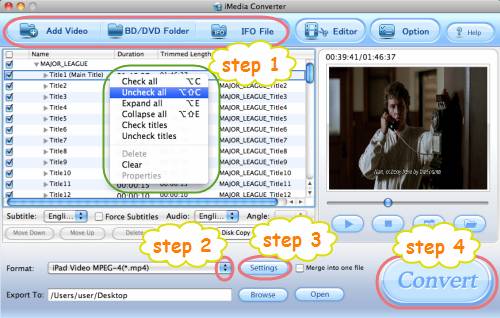
All movie/video files are checked by default when loaded, if you just wanna convert the main title of a Blu-ray, you can right click on the main title to “Uncheck all” firstly, and then tick off the main title only.
Step 2: Select output format for iPad
To transfer videos, back up Blu-ray and DVD movies to iPad, you just need choose a format for iPad from iPad presets provided by Pavtube iPad Converter. Click on the dropdown list of “Format”, and then tap on “iPad”, after that you can freely choose a format specially designed for iPad from the three iPad presets.
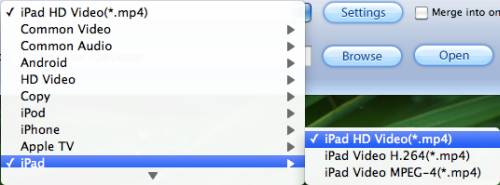
By the way, Pavtube iPad Converter allows users to adjust audio and video parameters to customize the movie quality for iPad. Click “Settings” button, then the interface as below will show up, on which you are permitted to adjust settings like codec name, aspect ratio, bit rate, frame rate, sample rate and audio channel. For example, if you prefer 720P video to 768*576, then you can set the size at 1280*720 instead of 768*576 to meet your needs. Please notice that the default settings provided by the iPad Converter are capable of producing you a quite well file quality while playing back on your iPad, so if you are not professional in adjusting audio and video parameters, we suggest you’d better use the default settings, otherwise the incorrect adjustment may cause you jumpy video or audio and video out of sync issues.
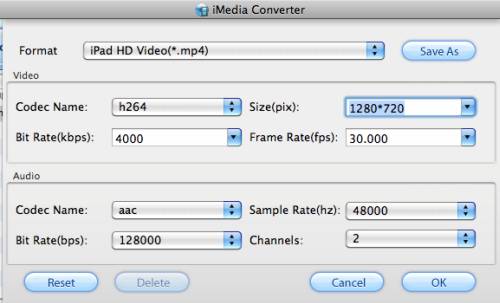
Step 3: Transfer videos, back up Blu-ray and DVD movies to iPad
Click the big button “Convert” to transfer videos, back up Blu-ray and DVD movies to iPad. Once the conversion is finished by iPad Converter, you can click “Open” button to get movies for iPad with ease.
Learn more:
How to convert videos for watching on iPad with Mac OS?
How to convert AVCHD MTS M2TS files to iPad supported format on Mac?
How to watch Blu-ray and DVD movies on iPad (for Mac users)?
How to convert MKV to iPad and iPad Wi-Fi+3G accepted format on Mac?
How to transfer/rip/convert DVD to iPad 720p video on Mac?
How to copy Blu-ray discs, DVD movies and different videos to play on iPad?