How to copy Blu-ray discs, DVD movies and different videos to play on iPad?

When watching movies on iPad became a popular pastime while traveling on a train or some other public vehicles, have you already got the proper solution to help you copy your beloved Blu-ray/DVD movies and different types of video files to play on your amazing iPad? If not, this guide will detail you a way to convert Blu-ray, standard DVD and different videos for watching on your iPad/iPad 3G. Go to find a step-by-step instruction in the following contents.
Required software: Pavtube iPad Converter
It integrates a Video to iPad Converter, a DVD to iPad Converter and a Blu-ray to iPad Ripper together, so you are free to use it to rip Blu-ray/DVD movies and video files in various formats, including M2TS, WMV, TiVO, MXF, MKV, FLV, etc. for playback on your iPad, iPad Wi-Fi+3G.
1. Add video or Blu-ray/DVD files
Click "Add Video" to load common video files, like M2TS, WMV, TiVO, MXF, MKV, FLV, etc.
Click "Load DVD" to load Blu-ray or DVD movie. You can load from a DVD-ROM/BD-ROM, or a DVD/Blu-ray folder, or load DVD from ISO or IFO file.
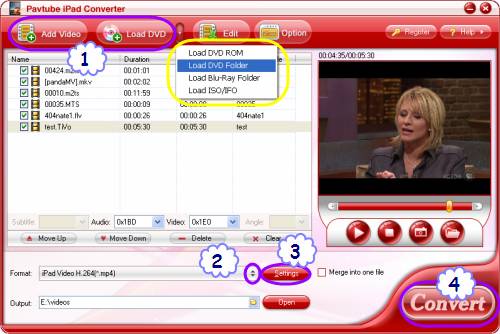
2. Select output format for iPad/iPad Wi-Fi+3G
Click on the drop down list of "Format", and after that the following window will pop up, just tap on "iPad" option to select an output format for your iPad, or iPad Wi-Fi. See, there are three iPad formats available to choose from, they are HD .mp4, H.264 .mp4, and MPEG-4 .mp4.
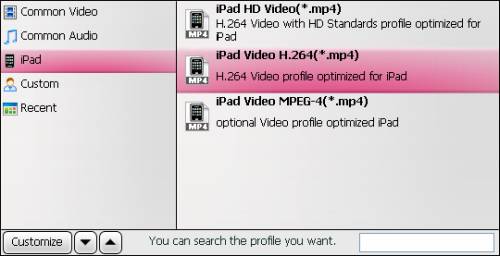
3. Adjust audio and video settings
Click "Settings" button, then you are allowed to adjust audio and video parameters of the final files for your iPad, including codec name, aspect ratio, bit rate, frame rate, sample rate, and audio channels.
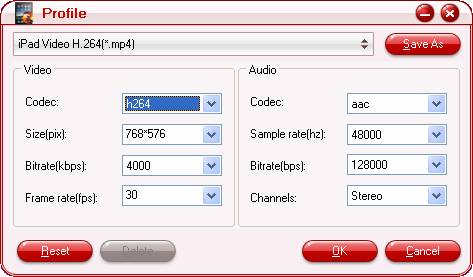
Actually, the default settings provided by this Video to iPad Converter will ensure you an excellent playback quality on your iPad/iPad Wi-Fi+3G, so there is no need to change them at all.
4. Start ripping/converting BD/DVD movies and videos to iPad/iPad Wi-Fi+3G
Click the big button "Convert" to start conversion. Once finished, you can get the generated .mp4 files for iPad by clicking "Open" button effortlessly. This Blu-ray to iPad Ripper/ DVD to iPad Converter/ Video to iPad Converter will guarantee you a perfect playback quality on your iPad without any video and audio out of sync issues. Just have fun.

