How to transfer/rip/convert DVD to iPad 720p video on Mac

Pavtube DVD to iPad Converter for Mac is specially developed for iPad users to transfer their beloved DVDs to iPad supported file formats, like H.264 (.mp4), MPEG-4 (.mp4), 640X480 video, 720p video and more. This Mac DVD to iPad Converter supports copying home-made DVDs and copy-protected DVDs, as well as DVD ISO/IFO image files, so now you are free to watch your DVD collection on your iPad with HD 720p quality. The following guide shows the detailed steps of how to transfer/rip/convert DVD to iPad 720p video on Mac with this Mac DVD to iPad software. Please feel free to skim over it.
HOW-TO:
Free download Mac DVD to iPad Converter and install it on your computer
Step 1: Launch DVD to iPad Converter for Mac, and add your DVD movie files to it
You can click "DVD Folder" or "IFO File" to load DVD files. All the titles are checked by default when loading, but in general, the one with the longest duration time would be the main movie, so you can right click on the file to uncheck all to simplify the process. Or if you’d like to convert extras, you can tick off them to transfer according to your own needs. To combine multiple files into a single file, you can tick off "Merge into one file".
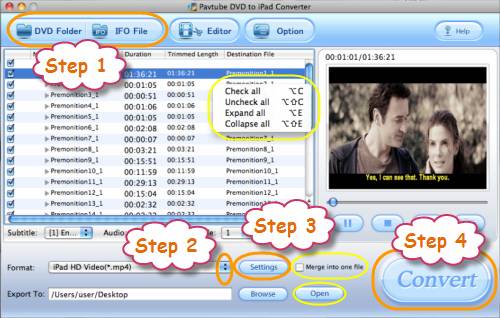
Step 2: Choose output format for iPad
Click on the pull down menu at the end of "Format", and then choose "iPad" profile. After that, three iPad presets will pop up immediately, and you can select anyone of them to meet your requirements. Here I select "iPad HD Video (*.mp4)" for instance.

Step 3: Set advanced settings
Click "Settings" button, then the following window will show up, on which you are allowed to adjust video and audio parameters to your desired ones, including codec name, bit rate, frame rate, aspect ratio, sample rate and audio channel. To produce 720p video for iPad, you can directly select "iPad HD Video (*.mp4)" preset, because the default size of it is 1280x720, you needn’t change it anymore. Actually, all the default settings of this Mac DVD to iPad software will guarantee you an excellent playback quality on your iPad, so if you don’t wanna bring yourselves troubles, you’d better use the default settings, otherwise the incorrect adjustment may cause the final files unplayable on your iPad.
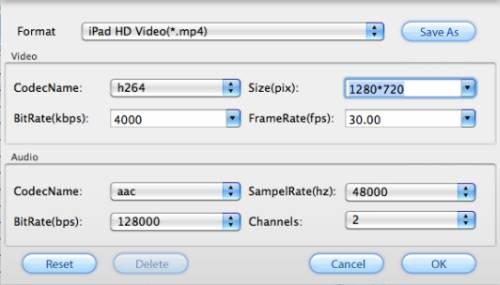
Step 4: Start transferring DVDs to iPad on Mac
Click "Convert" button, then the application will start converting DVD to iPad at a super high speed without any audio and video out of sync issues. Once the conversion task is completed, you can click "Open" button to get the final 720p video for your iPad. What you should do next is just syncing the videos to your iPad for watching with iTunes.
See How to watch Blu-ray movies on iPad (for Mac users)

