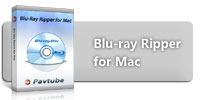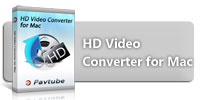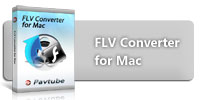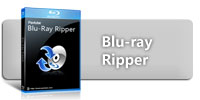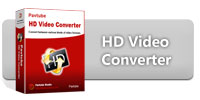-
How to watch Blu-ray and DVD movies on iPad (for Mac users)
Apple introduced a tablet device called the iPad in San Francisco on January 27.As Jobs said, the iPad is a creative product. It can perform a perfect performance in E-mail, enjoying photos, music and videos, and playing games. The one hundred forty thousand application in the utility store will enable to you do lots of things conveniently. The online iBook store can allow you to enjoy millions of books anywhere and anytime. Smart design and powerful function will make iPad App fans’ favorite in the near future.
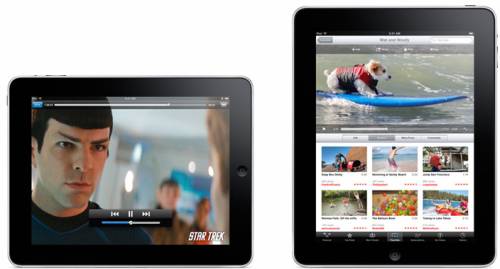
Video actually played a big role during the announcement, with Job’s saying that a new device only made sense if it was better at watching video, among other tasks, than current laptops and smartphones. And the fact is that iPad can do a good job in HD movies and TV shows playback. The 9.7— inch LED-backlit glossy widescreen Multi-Touch display with IPS technology will make you enjoy a more wonderful visual experience than ever. However, because of copy protections and format reasons, iPad is unavailable for playback BRD and DVDs. So, is there an easy and cheap way to achieve this movie-watching experience? Yes, it is. The available way is sharing in the following contents.
To rip a Blu-ray/DVD on Mac, what you need is rip blu ray mac software. See below for the step-by-step instruction.
Step 1: Click “BD/DVD Folder” or “IFO File” to load your Blu-ray or DVD files
Once files are loaded, you can click “ViewMode” to decide either ripping by chapters or ripping by m2ts files.
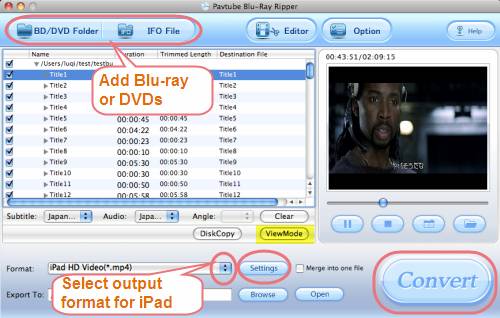
Step 2: Select an iPad compatible format as output format
Click the pull down menu at the opposite side of “Format”, and then tap “iPad” profile. See, there are three formats specially designed for iPad, you can select any one of them freely.
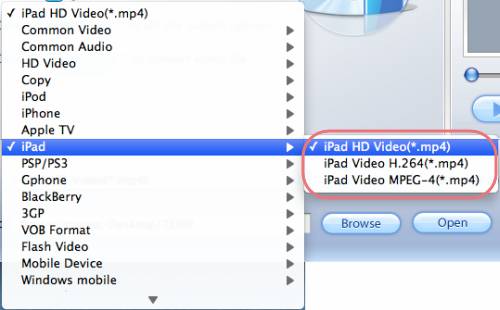
Step 3: Adjust audio and video parameters
Click on “Settings” button, and you are allowed to adjust video and audio parameters including codec, Size, bit rate, frame rate, sample rate, and audio channels on the popup window as below. Actually, all the default settings are able to ensure a perfect output quality for watching on your iPad, so frankly speaking, you needn’t change them at all.
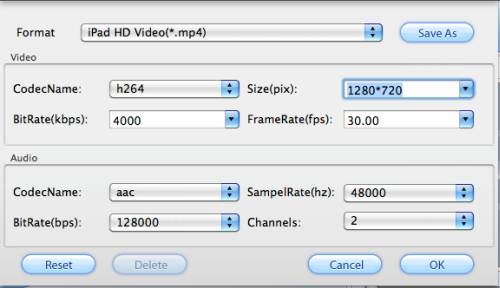
Step 4: Click "Convert" button to start Blu-ray/DVD ripping.
As long as the ripping work is finished, you can click "Open" button to get the output files. What you need to do next is just syncing the files to your iPad with iTunes. Start your HD movie-watching experience now.